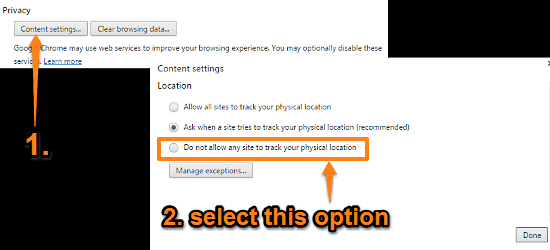
Prevent Websites From Accessing Your Location In Google Chrome
This tutorial details how to prevent websites from accessing your location in Google Chrome. You can disable location access for websites for more privacy.
→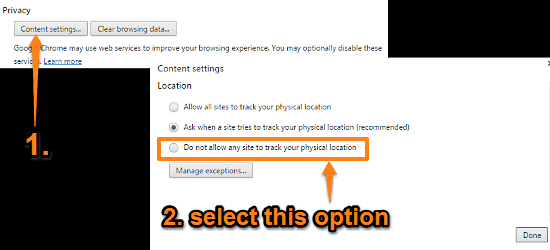
This tutorial details how to prevent websites from accessing your location in Google Chrome. You can disable location access for websites for more privacy.
→
This tutorial details how to disable Command Prompt in Windows 10. You can prevent users from accessing Command Prompt via a Group Policy Editor setting.
→
This tutorial explains how to delete browsing history of specific dates in Google Chrome. You can select logs filed under specific dates and delete them.
→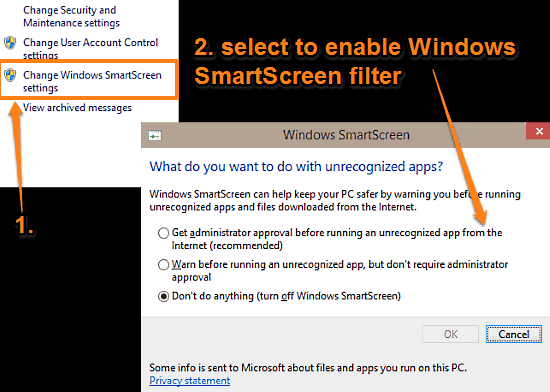
This tutorial details how to enable SmartScreen filter in Windows 10. The Windows SmartScreen filter checks URLs and apps you access against a blacklist.
→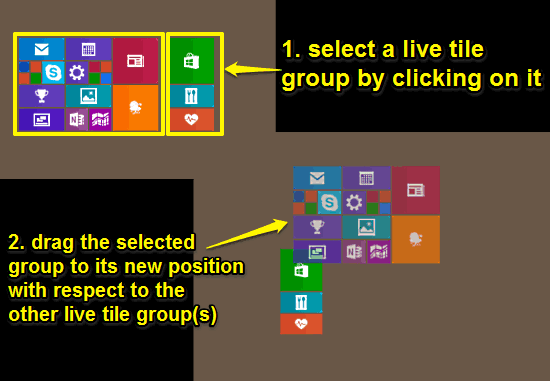
This tutorial describes how to rearrange Live Tile groups on Start Screen in Windows 10. You can change positions of these groups with respect to each other
→
This tutorial details how to hide the show password button from password fields in Windows 10. This disables the password reveal icon from password fields.
→
This tutorial details how to clear live tile notifications history on logoff in windows 10. This can help in getting rid of stale & cached notifications.
→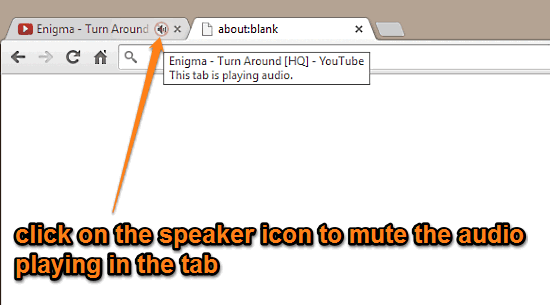
This article explains how to mute audio playing in any Google Chrome tab. You can enable a flag and then click the speaker icon on the tab to mute audio.
→
This article details how to sync selective items in Google Chrome. You can choose which items (bookmarks, tabs etc.) you want synced to your Google Account.
→
This tutorial details how to enable or disable Windows Firewall rules in Windows 10. You can selectively enable or disable both inbound & outbound rules.
→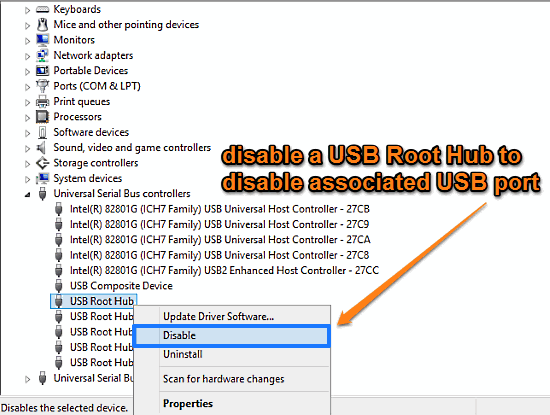
This tutorial illustrates how to selectively disable USB ports in Windows 10. You can disable USB Root Hubs in Windows Device Manager to disable USB ports.
→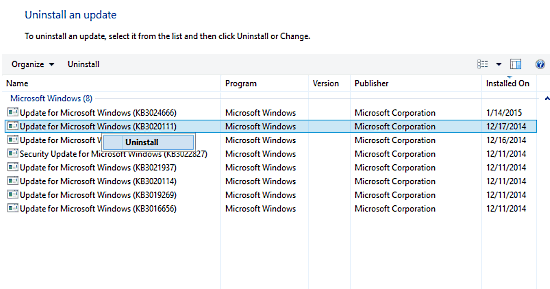
This tutorial explains how to selectively remove installed updates in Windows 10. You can remove updates on an individual basis to troubleshoot problems.
→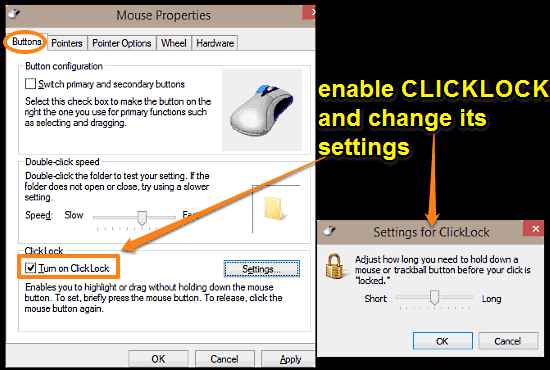
This tutorial details how to select multiple items by dragging mouse without holding mouse button in Windows 10. For it, enable ClickLock in mouse settings.
→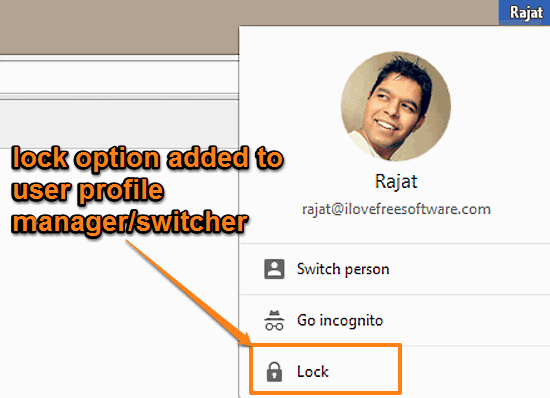
This tutorial details how to add lock option to User Profile in Google Chrome. You can use the lock option to lock Chrome with your Google Account password.
→