
How To Batch Install And Uninstall Extensions In Google Chrome?
This article explains how to batch install and uninstall extensions in Google Chrome. You can do so by logging in/out of account to which they are synced.
→
This article explains how to batch install and uninstall extensions in Google Chrome. You can do so by logging in/out of account to which they are synced.
→
This tutorial explains how to disable Device Manager in Windows 10. You can do this to prevent unauthorized changes to installed devices & their settings.
→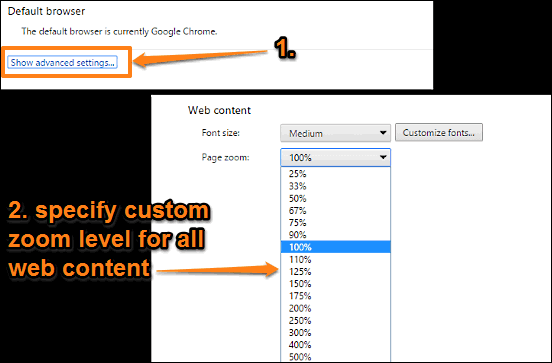
This article details how to set default zoom level in Google Chrome. You can set custom zoom level for all websites, and Chrome pages.
→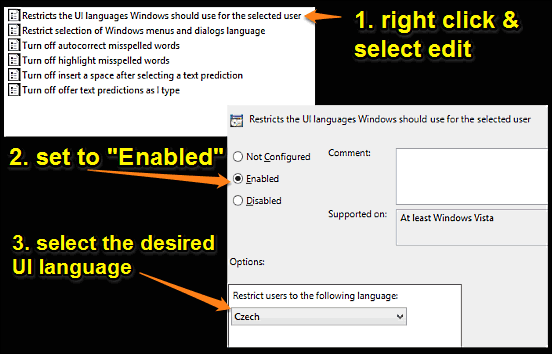
This tutorial details how to enable specific UI language for users in Windows 10. You can use it to have Windows use specific language for particular user.
→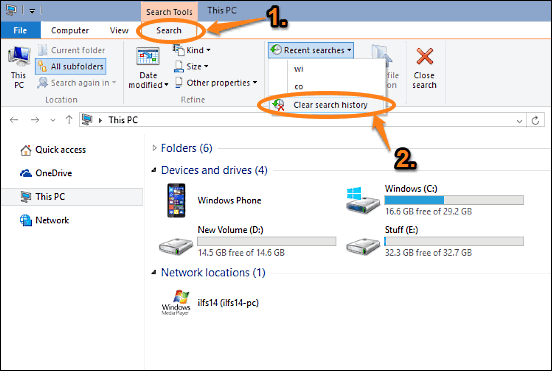
This tutorial details how to delete file explorer search history in Windows 10. You can purge file explorer search history regularly for increased privacy.
→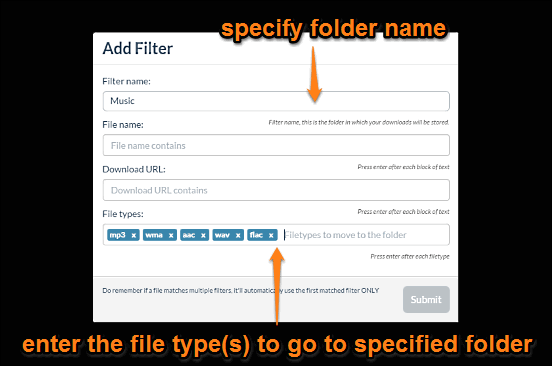
This article explains how to save downloads to different folders based on file type in Chrome. You can use the Fruumo Download Manager extension to do this.
→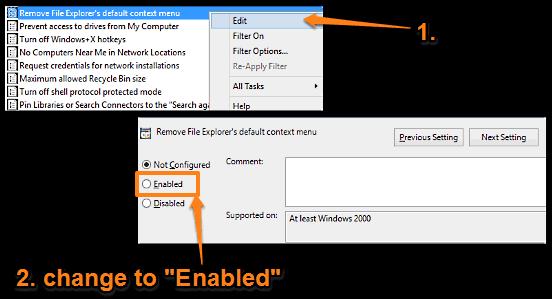
This tutorial describes how to disable right click context menus in Windows 10. You can disable right click context menus on both file explorer & desktop.
→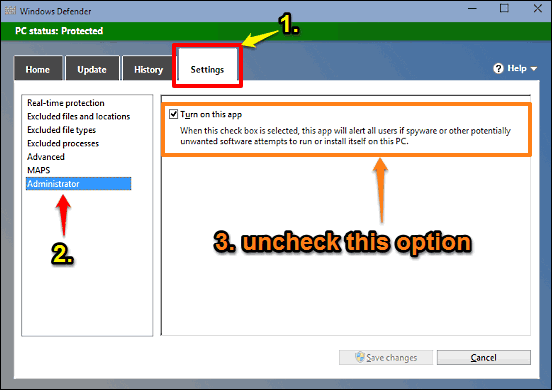
This tutorial details how to manually disable Windows Defender in Windows 10. You can turn off Windows Defender to use third party anti-malware applications
→
This article details how to automatically open multiple websites on startup in Google Chrome. You can specify the websites to be opened when starting Chrome
→
This article explains how to rename tab titles in Google Chrome. Using RenameTab extension, you can provide descriptive titles to active Google Chrome tabs.
→
This tutorial explains how to remove Security tab from properties dialog box of all objects in Windows 10. You can disable it to prevent unauthorized access
→
This article explains how to reset all settings to default in Google Chrome. You can reset the browser to default settings to correct errors, slowdowns etc.
→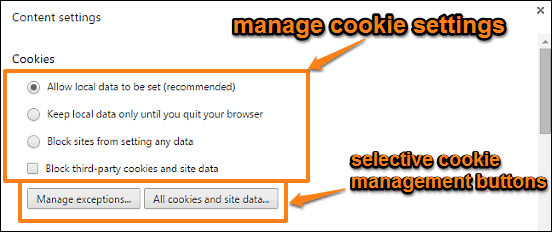
This blog post details how to see, delete cookies of a website in Google Chrome. Using this, you can selectively choose and delete cookies of the websites.
→
This tutorial describes how to activate a window by mouse hover in Windows 10. You can turn on the ability to do this in Windows’ accessibility features.
→