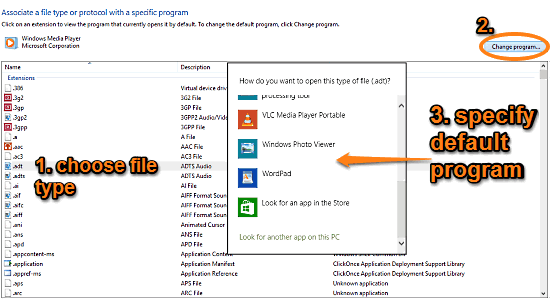
Specify Default Programs For Individual File Types In Windows 10
This tutorial describes how to specify default programs for individual file types in Windows 10. You can have each file type handled by a different program.
→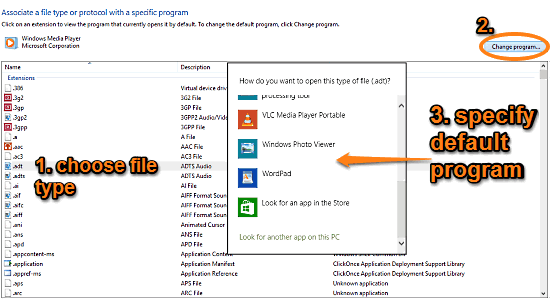
This tutorial describes how to specify default programs for individual file types in Windows 10. You can have each file type handled by a different program.
→
This tutorial explains how to specify automatic search locations for device drivers in Windows 10. You can use it to disable searching unavailable locations
→
This article explains how to revoke Google Account access for third party apps. You can log in to your Google Account and revoke access for connected apps.
→
This tutorial explains how to set default programs for common activities in Windows 10. You can specify default programs for e-mailing, web browsing, & more
→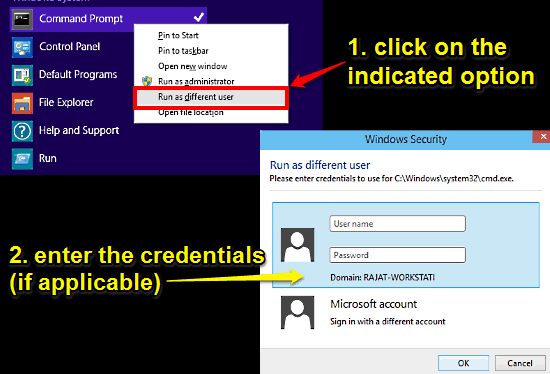
This tutorial details how to run a program as another user in Windows 10. You can install programs requiring admin privileges without logging in, via this.
→
This tutorial explains how to prevent users from accessing Control Panel and PC Settings in Windows 10. This also removes all their references from the OS.
→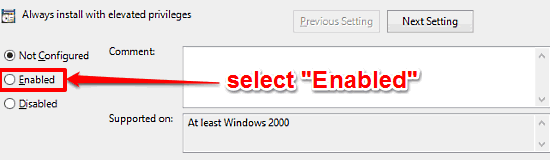
This tutorial explains how to enable administrator elevation requirement for every installation in Windows 10. This can secure program installs even further
→
This tutorial explains how to change default keyboard input method in Windows 10. This can override the keyboard input method of default system language.
→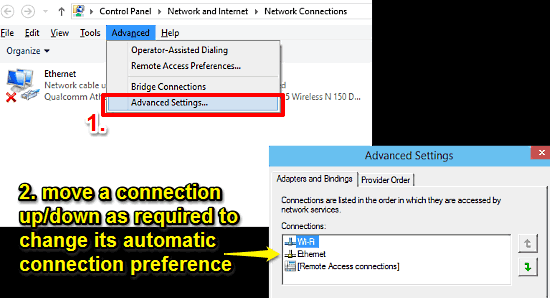
This tutorial explains how to change the preferential order for automatic network connectivity in Windows 10. It can be changed via network adapter settings
→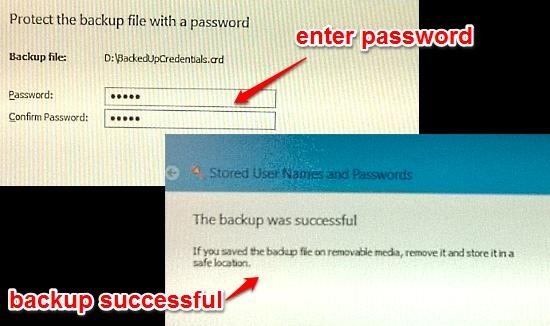
This tutorial describes how to backup your stored credentials in Windows 10. You can backup logon credentials in a password protected file & restore them.
→
This tutorial describes how to specify detailed AutoPlay actions for all devices in Windows 10. For removable drives, you can set actions by media type too
→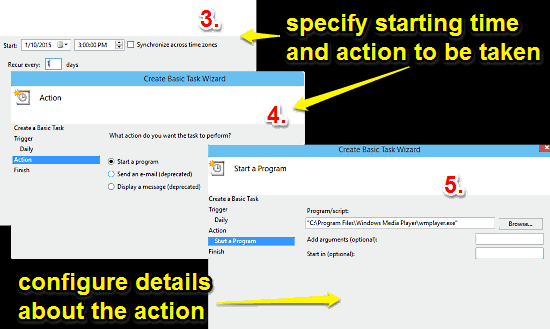
This tutorial explains how to configure and run scheduled tasks in Windows 10. Scheduled automated tasks can be really helpful for unattended installs etc.
→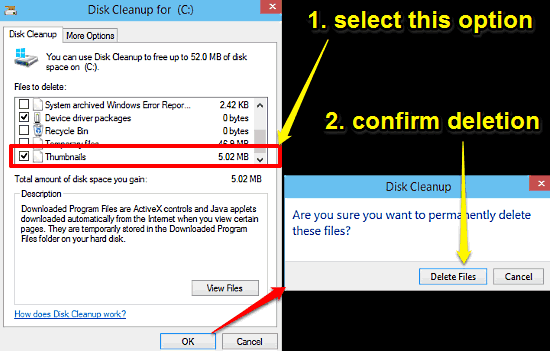
This tutorial details how to delete and reset thumbnail cache in Windows 10. You can clear & reset thumbnail cache to fix incorrectly displayed thumbnails.
→
This tutorial details how to view the digital signatures of executable files in Windows 10. You can also view security certificates included for validation.
→