This post explains how to batch edit Images using CapCut. CapCut is a free all-in-one video editing and graphics design app developed by Bytedance. It is the same company behind the popular social media platform TikTok. It was originally known as “Viamaker” but was later rebranded to CapCut. The app is available for various popular platforms including iOS, Android, Windows, and Web.
Batch Edit is a new feature to the CapCut graphics design suite that lets you edit multiple images at once. This tool is available separately that you can access online. However, you do need a CapCut account to be able to use the tool. The tool lets you resize up to 50 images in one go. It has a preset of sizes for various popular marketplace and social media platforms with custom dimensions options. Apart from resizing, it can remove background, replace background, add AI models, and more. Let’s check it out in detail.
Also check out Free Batch Photo Editor to Bulk Resize, Blur, Crop Images and Bulk Change Brightness of Photos using free Batch Processing Tool by Pixlr.
How to Batch Edit Images using CapCut?
Head over to the Cap Cut “Batch Edit” tool by following this link. You have to log in or sign up to use the tool. If you don’t have an account on CapCut then you can create one or use other social media accounts (Google, Facebook, or TikTok) to sign up. In some countries where CapCut is not available, this link might not open. In that case, you have to use a VPN.
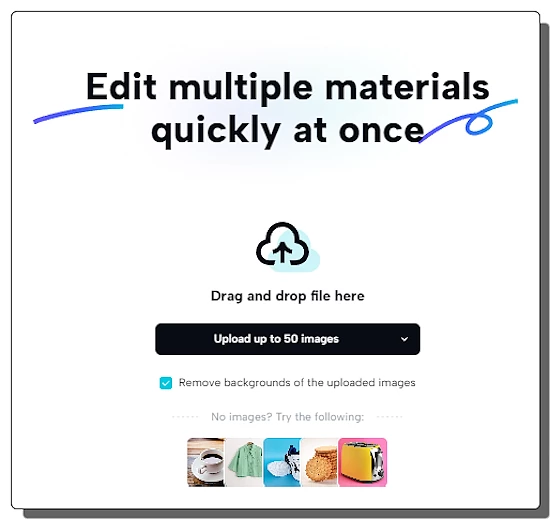
The welcome screen of this tool looks like the attached screenshot. You can upload up to 50 images there and batch-edit them at once. The same page has a pre-checked “remove backgrounds” option. If you don’t want to remove the backgrounds of your images then do uncheck that option.
Presets
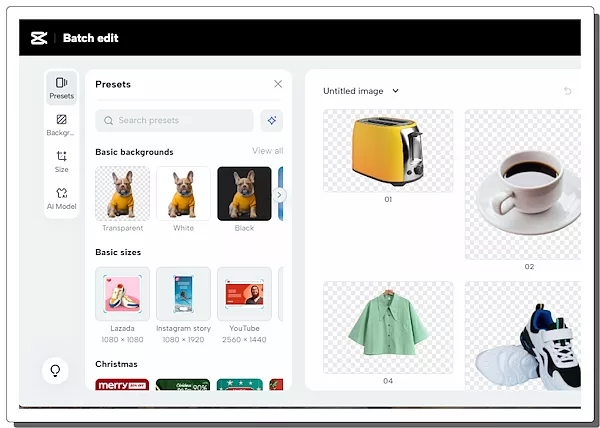
The first section in this bulk editor is the Presets. It provides a set of presets that you can apply to all your images in one click. This includes Basic Backgrounds options, Basic Sizes options, Christmas presets, Clothing and Shoes presets, Beauty and Personal Care presets, Food and Beverages presets, Jewelry and Accessories presets, Household presets, Electronic Products presets, and Pets presets.
Background Options
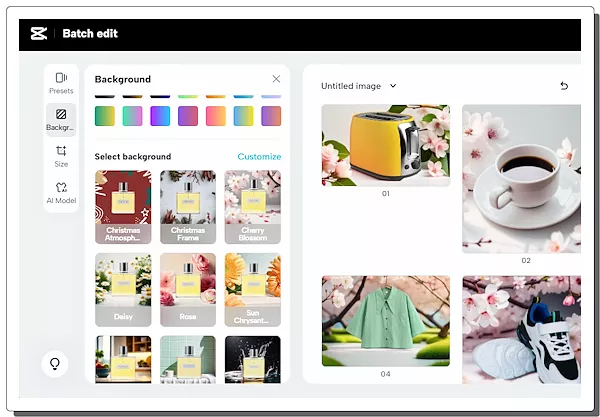
The second section is for the background. In this section, you can choose to auto-remove the background of all your images. If you choose to remove the background then you can explore other background options including solid color fill and gradient fill. This section also offers a set of customizable backgrounds that you can make a good fit for your products/images.
Batch Resize
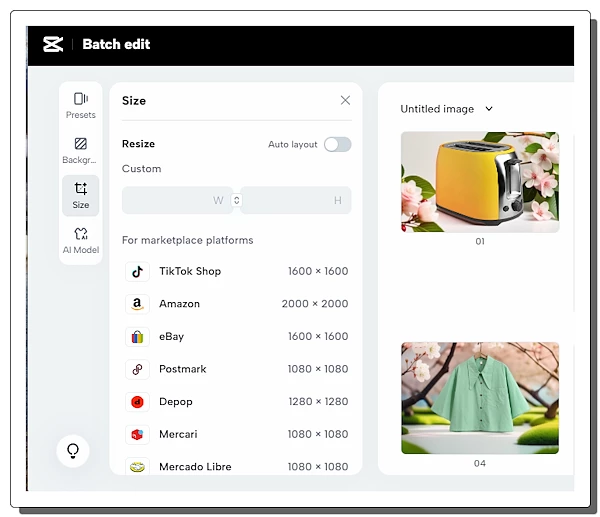
The third section is batch resize where you can resize all the added images in one go. You can set custom dimensions to resize all your images. Or you can use the resize presets for various platforms.
Marketplace platform Presets: TikTok Shop, Amazon, eBay, Postmark, Depop, Mercari, Mercado Libre, Shopee, Shopify Square, Shopify Landscape, Shopify Portrait, Lazada, Esty, and Vinted.
for Social media platform Presets: Instagram story, Instagram post, Facebook cover, Facebook post, Facebook marketplace, TikTok post, TikTok cover, YouTube cover, YouTube channel, Twitter cover, and Twitter post.
AI Models
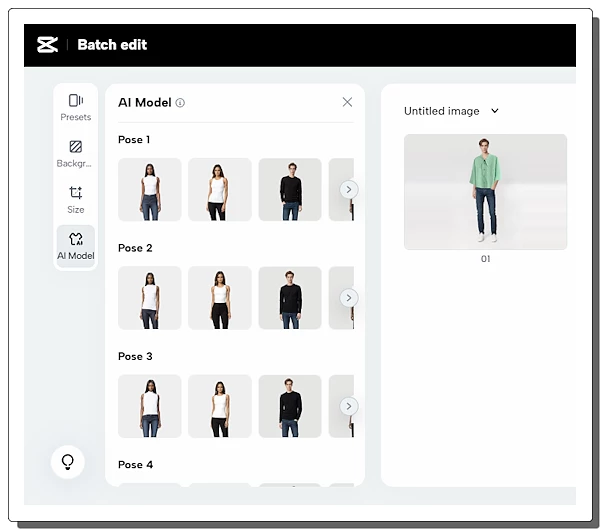
The fourth section is AI models where you can choose to add an AI model to your images. This is ideal for clothing and shoes. The section features 10 AI models in 5 different poses. You can simply select a model to add to your images. The tool then analyzes your images for eligible images where clothing or shows are shown. Then it adds the AI model with the clothing or shoes from the image.
Single Image Editing
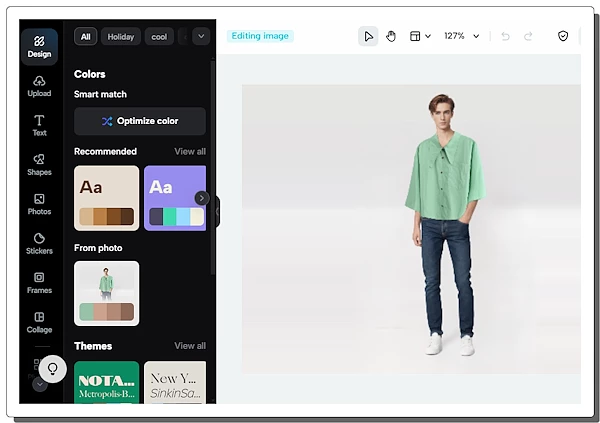
Last but not least, you can select any of your images to edit them individually. Doing this opens the respective image in the CapCut graphics editor. In the editor, you can upload and add assets, text, shapes, graphics, photos, stickers, and frames. You can also make collages and use other CapCut plugins for editing. After editing the particular image, you can go back to your batch editing. This individual image editing is useful when you have to make some changes to a few images.
Download Options
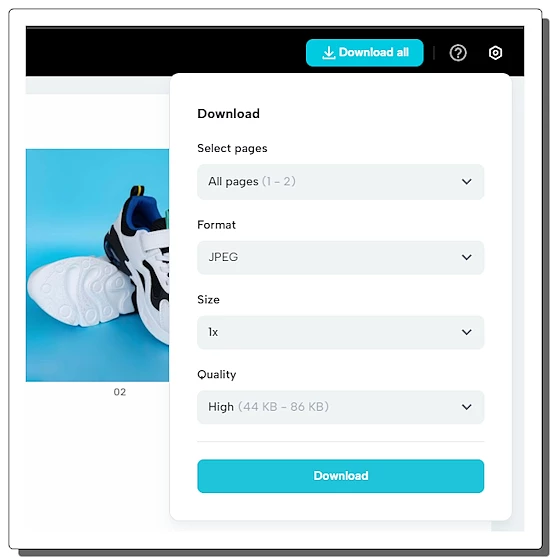
In the end, you can download all your edited images. You can select whether you want to download all or selected images along with the image format. You can go with JPEG or PNG. On top of that, you also get an option to upscale the image size. You can upscale your images up to 4x and download them in High, Medium, or Low quality.
You can try it here.
Closing Words
This is a useful tool to quickly edit a bunch of images on the go. Background removal, custom background, AI models, and easy resizing make it a great fit for product images. The background fill can export stunning product images and AI models can help you showcase clothing like never before. Within a few clicks, anyone can easily edit multiple images with high-quality outputs.