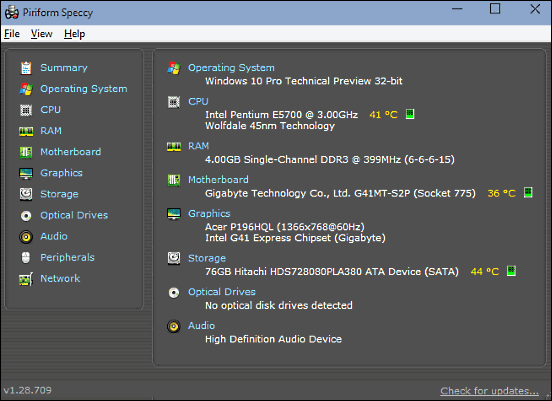
4 Best System Information Software For Windows 10
This article discusses 4 best system information software for Windows 10. These software utilities provide detailed info about your PC & its peripherals.
→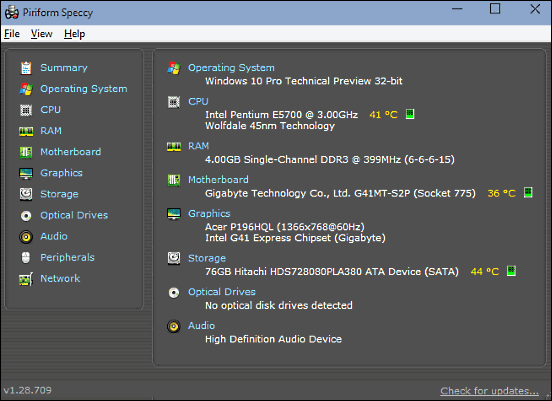
This article discusses 4 best system information software for Windows 10. These software utilities provide detailed info about your PC & its peripherals.
→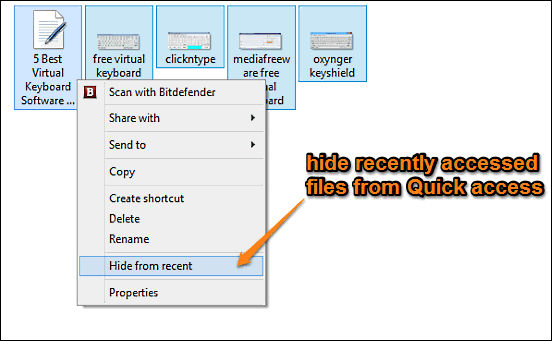
This tutorial explains how to hide some recently accessed files from Quick access in Windows 10. You can hide some or all recent files for more security.
→
This article discusses 4 best keyboard mapping software for Windows 10. You can use these keyboard mapping applications to specify custom keyboard layouts.
→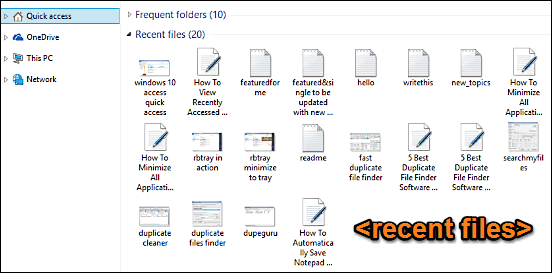
This tutorial describes how to view recently accessed files in Windows 10. You can view the list of most recently accessed files in the Quick access section
→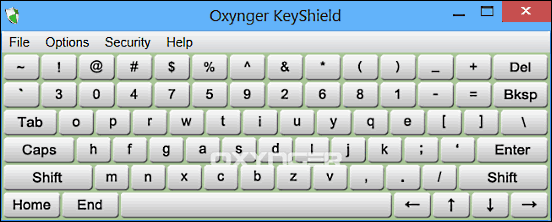
This article talks about 4 best virtual keyboard software for Windows 10. These virtual or on-screen keyboard software let you securely enter sensitive info
→
This tutorial explains how to minimize all applications to System Tray in Windows 10. Using RBTray, you can do this by right clicking the minimize button.
→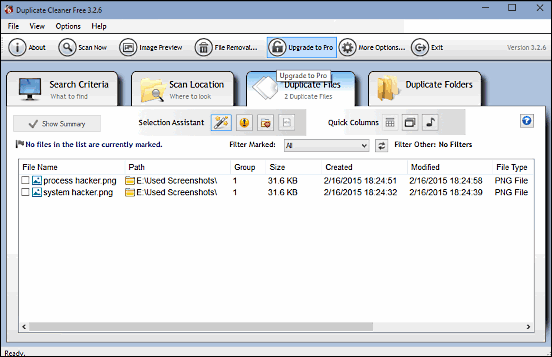
This article details 5 best duplicate file finder software for Windows 10. These software applications let you find & delete duplicates to regain disk space
→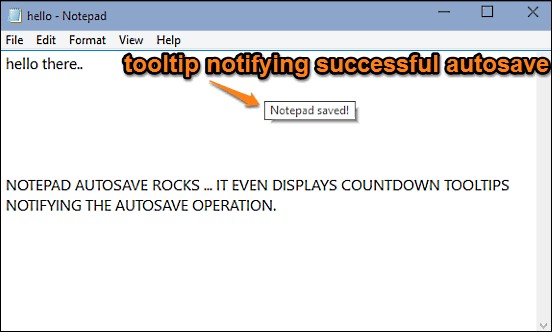
This tutorial explains how to automatically save Notepad contents in Windows 10. Notepad AutoSave, a free utility can autosave Notepad contents regularly.
→
This tutorial explains how to batch install multiple applications in Windows 10. Using Ninite, you can choose programs and then install them with one click.
→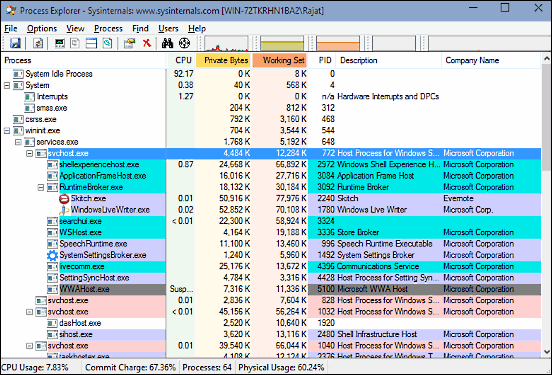
This article discusses 5 best task managers for Windows 10. These task managers let you view and manage running processes, modules, services, and much more.
→
This tutorial explains how to always get open with dialog for unassociated file types in Windows 10. This way, you can set different apps for unknown types.
→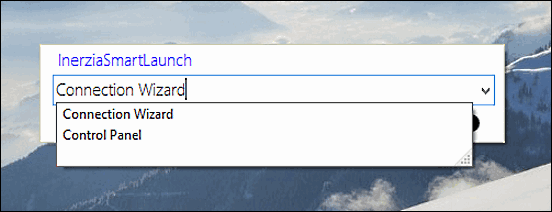
This article discusses 5 best application launchers for Windows 10. These application launchers let you quickly launch all your applications
→
This tutorial explains how to add Desktop Gadgets in Windows 10. You can add them using 8GadgetPack, an application with a collection of over 50 gadgets.
→
This article explains how to save bandwidth while playing YouTube videos in Google Chrome. You can do that by forcing videos to play at a lower resolution.
→