Sleep Schedule is a free Windows based downloadable application that you can use to regulate your sleeping schedule and the time that you spend on a computer after your working hours for the day are over.
Often, many people have a habit of viewing random videos on YouTube, accessing social media posts, browsing needless websites etc. once their working hours are over or if they have no other important work to do. These activities are usually very addictive and result into a loss of productivity in the long term. It has also been observed that it takes tremendous will power to detach from them. As a result, you end up wasting precious time during which you can get some quality and peaceful sleep that is so important for your health.
So, here is an application that can probably help to keep you away from your computer after your day’s work gets completed and take a peaceful sleep.
How it Works:
Sleep Schedule works with the help of 3 timers – Start, End and Interval and to configure them, you right click on the application icon in the System Tray and click on ‘Show’ (see attached screenshot)
![]()
Start: You must configure this to match the time when you go to Bed.
End: This corresponds to the time when you wake up from Sleep in the morning and should be configured appropriately.
Once the System Time matches that which you have configured as the ‘Start’ time, the Application will shut down the computer as it is time for you to go to bed. If you go ahead and switch on the system once again, the application will again shut it down after a duration (in minutes) equal to the value that you have specified in the ‘Interval’ field. This process continues till your configured wake-up time is reached.
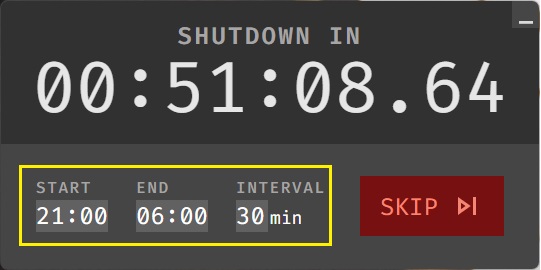
The time remaining for shut down is neatly displayed in the application screen. Coincidentally, if you are doing some important work on your PC and do not want the application to shut it down, you can click on ‘Skip’. This will extend the ‘Shutdown in’ time by a duration equal to the value that you have set in the ‘Interval’.
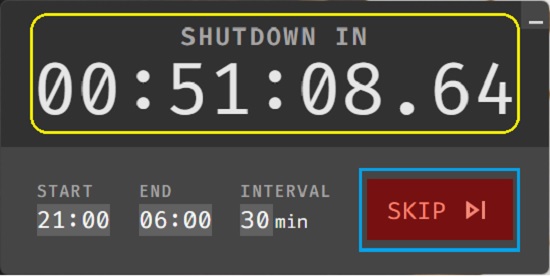
For example, if your system is about to shut down in 1 hr 45 minutes with the Interval set to 30 minutes and you click on ‘Skip, then it will shut down after 2 hrs 15 minutes.
Closing Comments:
You can use the Task Scheduler application to automatically shut down your computer daily at a specified time, but if you switch it on after that, it will only shut down the next day at the same time. Hence, I feel that Sleep Schedule is a good way to discipline yourself, avoid time wastage and catch that important sleep provided you have the necessary will power to diligently use the application and follow the set rules.
Click here to navigate to the download page of Sleep Schedule and download the file sleep-schedule-Setup-22.294.286.exe or any later version