Modern Operating Systems are incredibly big and complex software applications, spanning billions of lines of code & having thousands of modules interoperating with each other. From device management, to resource allocation, to the overall user experience, everything is handled by the Operating System. And while most of the intricacies of the OS’ aren’t something a regular user absolutely needs to know, Operating Systems still include built-in tools for monitoring the overall working of the system.
One such very important system module, that has been a part of Windows since the very beginning, is the Task Manager. It lets you know which processes are currently running, how much system resources (e.g. processor, RAM) are being used, and a lot more stuff. You can even use it to end unresponsive programs and change process affinities. And with the latest and greatest Windows 10, the Task Manager is better than ever. But what if you want something other than that?
Not a problem, as this whole blog post is all above best alternatives to the Windows Task Manager. Excited? Head past the break to find out more about 5 best task managers for Windows 10.
Process Explorer
Starting off the list is Process Explorer, a lightweight yet comprehensive task management and system diagnostic application. Easy to use and portable, Process Explorer starts throwing off a ton of real-time updating information the moment it is launched. Process Explorer can not only display detailed information about the active processes, but also show which handles and DLL processes have been loaded up. Just like Windows Task Manager, it can also be used to kill unresponsive processes, as well as their complete process trees. You can also change a process’ affinity, priority, and even directly run a VirusTotal scan of it. Right click on a process and hit Properties, and Process Explorer will provide you just about any information about it, such as CPU and I/O details, performance graphs, environment variables, and so on. Heck, Process Explorer can even replace Windows Task Manager as the default system task manager.
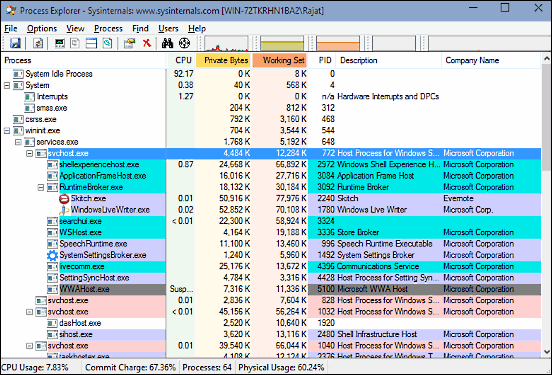
Yet Another (Remote) Process Monitor
Although its name blatantly states that it’s, well, yet another process monitor, let me tell you, Yet Another (Remote) Process Monitor is anything but that. Funny name notwithstanding, YAPM (you know what it means) is a powerhouse application that can be used to view and manage the running tasks, modules etc. Featuring an easy to navigate UI with the ever popular Ribbon menu in tow, Yet Another (Remote) Process Monitor can not only manage the processes on a local machine, but also on a remote computer (hence the word “Remote”). You can kill, restart processes, as well as check their dependencies. In addition to that, YAPM can also directly search for more information about a specific process in one click. If you want to save information about one or more processes as a report for further reference, you can do so as well.
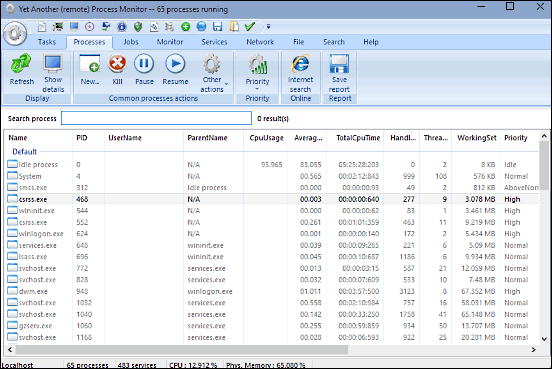
System Explorer
Lightweight yet robust, System Explorer is available both as a regular installable program, or a portable application. Either way, it rocks. System Explorer stresses a lot on the security of the running processes, and probably this is the reason it checks all the running processes against VirusTotal even before starting up for the first time. System Explorer features a tabbed interface that looks an awful lot like Google Chrome (It even has the hamburger settings icon). The application provides comprehensive information about all the running processes, modules, system services, opened files, and connections. You can right click on any process to check more details about it, such as properties, modules, as well as the average CPU utilization over last minute, hour, and day; thanks to the real-time updating graphs for each.
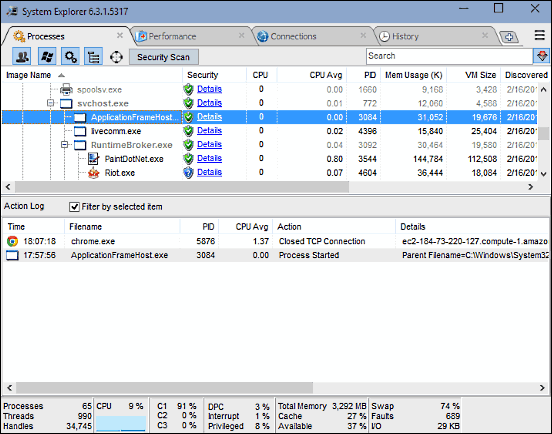
Process Hacker
If you’re looking for a robust Task Manager alternative that covers all the basics without looking like a confused mess, Process Hacker is something you should definitely consider. The application has a pretty simple and amazingly simple to navigate tabbed UI, and each tab displays handy information about parameters like processes, services, disk usage and network usage of processes at a mere glance. Right click on any entry, and you can perform standard operations (termination, resumption etc.), as well as changed affinity and priority. You can also check a whole bunch of advanced properties about the processes and services, such as dependencies, binary paths, recovery actions, and much more.
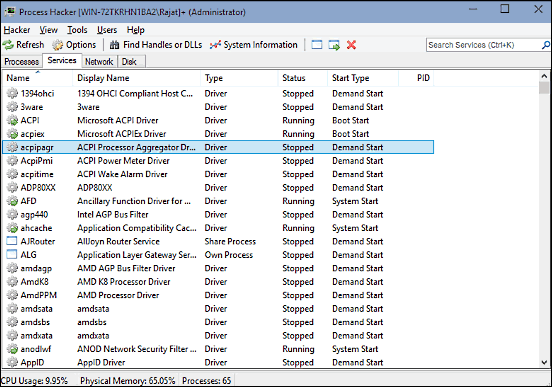
Alternate TaskManager
Finishing off the list is Alternate TaskManager, again having a tabbed UI, albeit a bit more polished one. Alternate TaskManager displays a listing of all the running processes just like all the other applications on the list do. However, the difference is that the processes are sorted not by name, but by their unique Process IDs (PIDs). In addition to that, Alternate TaskManager also displays important information such as hex values and window captions for the running processes. You can change the automatic refresh interval (in seconds), as well as filter the list of process displayed by specifying PIDs as the filtering parameters. Just like other applications, Alternate TaskManager can be used to kill off unresponsive applications as well.
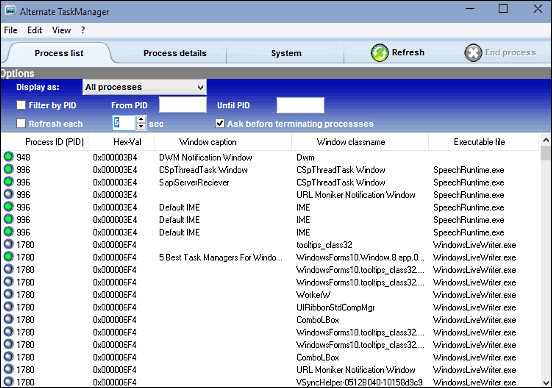
Conclusion
The default Task Manager module of Windows has always been a perfectly capable application, and with the latest and greatest Windows 10, it’s better and much powerful than ever. However, there are some users for whom the standard applications always tend to be a little less than that they want. If you’re also one of those, the above applications should work just fine for you. Try them out, and let me know your thoughts in the comments below.