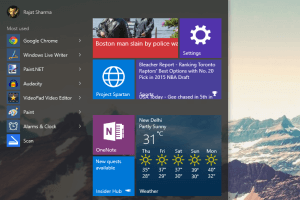
Hide Recently Opened Programs In Start Menu In Windows 10
The tutorial details how to hide recently opened programs in start menu in Windows 10. You can easily hide recent programs in Start Menu for better privacy.
→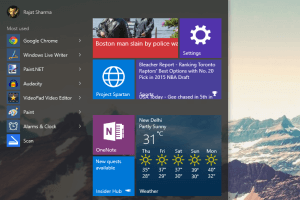
The tutorial details how to hide recently opened programs in start menu in Windows 10. You can easily hide recent programs in Start Menu for better privacy.
→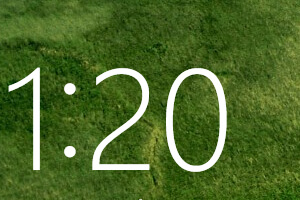
The following blog-post illustrates how to hide helpful tips shown on lock screen in Windows 10. You can easily disable these tips, facts etc. via Settings.
→
This write-up explains how to enable Sticky Keys in Windows 10. Sticky Keys can be used to serialize keystrokes, and can be enabled via the Settings app.
→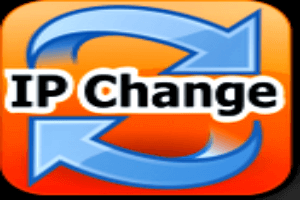
The blog-post explains how to get IP address change notification in Windows 10. You can use IP Monitor, a free portable application to get IP change alerts.
→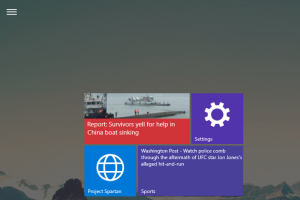
The blog-post explains how to disable automatic switching to tablet mode in Windows 10. You can easily prevent devices from auto-switching to tablet mode.
→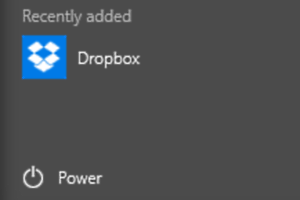
The blog-post details how to hide recently added apps from Start Menu in Windows 10. You can easily prevent recent apps from showing up in the Start Menu.
→
This tutorial explains how to add exclusions to Windows Defender in Windows 10. You can specify files, folders & even processes to be excluded from scans.
→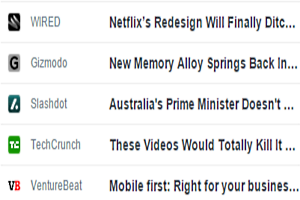
FlowReader is a free online RSS reader that also shows Twitter feeds. You can add add as many feeds as you want, and also manage multiple Twitter accounts.
→The blog-post details how you can hide taskbar app icons in Tablet Mode in Windows 10. This can improve the overall user experience on touch-input devices.
→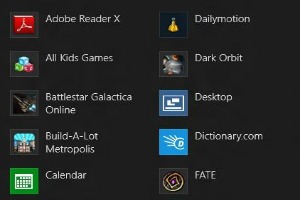
The blog-post illustrates how to move modern apps from one drive to another in Windows 10. Most apps can be moved to other disk partitions to get disk space
→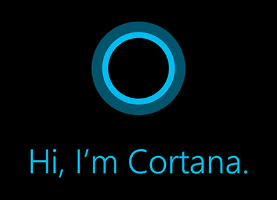
This blog-post explains how to personalize content served by Cortana based on interests in Windows 10. You can easily add interests in Cortana’s Notebook.
→
This blog-post details how to change user account picture in Windows 10. You can either choose an existing picture, or use your PC’s webcam to click one.
→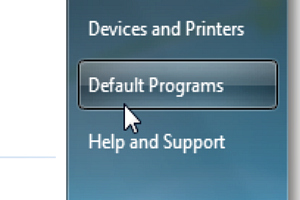
The blog-post explains how to reset default apps for common tasks in Windows 10. Use OS recommended apps used for handling regular tasks (e.g. web browsing)
→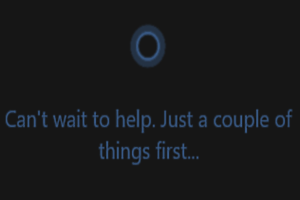
The blog-post explains how to delete information collected by Cortana in Windows 10. You can easily clear all the personal information gathered by Cortana.
→