The shiny bright Windows 10 packs in a boat load of impressive features, both big and small. In fact, you can keep on exploring all you want, and you still won’t be able to find them all. One such small, but immensely great feature displays helpful tips, tricks, and even fun facts on your Windows 10 lock screen, every time you start up your computer. But despite the nifty little feature that it is, there might be users who don’t really want to have these tips and tricks displayed on the lock screen.
If you’re one amongst the lot, you’re in luck, as Windows 10 makes it utterly straightforward to disable these tips and tricks from getting displayed on the lock screen. Psyched already? Let’s dig in, and see how you can hide helpful tips shown on lock screen in Windows 10.
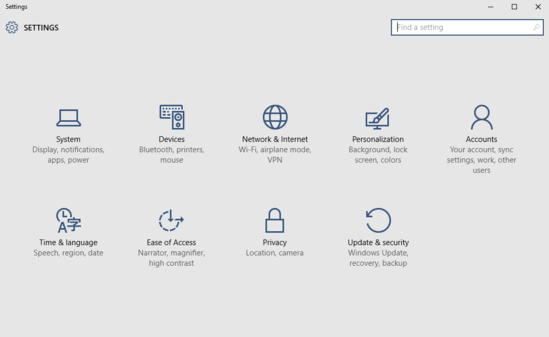
How To Hide Helpful Tips Shown On Lock Screen In Windows 10?
Turning off the useful tips and tricks displayed on the lock screen, every time you start up your computer, is hardly an issue in Windows 10. Read through the explanatory discourse below, and things should get even more straightforward:
Step 1: Start up the modern Settings app, and click on the Personalization sub-module.
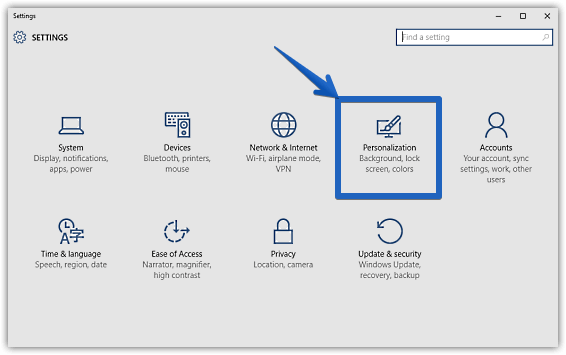
Step 2: As is always the case, a few options should be displayed in the left pane. Click on Lock screen and jump to the bigger right pane. Scroll down a bit, and once you find the option that says Get fun facts, tips, tricks, and more on your lock screen, turn the virtual toggle button corresponding to it to Off. Check out the screenshot:
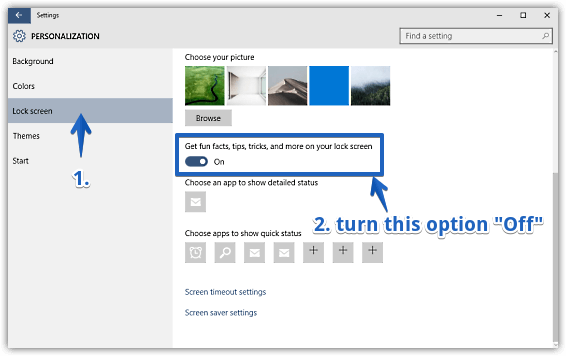
That’s all there’s to it, folks. From now on, whenever you start off Windows 10, there won’t be any tips, tricks etc. shown on the lock screen. Now, that’s ridiculously simple if you ask me!
Related: Play A Slide Show On Lock Screen In Windows 10
Wrapping Things Up
Having random useful facts and tips show up on the lock screen is yet another impressive feature of Windows 10, and the fact that you can even disable these, now that’s just icing on the cake. Give it a shot, and holler your thoughts in the comments.