I don’t know about you guys, but if I had to pick one Windows 10 feature I dig the most, it’d undoubtedly be Cortana. The super-witty digital personal assistant lets you manage your daily schedule, find your important files, and do a heck of a lot more. But to work this magic, Cortana collects quite a lot of personal information about you, ranging from contacts to typing history to speech patterns. And while that’s necessary for Cortana to work the way she does, it can be a little bothersome from the privacy standpoint.
Fret not, as you can easily get rid of all the information collection by Cortana in Windows 10. And all it takes is a few clicks. Getting impatient already? To get the lowdown on how you can delete information collected by Cortana in Windows 10, move to the other end of the break.
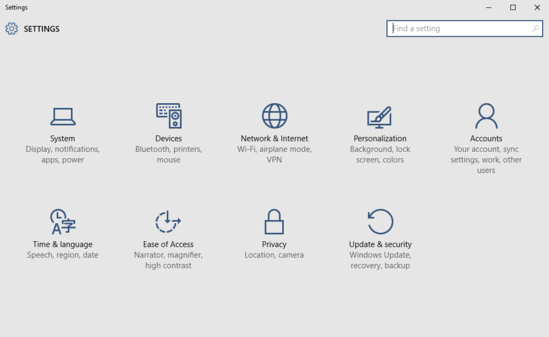
How To Delete Information Collected By Cortana In Windows 10?
Clearing off all the information (contacts, calendar events etc.) gathered by Cortana over time couldn’t get any more straightforward, than it already is. In any case, the explanatory walk-through that follows should be more than sufficient to see you through the finish line. Read on:
Step 1: I know, you already know what needs to be done to get started. So once Settings (the modern app with the tile having a gear on it) is up and running, hit the Privacy sub-module.
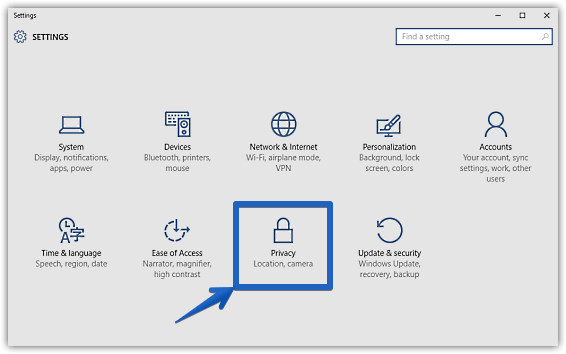
Step 2: The usual roll of settings should now show up in the left pane. Click on Speech, inking & typing, and focus your attention to the right pane. As a last step, under the Getting to know you sub-section, hit the solitary button marked with the words Stop getting to know me. A warning prompt will ask you to confirm your action. Hit the Turn off button. Here’s a graphic:
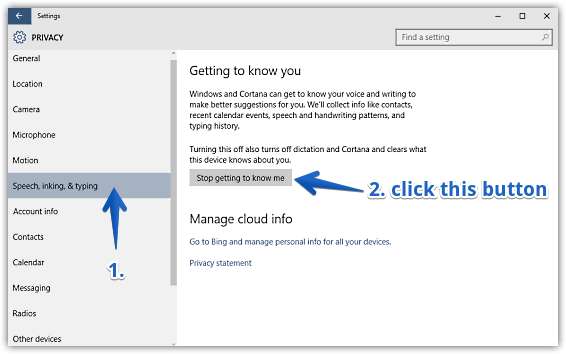
And that’s all there’s to it pals. You’ve successfully expunged all the information collected by Cortana. Sure can’t get simpler than that, don’t you think?
Do Check Out: How To Add A VPN Connection In Windows 10
Concluding Thoughts
Undoubtedly one of the standout features of Windows 10, Cortana makes the overall Windows 10 user experience incredible. And the fact that you can easily control the information collected by Cortana, sweetens the deal even more. Take it for a whirl, and let me know how things work out on your end.