There are innumerable goodies that make Windows 10 one of the most powerful and feature-loaded Windows release ever. Cortana, universal apps, top-notch security, the list is practically endless. One such extremely impressive feature is the Tablet Mode, which automatically adapts the entire Windows 10 UI for touch-input based computing devices. The Tablet Mode is pretty smart, and your computer can even switch to it automatically, based on the hardware change (e.g. keyboard being detached). But what if you don’t want that?
Not an issue, as Windows 10 makes it incredibly simple to prevent automatic switching of a device to tablet mode. Sounds like something you use? Move past the break, and find out how you can disable automatic switching to tablet mode in Windows 10.
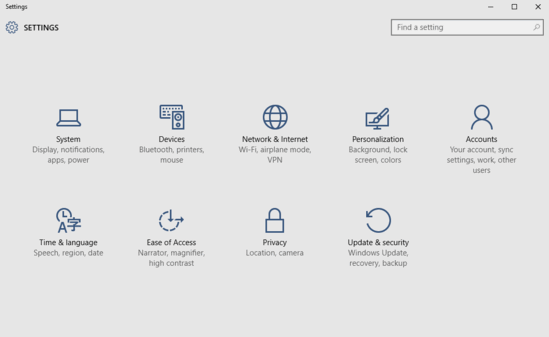
How To Disable Automatic Switching To Tablet Mode In Windows 10?
Configuring Windows 10 to prevent automatic switching to tablet mode by the device is a walk in the park. A few seconds, and you’re all set. In any case, the detailed step by step walkthrough below should make things even easier. Read on, folks:
Step 1: Fire up Settings (yep, the modern UI app with a gear icon on its tile), and click on the System sub-category.
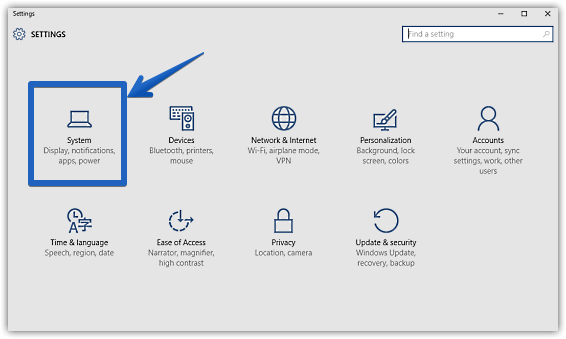
Step 2: I know you’re aware of that, but I’m going to write it anyway. So once the options are listed in the left pane, click on Tablet Mode, and switch to the right. Under the Tablet Mode section, go to the When my device wants to switch modes option, and you should see a drop down menu. Using this, select either of these two options – Always prompt me to confirm (If you want Windows 10 to generate a confirmation prompt for switching to tablet mode), and Never prompt me and always stay in my current mode (If you don’t want to switch to tablet mode at all, even if the device is fully able to utilize it). Check the screen grab:
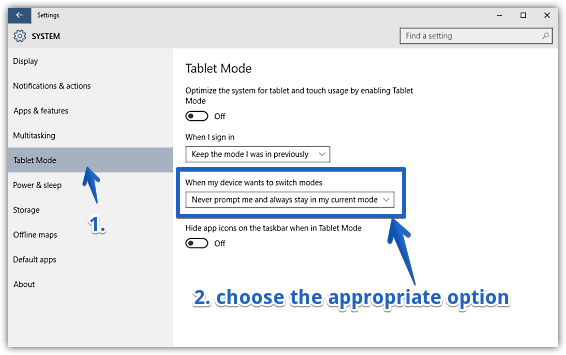
Related: Hide Taskbar App Icons In Tablet Mode In Windows 10
Closing Thoughts
Tablet mode is one of the most impressive features of Windows 10, and the above discussion just goes on to show its extensive customizability. Try it out, you’ll be glad you did.