As the freshest version of Windows out there, Windows 10 is jam-packed with all sorts of features. Powerful security features, customizability, universal apps; the list goes on. And although a regular local user account works just fine, you need to have a Microsoft account in order to get the full Windows 10 experience. That being said, what if you want to assign a picture to your Windows 10 account?
Not a problem, as Windows 10 easily lets you do that, in a matter of few clicks. Heck, you can even snap a picture of yourself directly via the webcam, and set it as your user account picture. Stoked? Well then jump over to the flip side of the break to see how you can change user account picture in Windows 10.
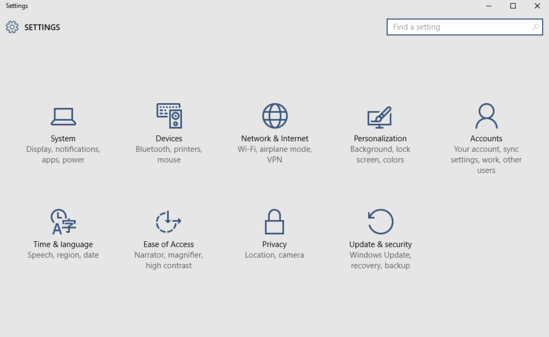
How To Change User Account Picture In Windows 10?
Here’s a little video, showing how you can change user account picture in Windows 10:
Setting up a picture for your user account (or replacing the one that’s already there) in Windows 10 is ridiculously simple. In any case, read on the following extensive step by step tutorial, sufficient to get things started:
Step 1: Fire up the modern Settings app. Once the thing is up and running, click on the Accounts sub-category.
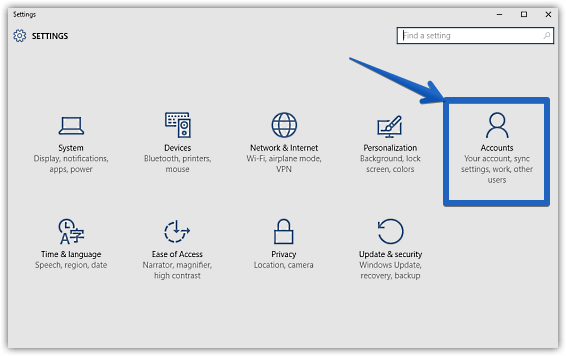
Step 2: As is always the case, a bunch of options will now be listed in the left column. Click on Your account (if it’s not already selected), and the right column should now display quite a handful of information regarding your Windows account, such as username, account type (administrator or local), and more. Under the Your picture sub-section, click the Browse button to choose the picture for your Windows 10 user account. The account picture can be in any of the popular image formats. What’s more, you can use the Camera option to directly snap a picture of yourself via your webcam, and use it as the account picture. Check the screenshot below:
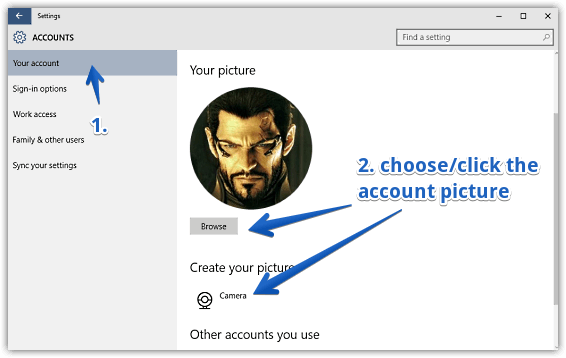
Also See: How To Switch To A Local Account In Windows 10?
Wrapping Up
The ability to change the user account (both local and Microsoft) picture is a small but nifty feature of Windows 10. And the fact that you can directly snap a picture via your webcam and use it as an account picture, makes things even better. Take it for a spin, and add that extra dash of personalization to your overall Windows 10 user experience.