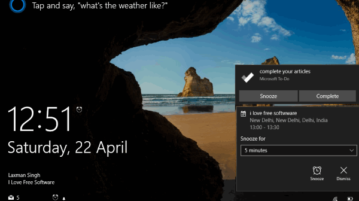
How to Disable Pop-Up Notifications on Windows 10 Lock Screen
This tutorial explains how to disable showing pop-up notifications on Windows 10 lock screen. You can do this by accessing Settings app and system menu.
→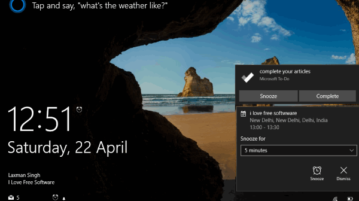
This tutorial explains how to disable showing pop-up notifications on Windows 10 lock screen. You can do this by accessing Settings app and system menu.
→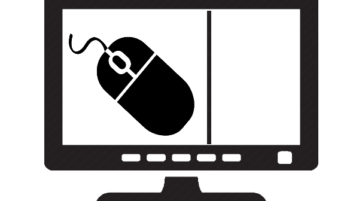
Learn how to limit mouse cursor movement to a specific area of screen. Set custom width and height and then cursor will be restricted to that area only.
→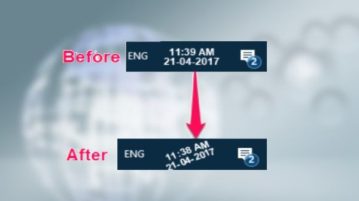
Learn how to change orientation of system clock in Windows 10. You can easily rotate clock at any angle in system tray.
→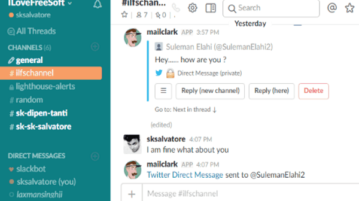
This tutorial is all about how to reply to Twitter messages from Slack. You can send replies to all the Twitter direct messages and mentions from Slack.
→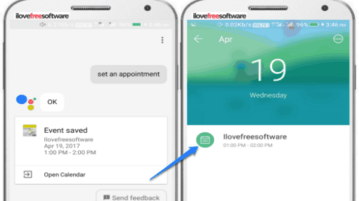
This tutorial explains the steps to add events to Google Calendar via Google Assistant. Just dictate the event date, time, and title to add them as event.
→
This tutorial explains how to set custom zoom level for specific sites in Microsoft Edge. This can be done using a free “Zoom” extension for Microsoft Edge.
→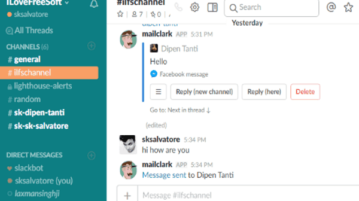
This tutorial is all about how to reply to Facebook messages from Slack. You can send replies to all messages of a specific Facebook page from Slack.
→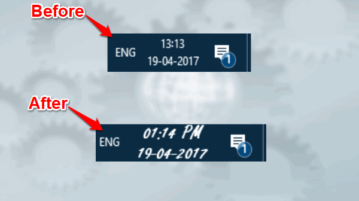
This is a quick tutorial to demonstrate how to change font of system clock in Windows. You will be able to change font, color, size, of the system clock.
→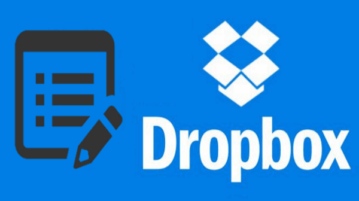
This tutorial is all about how to create a blog using Dropbox. You can convert all your files, folders, and documents in Dropbox Paper into blog posts.
→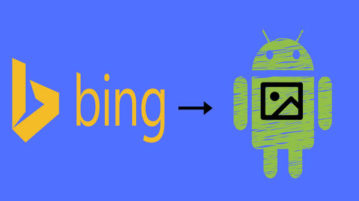
This tutorial explains how to set Bing Wallpaper of the day as daily wallpaper for your Android phone. You can also save them to your phone.
→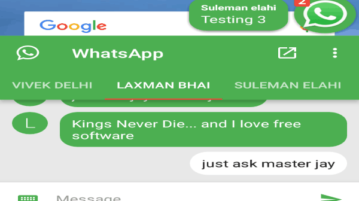
This tutorial explains how to enable WhatsApp chat heads in Android to chat with friends from any screen and without opening WhatsApp again and again.
→
This tutorial talks about how to install Tor Browser in a flash drive. You can install Tor Browser in a flash drive and then use it from any PC you want.
→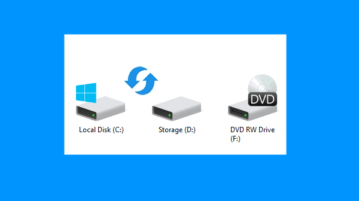
This tutorial explains how to change drive letter from Command Line. You can swap drive letters as well as assign a new letter to a particular drive.
→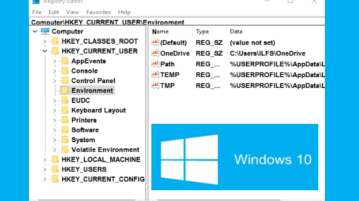
This tutorial explains how to change font of Windows 10 Registry Editor. You can use any font (Segoe UI, Arial, Calibri, etc.), font style, and size.
→