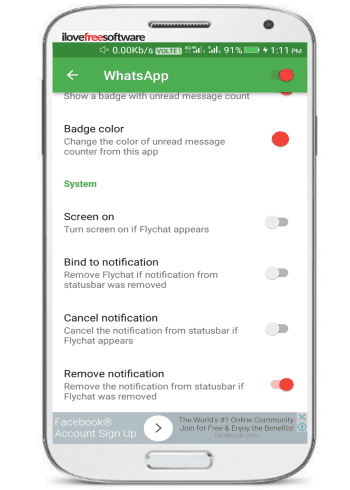In this tutorial, I have explained a simple method to enable WhatsApp chat heads to chat with WhatsApp friends in a floating window on top of other apps. After you have gone through this tutorial, you will be able to use WhatsApp from anywhere on the phone and chat with your friends. Nothing tricky is involved, you just have to install a free Android app called FlyChats to access all incoming WhatsApp messages in a flying chat bubble. You can then use this chat bubble to reply to the WhatsApp message just like you do in Facebook Messenger. Another interesting point is that these chat heads also maintains chat history until they are manually closed and you can chat with multiple contacts at once in its tabbed interface, as shown in the screenshot below.
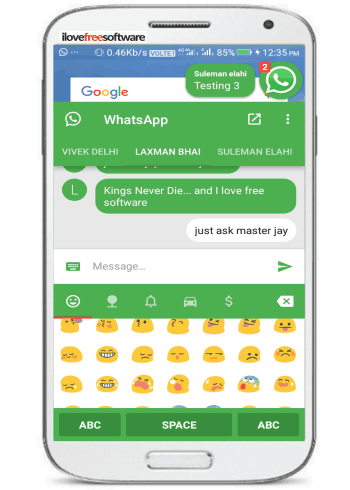
The only limitations of the method are that you can’t view received WhatsApp photos, videos, GIFs, etc and you can’t also send any chat media from the chat heads. But, a quick button in the floating WhatsApp chat head will open the main interface from which you can do the media related tasks. For WhatsApp text messages this app will totally solve your problem and allow you to chat with WhatsApp friends from any screen on Android.
Other interesting WhatsApp tutorials:
- How to hide WhatsApp chats at public places.
- How to add contacts to WhatsApp from WhatsApp Web.
- How to move WhatsApp to SD Card without rooting.
How to chat on WhatsApp using chat heads anywhere on Android:
Let’s now see the steps to chat on WhatsApp using chat heads as in FB Messenger:
Step 1: Download Flychat from the link at the end of this tutorial and after that enable WhatsApp from its main interface, as shown in the screenshot below.
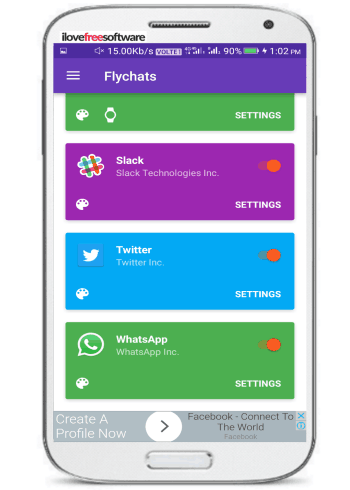
Step 2: After that, whenever you will receive a WhatsApp message, a chat head will pop-up as shown in the screenshot below. You can then tap on this chat head to see all received messages from your WhatsApp contact. If you receive WhatsApp messages from multiple contacts at once then you can see all messages from these contacts in a tabbed interface, as shown in the main screenshot of the tutorial.
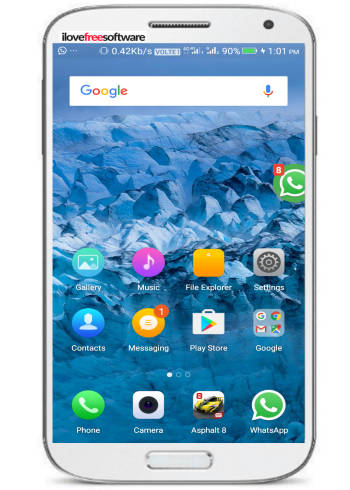
In the WhatsApp chat heads, you will be able to read text messages. If your WhatsApp friend sent any photo or animated GIFs, then you will have to open the main WhatsApp interface. This is a major drawback but it can be understood as the app uses WhatsApp notifications to fetch messages and display them in the floating chat heads.
What I most liked the fact is that I was also able to use emojis while replying from WhatsApp chat heads of FlyChat. The chat head interface itself is pretty much inspired to look like WhatsApp and hence it is pretty easy to use. You can also add emojis to WhatsApp messages, as you would in WhatsApp and send them to your contacts. However, the option to send new WhatsApp messages to any other contact is not yet supported and you also can’t send images, animated GIFs, videos, etc from the WhatsApp chat heads.
FlyChat also lets you customize the look and feel of the floating chat heads. You can set the color of the chat bubble and change the theme to dark mode.
It also offers other handy options, like, automatically closes the WhatsApp chat bubble if WhatsApp notifications are removed from the Notification area and vice versa, cancel notification from status bar of FlyChat appears, and turn the screen on if Flychat appears.
You can even access the flying WhatsApp chat heads from the Android lock screen. Just enable the “Show Flychats also if device is locked” from the app settings. This will allow you to reply to WhatsApp messages from the lock screen and without having to unlock your phone.
Verdict:
In this tutorial, I explained a simple method to enable chat heads for WhatsApp in Android. The method in the tutorial will allow you to chat with friends on WhatsApp from any Android app, without having to open WhatsApp again and again. You can continue the text conversation with any contact or multiple contacts but in order to send WhatsApp chat media, you need to open the main WhatsApp interface.