This tutorial explains how to change drive letter from Command Line. You can assign any letter (which is not already associated with a hard drive) to a particular hard drive. All you have to do is use a free tool, called “Remount” and execute a very simple command. Changing a drive letter will take only a few seconds. You can also set the previous drive letter anytime.
Apart from changing a drive letter, you can also swap drive letters. For example, you can change Drive Letter E with drive letter F and vice-versa. So this command line tool is a good option to try. Unlike other command line tools, using this tool is very easy.
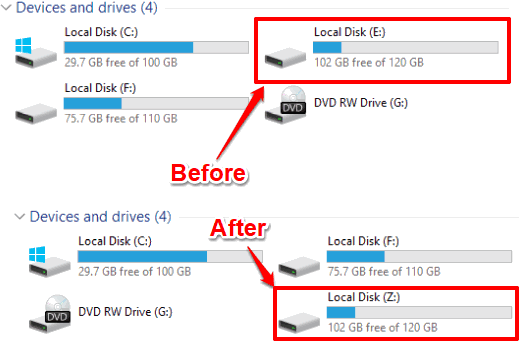
In above screenshot, you see drive letter changed from E to Z. I did it using this command line tool.
Note: This tool can also change the drive letter for system drive (usually it is C drive), but I will suggest you avoid this option. I tried it and it corrupted my system. I guess I have to re-install Windows. Therefore, my suggestion is to use this tool only for other drives.
How to Change Any Drive Letter from Command Line?
Step 1: Grab the zip file of this tool and then extract it. You will see two folders: Win32 and x64. Depending on your PC version, you can open Win32 (if your PC is 32-bit version) or x64 folder (if your PC is 64 bit). After that, you will find ReMount.exe application file. You can execute this application file to view the supported commands. However, to actually change the drive letters, you will need to run this application from command prompt. Let’s see how to do that.
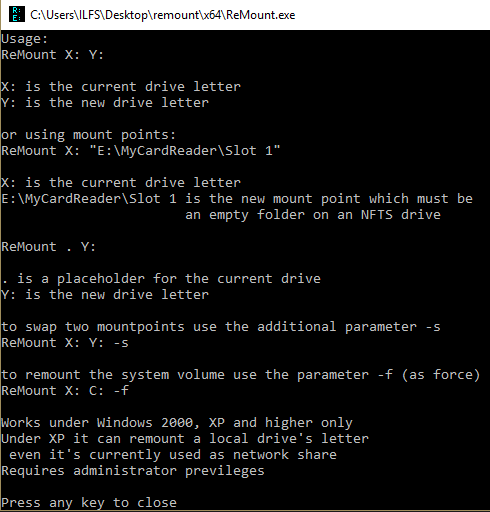
Step 2: Type cmd on Search box or Run Box (Win+R) to open Command Prompt window. When Command Prompt window opens, drag n drop ReMount.exe file on that window.
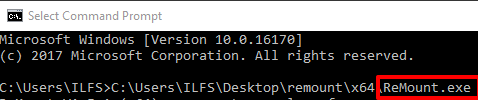
The command is not completed yet.
Step 3: Continue the command by pressing the space key. After that, to change the drive letter of a hard drive, your command would be: “X: Y:“. Here, X is used to represent current drive letter and Y is the new letter. So your complete command would be: ReMount.exe X: Y:
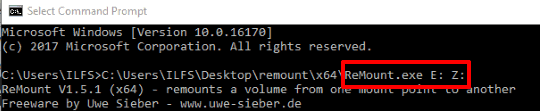
Execute the command and it will start the processing. Within a second or two, it will change the drive letter with new letter.
You can execute the similar command (ReMount.exe Y: X:) to get back the previous drive letter.
Step 4: This is an optional step, but very useful when you want to swap drive letters. Suppose you want to replace drive X letter with drive Y letter, then your command would be: ReMount.exe X: Y: -s
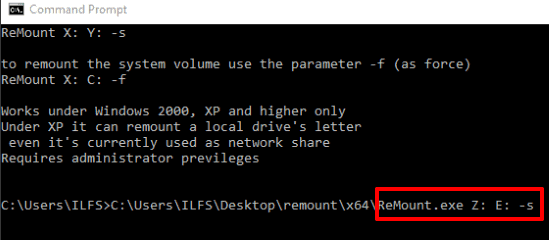
The parameter “-s” is used for swap command. Execute the command and drive letters will be swapped.
If you are looking for some software to change drive icons, then you can try these 5 free software to change drive icons easily.
The Verdict:
Windows provides a native feature to change drive letters (read this tutorial) and some third-party tools also provide the feature to change drive letter using right-click menu. Still, those who prefer or want to use command line tool for changing the drive letters, ReMount is a good tool to try. It provides very simple commands to change drive letters as well as swap them.