This tutorial demonstrates how to reply to Twitter messages from Slack. At the end of this tutorial, you will be able to easily send replies to Twitter direct messages from Slack. You will receive all the direct messages sent to you on Twitter on any Slack channel that you choose. Then you can directly reply to those Twitter messages from Slack. Apart from replying to direct messages, you can also reply to your mentions on Twitter from Slack.
You can actually achieve this with the help of a free Slack app called “MailClark“. It is a simple Slack app which helps you connect your Twitter account with Slack, such that you can receive the direct messages (or mentions) on Slack and reply to them.
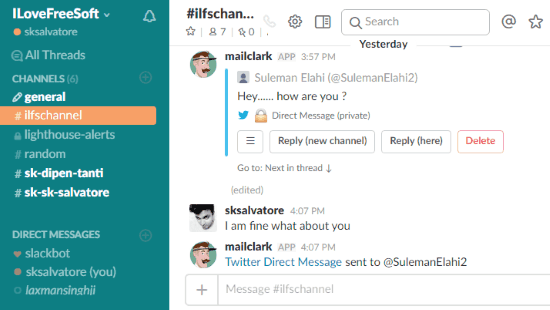
I have already explained how to tweet from Slack in one of our previous posts. But, if you want to reply to Twitter direct messages from Slack, then this post is for you. You can follow the steps below to easily setup MailClark and start replying to Twitter messages from Slack.
Note: You will be able to send only 50 replies to Twitter messages or mentions from Slack in the free version of MailClark.
How to Reply to Twitter Messages from Slack:
Step 1: First, browse the “MailClark” homepage and select the tab named, “Integrations” at the top. Then click on the “Twitter Integration” option and hit the “Add to Slack” button. After that, you will be able to authorize and integrate “MailClark” with your Slack account.
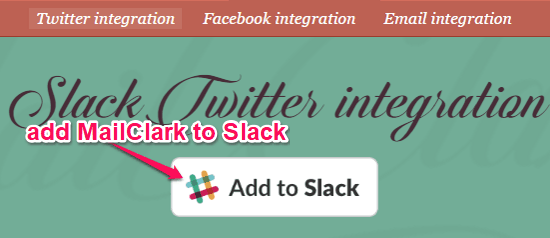
Step 2: When you’re done adding MailClark to Slack, you can invite it to join any Slack channel. You can only send a reply to Twitter messages (or mentions) from the channel to which you have invited MailClark. For inviting this Slack app, you would need to type the slash command “/invite @mailclark” in the input field and press the Enter key.
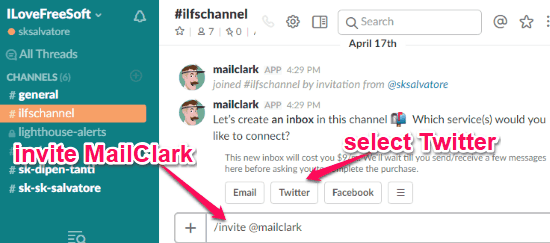
Step 3: After that, MailClark will automatically join the channel and will ask you to create an inbox. You can create an inbox by selecting “Twitter” from the supported services. Once you select Twitter, it will send a message on the same channel asking you to connect your Twitter account. You can click on the “Connect a Twitter Account” link on the message to do the same.
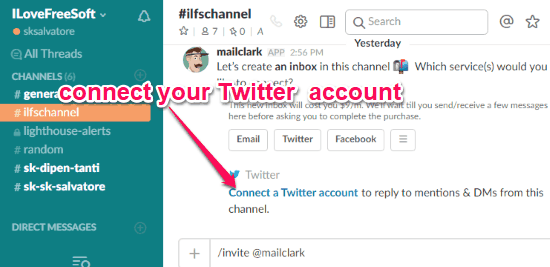
As soon as you connect your Twitter account, you will be able to receive all the Twitter direct messages and mentions right on Slack. You will also see a “Reply” option associated with each Twitter message or mention, as shown below.
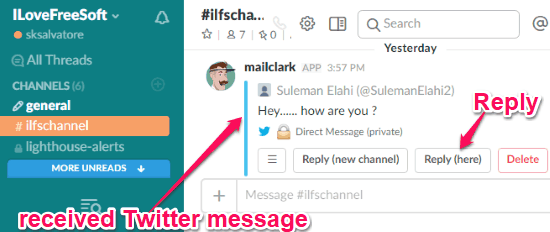
Step 4: Now, to send a reply to a Twitter message (or mention), all you got to do is select the “Reply” option and then type the reply in the message field. After that, press the Enter key and you will see a button named, “Send Twitter DM”. Simply hit this button and the reply message will be sent on Twitter DMs.
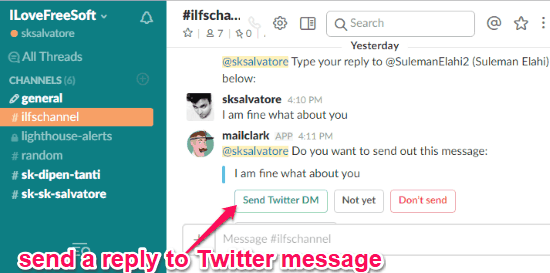
Similarly, you can reply to all the Twitter direct messages and mention from Slack. Remember, the free version of MailClark is limited to 50 replies per month.
Closing Words:
These are the necessary steps which you need to follow to reply to Twitter messages from Slack using MailClark. Personally, I like this Slack app as apart from letting you reply to direct messages, it also allows you to send replies to Twitter mentions.