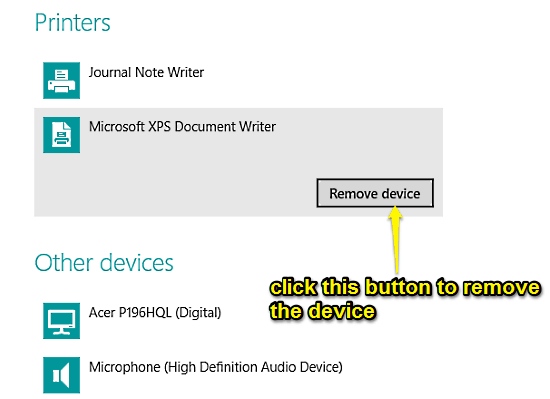
How To Remove A Device In Windows 10?
This tutorial explains how to remove a device in Windows 10. You can easily remove the installed devices in Windows 10 using the modern UI PC settings app.
→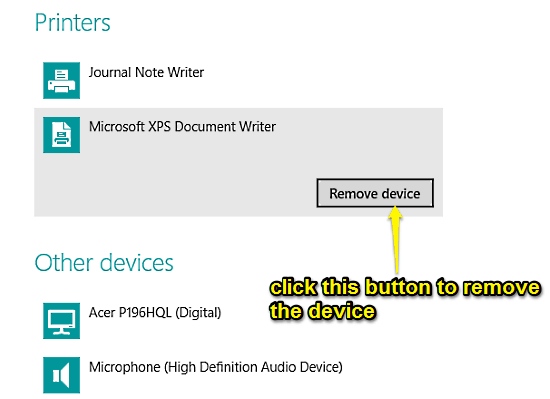
This tutorial explains how to remove a device in Windows 10. You can easily remove the installed devices in Windows 10 using the modern UI PC settings app.
→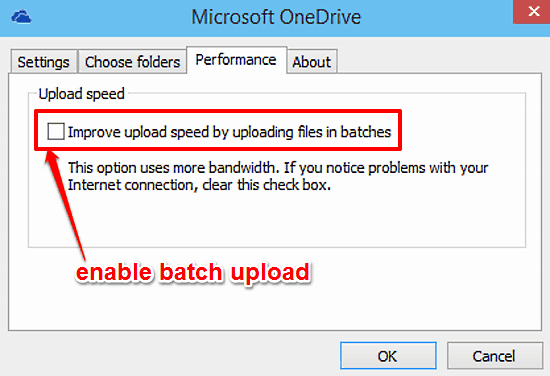
This tutorial explains how to enable batch upload for OneDrive in Windows 10. You can enable batch upload for OneDrive to improve overall uploading speeds.
→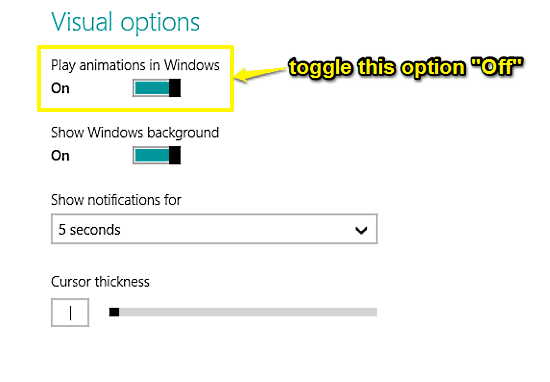
This tutorial explains how to turn off window animations in Windows 10. You can turn off window animations in Windows 10 for a more basic user experience.
→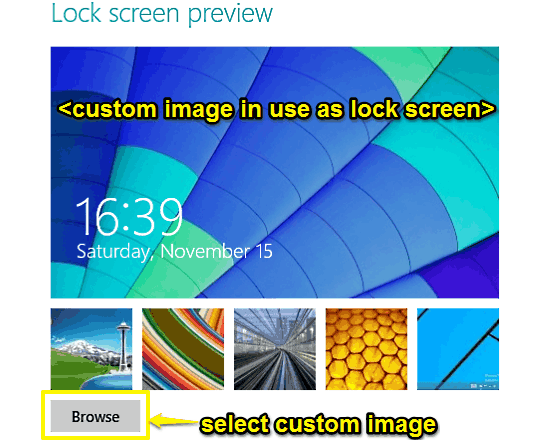
This tutorial explains how to set custom image as Lock Screen background in Windows 10. You can use any favorite image to be used as Lock Screen background.
→
This tutorial describes how to pin any folder to Home in Windows 10. It is the default landing folder for Explorer for quickly accessing all pinned folders.
→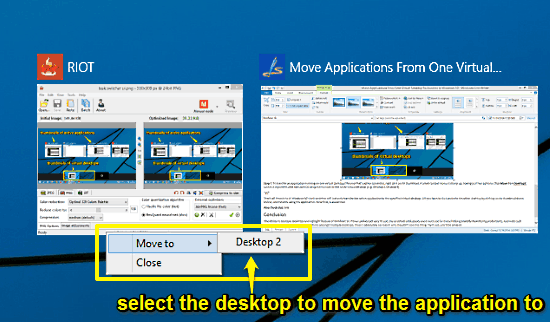
This tutorial details how to move applications from one virtual desktop to another in Windows 10. You can do this via task switcher UI for more productivity
→
This tutorial details how to switch between applications running on Multiple Desktops in Windows 10. You can directly switch desktops via applications.
→
This tutorial explains how to remove Task View and Search buttons from Taskbar in Windows 10. You can remove either one or both these buttons from Taskbar.
→
This tutorial talks about Storage Sense in Windows 10. This brand new Windows 10 feature provides detailed breakdown of your system’s disk space utilization
→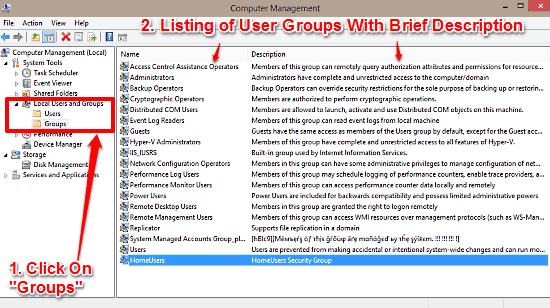
This tutorial talks about the different types of User Groups in Windows 10. These allow a much more fine tuned control over user rights and privileges.
→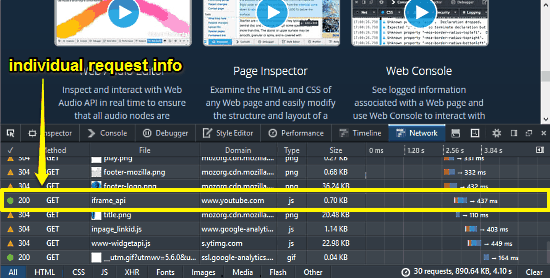
Mozilla has released a specially crafted version of their web browser Firefox for developers. It consists of a number of development and debugging tools.
→
This tutorial explains everything about the Windows 10 Notification Center. It collects all notifications at one location and lets you you view/act on them.
→
This tutorial details how to show full folder path in title bar in Windows 10. This can come in handy when you want to quickly know a folder’s full location
→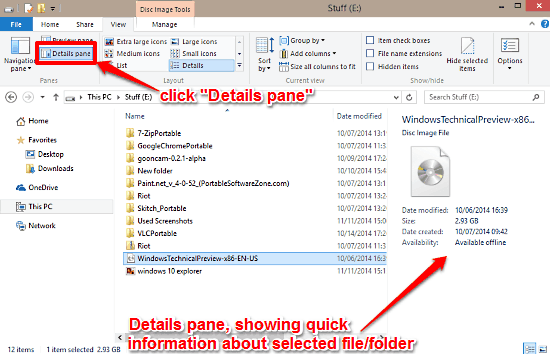
This tutorial describes how to turn on Details pane in Windows 10. You can use Details pane to quickly view important information about any file or folder.
→