This tutorial describes how to turn on details pane in Windows 10. While Windows 10 includes a large number of totally new enhancements, it also improves upon some older features, thus making them even better.
One such small but useful feature is the Details pane, a small native plug-in (sort of) for Windows Explorer. Sitting as a vertical sub-section on the right side of Windows Explorer, the Details pane provides quick information (creation and modification date, availability, size etc.) about the currently selected file or folder.
Quite interesting, right? Of course it is, but just how do you enable this details pane? Well, it’s much easier than you think, pals. Head over to the other side of the break to find out how to turn on details pane in Windows 10.
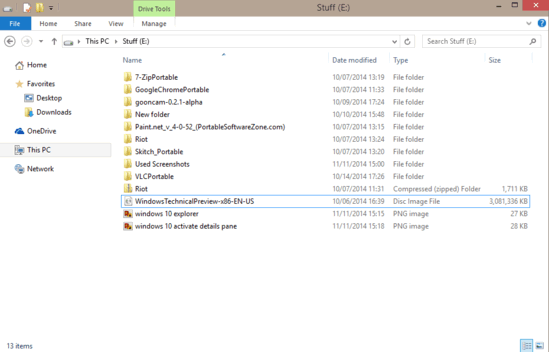
How To Turn On Details Pane In Windows 10?
Enabling the details pane in the Windows Explorer is hardly a difficult thing. Here’s a simple (but detailed as ever) graphically loaded tutorial, showing how to get it done:
Step 1: Open Windows Explorer, and (optionally) navigate to a location having a couple of varied files and folders. Now, head over to the Ribbon Menu (it goes without saying that you need to expand the Ribbon Menu, using the Ctrl+F1 shortcut, if it’s not already pulled down).
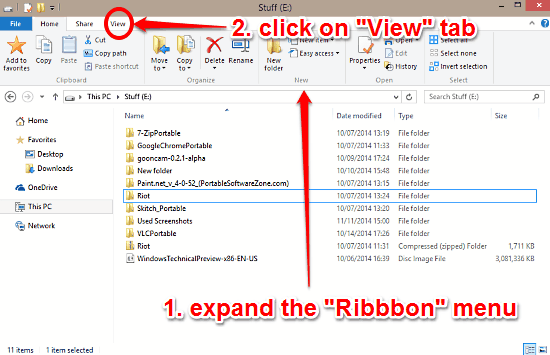
Step 2: As you probably already know, the Ribbon Menu features a tabbed UI, each having a couple of tweaks. Click the View tab to activate it. Once on the View tab, simply move to the first vertical section, and click the Details pane button.
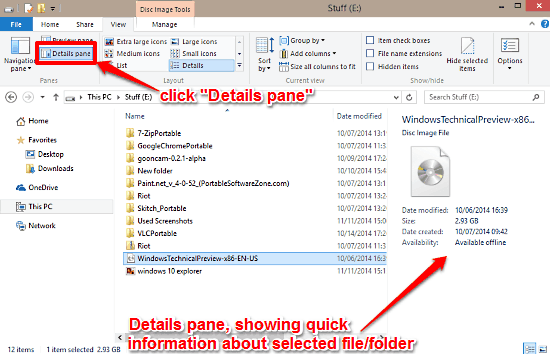
And there you have it! As seen above, Windows Explorer will now display a vertical sub-section on the right, i.e. the Details pane. To see it in action, simply click on any file or folder, and its relevant details (creation and modification date, availability, size etc.) will pop up in the details pane. Nifty, don’t you think?
Do Check Out: How To Turn On Preview Pane In Windows 10?
Conclusion
Windows Explorer is (and always has been) one of the most instantly recognizable and usable features of the Windows line of Operating Systems. And the freshest kid on the block, Windows 10 makes it even better. The details pane is a simple but practical feature that instantly lets you find out important information about a particular file or folder, without any hassle. Do give it a shot, I’m sure you’ll like it.