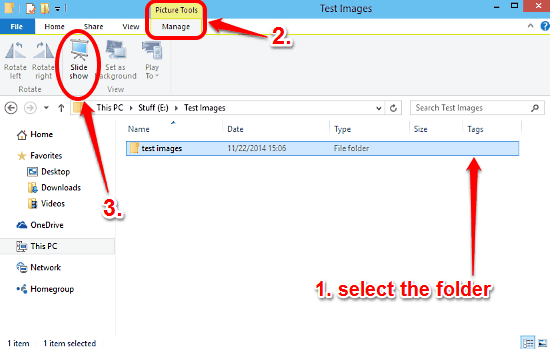
View All Images In A Folder As A Slideshow In Windows 10
This tutorial explains how to view all images in a folder as a slideshow in Windows 10. This can come in really handy when viewing large number of images.
→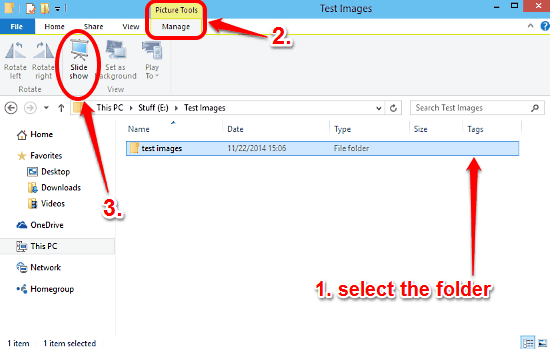
This tutorial explains how to view all images in a folder as a slideshow in Windows 10. This can come in really handy when viewing large number of images.
→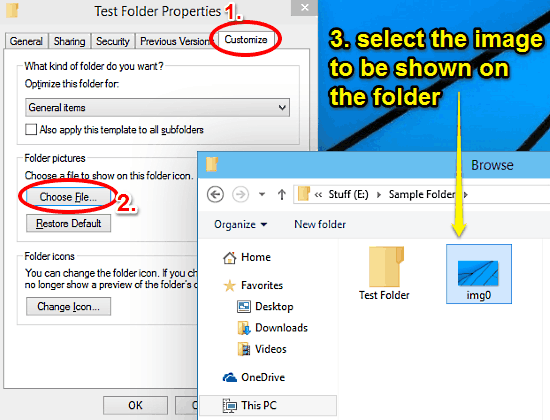
This tutorial details how to show any image on a folder in Windows 10. You can choose to have a custom image shown on almost any folder’s icon in Windows 10
→This tutorial explains how to change desktop icons in Windows 10. You can change major system icons (This PC, Recycle Bin etc.) via personalization section.
→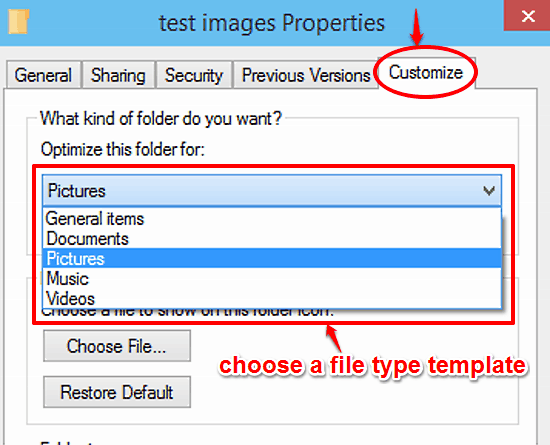
This tutorial details how to optimize a folder for a particular file type in Windows 10. You can apply one of the standard file type templates to folders.
→
This tutorial details how to copy current Language and Region settings to new user accounts in Windows 10. This can save time when setting multiple accounts
→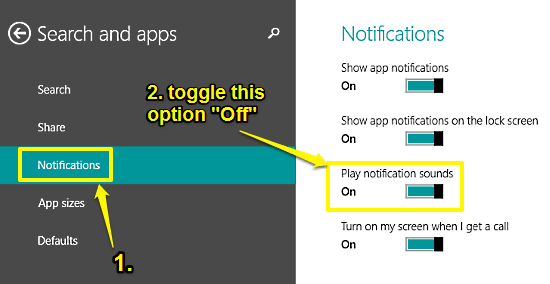
This tutorial details how to turn off notification sounds in Windows 10. You can turn off audible sounds accompanying the real-time desktop notifications.
→This tutorial describes how to change icon of any folder in Windows 10. You can set a custom icon for any folder to make it visually distinct from others.
→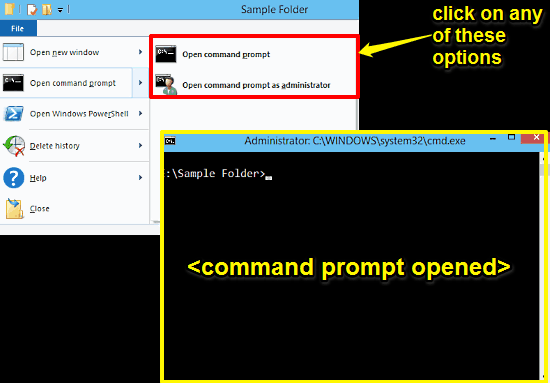
This tutorial details how to open Command Prompt from any folder in Windows 10. You can open Command Prompt with both standard and administrator privileges.
→
This tutorial details how to display confirmation prompt when moving files to Recycle Bin in Windows 10. This prevents files from being deleted by mistake.
→This tutorial details how to disable individual system icons in Notification Area in Windows 10. Almost all icons like network, volume etc. can be disabled.
→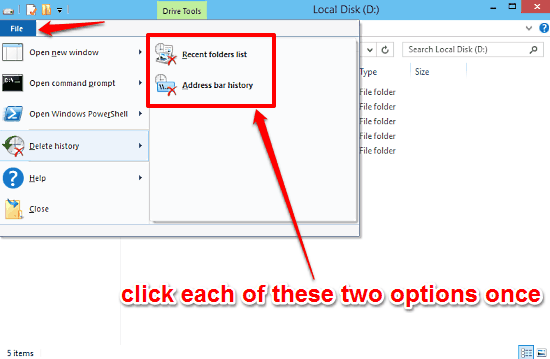
This tutorial details how to clear Windows Explorer browsing history in Windows 10. You can delete address bar history as well as list of recent folders.
→This tutorial details how to show all icons and notifications in System Tray in Windows 10. This way, notification icons are not collected in a pop-up box.
→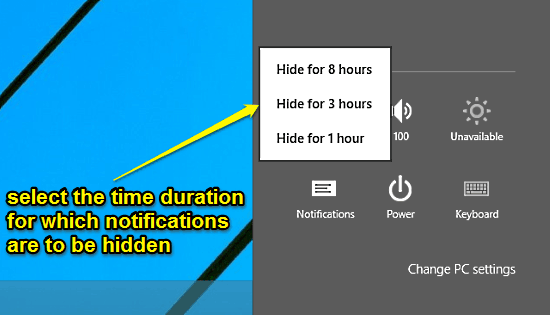
This tutorial explains how to hide notifications temporarily in Windows 10. The notifications can be hidden for a duration of 1 hour, 3 hours or 8 hours.
→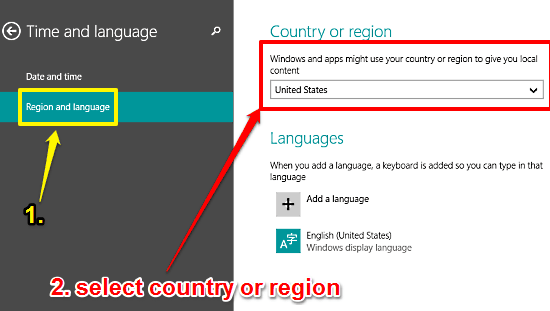
This tutorial details how to change country or region in Windows 10. You can conveniently change the country or region settings to access localized content.
→