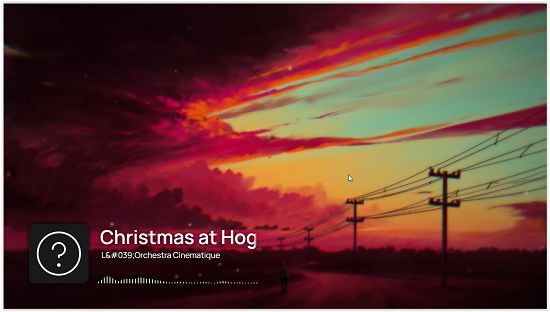Hyperchroma is a free music player for Windows which creates real-time visualization using images. This software can also work on macOS and Linux.
Hyperchroma lets you create your playlists from scratch. You can select files or complete folders containing audio tracks and put them in the queue. You can select images from your device to put them in the background. It has a very minimal and simple interface. The software adds beautiful animation effects to the images you select, which enhances the experience of listening to music.
How to use Hyperchroma
Download Hyperchroma from its website. You will find the download option on the home page of the website. After you install the app, you’ll see the interface like this:
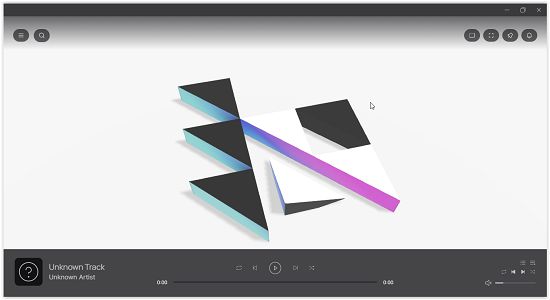
In the top left corner of the screen, you’ll see a button for the menu. When you click on the button, you’ll see the menu containing all the features and options. In the menu, you will find:
- Queue: In the Queue menu, you will see two options, Audio, and Background respectively. In the Audio option, you can add audio tracks to the queue by clicking on the (+) icon. And in the Background option, you can select images to be put on the background.
- Library: The library contains the list of all the tracks you’ve added. The software assorts the tracks into different categories like folders, tracks, artists, albums, and genres. You can listen to songs by a specific artist, genre, or playlist.
- Playlists: You can arrange your playlists from this menu. New playlists can also be created. You just need to click on the (+) button in the top right corner of the screen to create a new playlist. You can add or remove tracks from the playlist and rename the playlist as well.
- Effects: The Effects option contains all the animation effects which you can apply to the background images you have selected. There are a lot of effects. You can enable or disable an effect by clicking on the eye button present on the far right of every effect. The effects are customizable as well. Just click on an effect and the adjustments options will be displayed inside a box on the left side of the screen.
- Settings: You can adjust the music player according to yourself. You get many basic and advanced settings like application settings, queue and library settings, appearance settings, etc.
Animation effects on background:
The animation effects on the background can be seen when you select images for the background and play the music. Once the music starts playing, the animations start as well. You can see the animations on the full screen as well. The full-screen button is present in the top right corner of the music player. In the full-screen mode, you can enjoy the music and animation of the images easily.
Conclusion:
Hyperchroma is an interesting productivity tool. I liked the software because it is simple and minimal. I like listening to music, but the animation effects on my favorite pictures, in the background, make the experience even more appealing. There are a lot of animation effects that can be applied to the pictures. And this software is free.