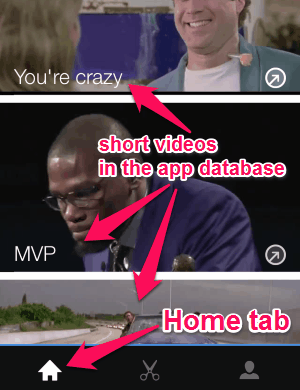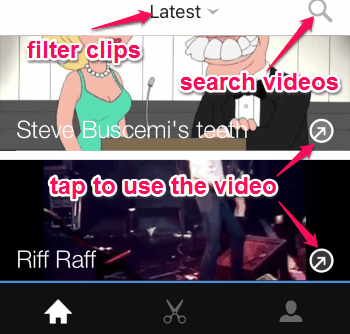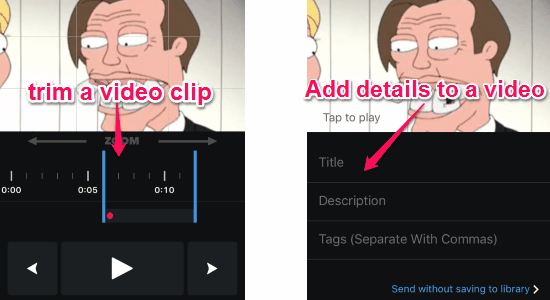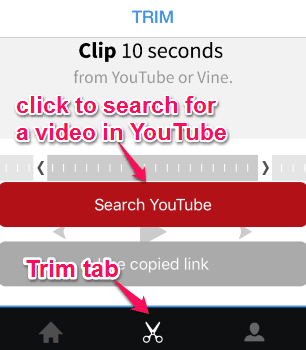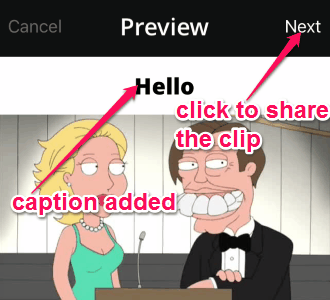Are you bored of sending GIF without sound to your friends while messaging? Then use this free iPhone app “VidSpace” to send short videos with sound while messaging. VidSpace is a free iPhone app to browse tons of hilarious short videos and send them to your friends. The app database is full of HD quality short videos which can be sent to your friends. In case, you don’t find your favorite video clip in the database, then do not worry as you can trim 10 seconds of any video from YouTube or Vine. All you have to do is find a video (or trim from any YouTube or Vine video), add a caption, and send it to your friends over various platforms, like Facebook, Twitter, iMessage, Instagram, etc. No more sending video URL’s through text, as you can use this app to directly send short videos while messaging with friends.
The following screenshot shows the default video library or “Home” tab with dozens of video clips.
VidSpace allows you filter the best clips by Featured, All, Latest, and Categories. The “Categories” filter has sub-filters, like LOL, Excited, Love, sad, Popular Memes, and much more. You can choose your own clip from either YouTube or Vine (trim it for 10 seconds) and share it to the world.
Ho to Use “VidSpace” to Send Short Videos:
Download and install the app from the link provided at the end of this post or from the App Store.
After installing the app, you can either sign in using Facebook credentials or sign up using your email id. Now, let us see how to use “VidSpace”.
Find short video clips:
As soon as you open up the app, you will be able to see the default video library in the “Home” tab. The video library consists of tons of short video clips which can be filtered by different entities, like Featured, Latest, All, and Categories. You can easily discover your favorite video clip, simply by typing name on the search bar at the top of the screen. The following screenshot shows how to discover a video clip.
Trim a video clip and add caption:
Simply tap a video clip and select the option “Trim this video”. Now you can trim your favorite part of a video clip and proceed further to add the caption before sharing it. An interesting feature of this app is that while trimming you can move and zoom the clip as you wish. After trimming a video, you can also add a title, description, and tags to it. The following screenshot shows how to trim a video clip and add details to it.
Search and Trim YouTube video:
Tap the “Trim” tab and select the “Search YouTube” bar to find your favorite video clip. After you select a video clip, you can trim 10 seconds of it and add the caption and other details similar to the above step. The following screenshot shows how to search and trim a YouTube video.
Save and send short videos:
After trimming a video clip, you can either save it to your iPhone’s library and share later. But it also has an option which lets you share the clip without saving it to your iPhone’s library. As soon as you tap a video and select the “Share” option, it will ask you to add a caption before sending it to your friends. Create a hilarious videos clip by adding a caption and share it via Facebook, Instagram, Twitter, etc. The following screenshot shows how to add a caption to a clip.
We have also reviewed:
- iPhone App To Create And Share Video Memes
- Dub Your Voice over Videos and Share Them with Friends
- iPhone App To Add Funny Video Effects While Recording: Crazy Heliumbooth
- iPhone App to Make Video Slideshow From Photos: Sharalike.
My Final Verdict:
VidSpace provides the best way to send short videos to your friends using your iPhone. Find your favorite video clip from the default video library or from YouTube to share it. Add a caption and other details, like title, description, and tags to a short video before sharing it. The app interface is pretty impressive and very easy to use.
Try the app from the link here.