Findera is a free search engine for sales team to find leads. It is a multi-attribute search engine which you can use to search for millions of leads or professionals from across the world. To find relevant leads, you can simply define different attributes related to your business like department, industry, company, etc. You can also go with some in-depth attributes like the position of leads, location, revenue, and so on. After that, this search engine will automatically search the database and find millions of professionals for you.
You can then see various details about the leads like their name, company in which they are working, time at company, and most importantly you can view their email addresses. It also provides the option to export the leads as CSV files and organize them by adding to custom lists. So, if you’re managing a sales team or simply a part of it, then Findera can be very helpful for you.
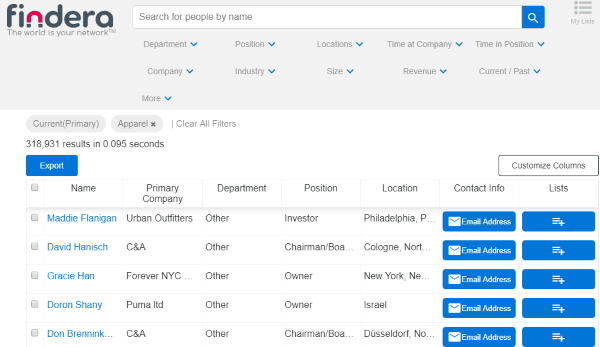
Note: There are some limitations on this free search engine for sales team such as you can view 1000 emails of leads per month, 5 lists export per month, and up to 1000 entries per CSV export.
How to Find Leads using This Free Search Engine for Sales Team:
The first thing you gotta do is open the homepage of Findera search engine and sign up for a free account. Creating an account is not necessary, but doing so you can get access to other feature like see the contact information of leads, add leads to lists, export lists, etc. After that, you will see a simple search bar along with all the attributes which you can use for finding the right leads with ease.
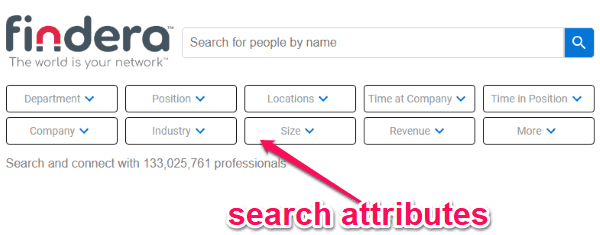
Some of the useful attributes are as follows:
- Department– This attribute allows you to search for leads or professionals from various departments like Accounting, Administrative, Customer Care, Human Resources, Marketing, Sales, and so on.
- Position– It can help you find leads by their position such as Manager, Director, VP-Level, CEO, Investor, etc.
- Locations– You can also easily search for leads by specifying locations all over the world.
- Company– If you want company specific leads, then this attribute can help.
- Industry– This can help you select different industries for finding leads including Agriculture & Food, Construction, Financial Services, Healthcare & Life Sciences, and much more.
- Revenue– You can also find leads based on their company revenue.
Now, to search for potential leads, you can either use the search bar to find leads by their name or simply choose the relevant attributes. To select attributes, click the parent attribute and then the sub-attributes from the drop-down menu.
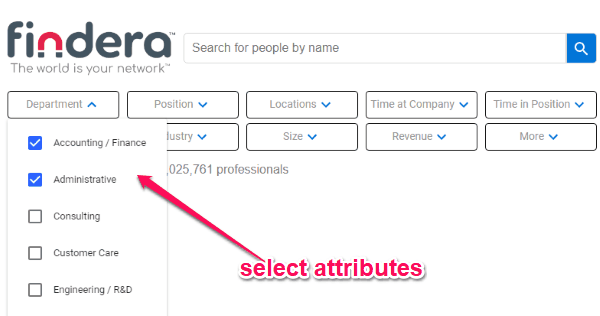
As soon as you do that, it will automatically scan the database and show you the search result of leads. It can find millions of professionals in a second or less. Now, you can see various details about the leads like their name, primary company, department, position, location, time at company, time in position, and contact info. It also allows you to customize what details you want to see by changing the columns with the supported attributes.
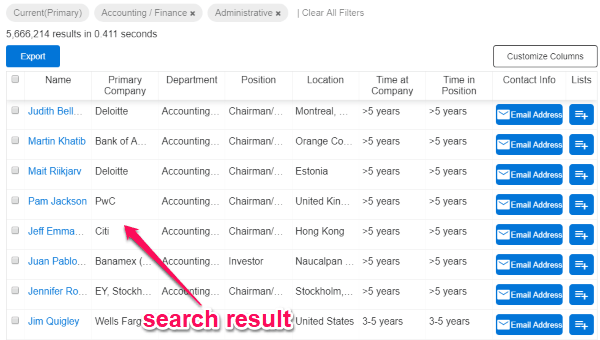
Now, if you have created an account, then you can see the email address of the leads under the “Contact Info” column, add them to custom lists, and also export the list as CSV files. Do note that, it allows you to export up to 1000 leads per request. When you select the “Add to Lists” option, it will allow you to create new lists by simply entering a name for them. Creating lists can come in handy to organize your leads based on different attributes.
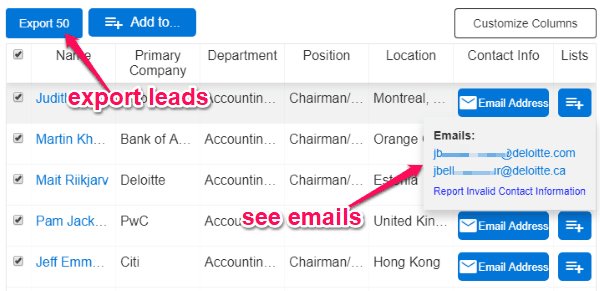
You can see these lists on your profile page along with your own verified emails, email views, and export details. So, this is how you can search and find millions of leads or professionals from all over the world in no time.
Closing Words:
Findera is a very useful online search engine that makes finding leads across the world a breeze for sales teams. So, if you’re a part of any sales team then Findera can definitely help you find some potential leads for your business. The most intriguing part of this search engine is that it can find millions of professionals for the attributes you defined automatically. Go ahead and give it a try.