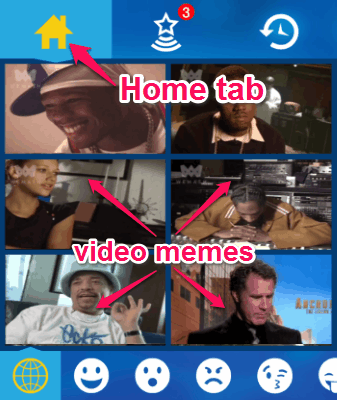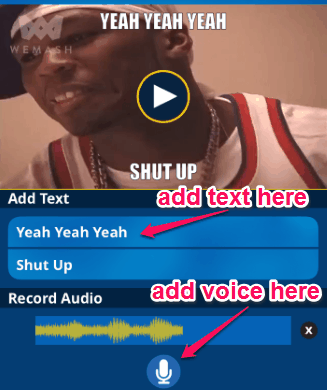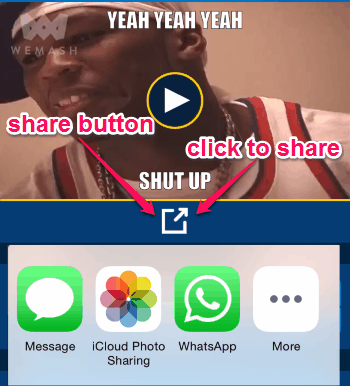Wemes is a free iPhone app to create and share hilarious and interesting video memes. It is probably one the best ways to create memes (video memes) starring famous celebrities. You can express yourself to the world in a hilarious way using “Wemes”. To match various moods, it has tons of reaction videos from different celebrity performances and interviews. Whether you are feeling angry, happy, sad, or confused; you can get a perfect clip to express your mood. You can also add text and do a voice over to these hysterical clips for making a perfect video meme. The database of “Wemes” already has 90+ reaction video clips and awesome new clips are added regularly to the collections.
The following screenshot shows the “Home” tab of the app with various memes.
Nowadays, the best and quickest way to express your emotions to your friends is through memes (photo or video memes). You might have noticed that the Social Media world is flooded with memes, especially because there are tons of photo meme creators. However, video memes are the new rage now, and with this free iPhone app “Wemes”, you can also create video memes and share with your friends. All you have to do is pick a clip and do text editing or voice over to it and share instantly via email, text message, WhatsApp, etc.
How to Create Video memes on iPhone:
Download and install “Wemes” from the App Store or from the link I have given at the end of this post.
Wemes comes with three simple steps: Browse, Create, and Share. Let us see the steps of using “Wemes” to create and share video memes.
Browse video clips of various moods:
Choose among different moods and browse through the related video memes. There are several moods available, like happy, sad, confused, angry, flirty, etc. For each mood, there are many video reactions available which can be used to create a video meme. Simply tap a clip and start adding text and voice to it using “Edit and Share” button. The following screenshot shows how to start editing a clip.
Create the video memes:
As soon as you tap the “Edit and Share” button, you can add text and voice to the clip. You can add meme text at the top of the clip and also at the bottom of the clip. Simply type any text on the bars and they will get applied to the clip automatically. Not only that, you can also add voice to a clip with ease. The only catch is that the maximum length of the voice will be of 5 seconds only. Tap and hold the voice icon to start recording a voice. The following screenshot shows how to add text and add voice to a clip.
Share the video memes:
When you’re done with playing around and creating the hilarious video memes, simply share them directly from the app. Tap the “Share” button to share the video memes via email, Facebook, Twitter, etc. with your friends. The following screenshot shows how to share a video meme.
We have also reviewed Free Meme Generator App For iPhone: Meme Generator by MemeCrunch and Free Meme Generator App for iPad To Create Custom Memes.
My Final Verdict:
Wemes is one of the best and interesting iPhone app to create and share video memes. You can add text as well as add a voice over to a reaction clip. The database of the app is full of incredible video clips starring your favorite celebrities. Choose video clips from different mood packs for creating a perfect video meme. Personally, I like this app as it has tons of video clips which can be used to create and share the video memes absolutely free.
Try “Wemes” from the link here.