In this tutorial, you will read about how to take notes in Meetings on Microsoft Teams.
Due to this Coronavirus outbreak, people are forced to stay at home. To follow this home quarantine, most of the employees are working from home. Following this, office workers nowadays using video conferencing tools such as Microsoft Teams and Zoom.
Undoubtedly, there are several services to host video calls. And their makers keep on adding new features to make user’s experience better every other day. Similarly, Microsoft Teams has a lot of interesting features that you can use while hosting video calls.
A few of the features like Hand Raise are in the queue to reach everyone. But taking notes in Meetings is already there in Microsoft Teams. And here, you are going to see how you can take notes in Microsoft Teams Meetings during the call. Let’s get started.
Also read: Zoom Alternative: Host Free Video Conference with Skype Meet without Installing Anything.
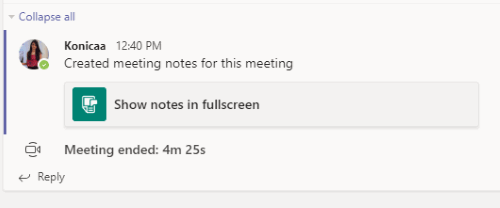
Take Notes in Meetings on Microsoft Teams
To access this note-taking feature, you will have to keep in mind that the feature is only for Microsoft Teams Meetings. It means whenever you create meetings, you can take the Meetings Notes right from your group.
Another thing to keep in mind is that you must be an admin of the group/team. In other words, the Team should be created by you. If the Team is created by someone else and you are being added as a teammate then you won’t be able to see this feature.
For instance, If you create a team on Microsoft Teams and add other members. Then, you can follow the following steps to see this feature.
- Go to the Teams (located on the left sidebar).
- Open the Meetings where your team members are added. Also, make sure you are the owner of the Team Meetings.
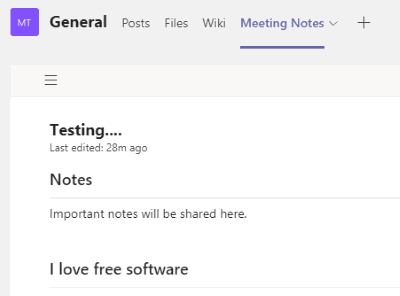
- At this point, you will see Meeting Notes on the top next to the Wiki.
- You can then click on this Meeting Notes to view all your notes created in the group.
- You can add the new section for making the notes and add a description. While writing the notes, you can get basic tools like Bold, Italic, Alignment, Text size, etc.
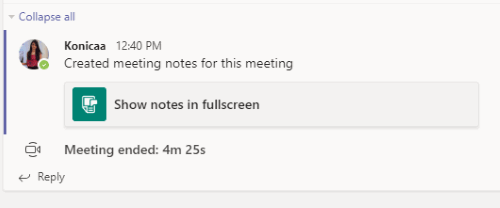
Once you are done creating your notes, your team members can access in chat area as I have shown above.
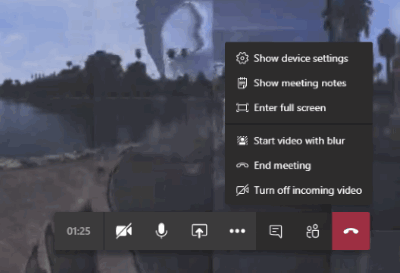
If you want to create the notes during the call, you can do that too. For that, you can click on three horizontal dots. As you can see in the image above, here, you can click on Show meeting notes.
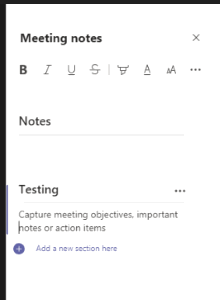
As shown in the image above, you can here create note’s headline and the description. When you end this meeting, your team members can see the notes on the full screen. To understand, see the very first image.
In brief
Microsoft Teams has been helping a lot during office work. You can use this platform where you can make audio or video calls, create meetings, share files, and a lot more. Similarly, taking notes is one of the useful features that can be used in Meetings.