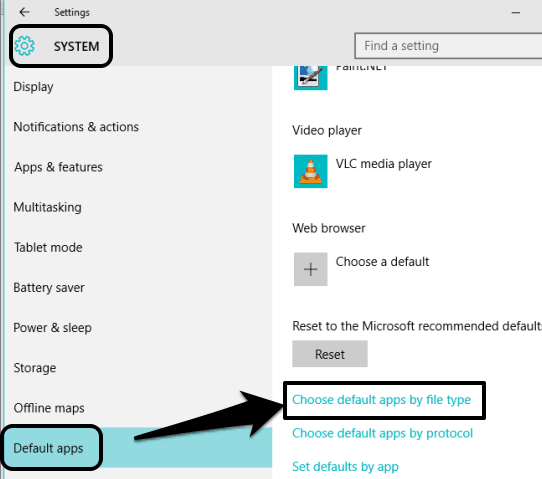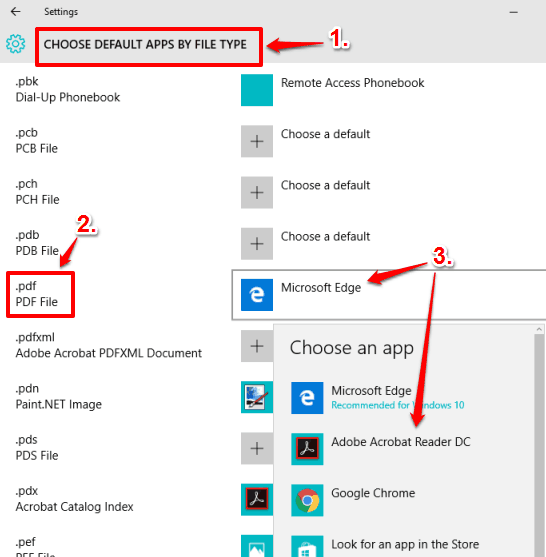By default, PDF files are opened in Microsoft Edge in Windows 10 PC. However, if you have installed some 3rd party PDF viewer for Windows 10, like Adobe Acrobat Reader DC, and want to set that particular application as default PDF viewer in Windows 10, then this tutorial will explain how to do that.
Windows 10 has the option to change the default app for PDF and for other File Types. You just need to access that option and set your favorite application to make it as your default PDF reader or viewer for Windows 10.
Below you can see I have set Adobe Acrobat Reader as my default PDF viewer.
How To Set Default PDF Viewer In Windows 10?
Step 1: Click the Start button → and then Settings.
Step 2: In Settings window, click on System. Under System menu, you need to find and click Default apps option → and then Choose default apps by file type.
Step 3: Now you will be able to see the default applications associated with different types of file formats. You need to scroll down to that list and find “.pdf” option. Just in front of that option, you will see Microsoft Edge, which means Microsoft Edge is currently the default PDF viewer in your Windows 10.
Step 4: To set your favorite application as default PDF viewer, click on Microsoft Edge option, and a pop-up will open. See the above screenshot. That pop-up lets you Choose an app that you want to associate with PDF format files. Just select your PDF viewer and it will be set as default PDF viewer in your Windows 10 PC immediately.
Whenever you want to make changes to set some other software as default PDF viewer, you can repeat the above steps.
Check these other Windows 10 tutorials covered by us: