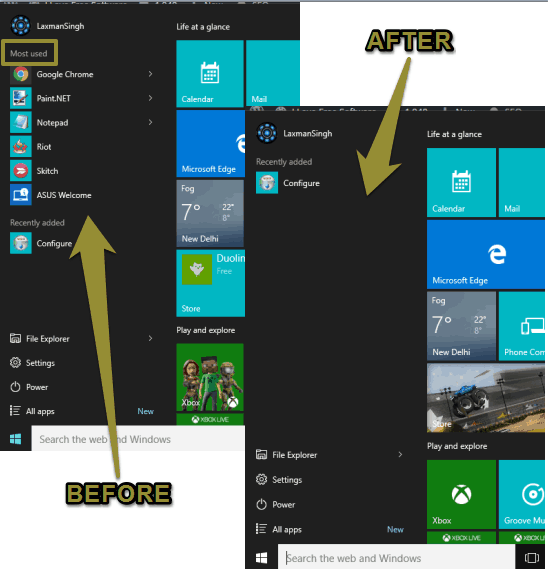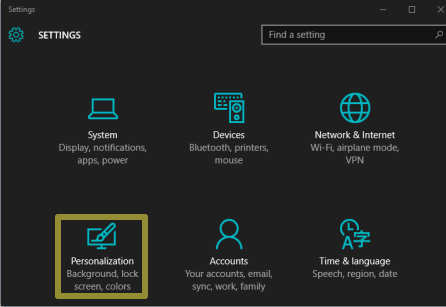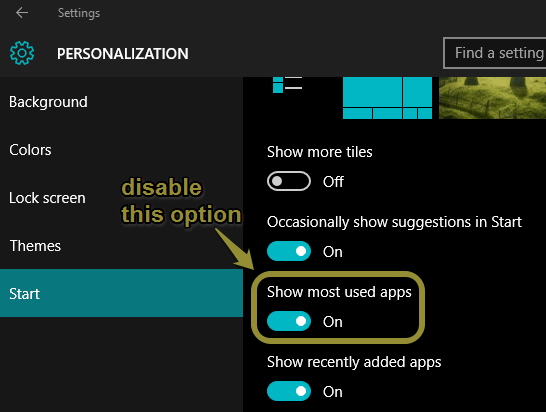Windows 10 automatically adds those programs and applications in the Start menu that we use regularly. However, if you don’t access those programs from the Start menu, or use application launchers for Windows 10, then there’s no such use of Most Used Programs in Start menu. So, if you want to hide most used programs from the Start menu of your Windows 10 PC, it can be done pretty easily.
You need to follow some basic steps to disable or remove the Most Used section from the Start menu. Don’t worry, you can make it visible again whenever you want.
Below you can see the comparison of Start menu with and without Most Used Programs. Start menu looks cleaner after removing the Most Used Programs, isn’t it.
How To Hide Most Used Programs from Start Menu In Windows 10?
Step 1: Open modern Settings (click the Start button → Settings) of Windows 10.
Step 2: Settings window contains multiple options. Among those options, click on Personalization.
Step 3: Under Personalization, you will find Start section. Access that section to explore the options available under it. After this, you need to find and disable Show most used apps option.
That’s it! Now open the Start menu and you will see that Most used section has disappeared.
To get back the Most Used section anytime, just follow the same steps, but this time enable the option for “Show most used apps”.
You may also check some other interesting tutorials covered by us for Windows 10: