
How to Change Font in Microsoft Edge Chromium?
This article covers how to change font in Microsoft Edge Chromium. If you use the Edge Chromium browser then check out this simple way to change font.
→
This article covers how to change font in Microsoft Edge Chromium. If you use the Edge Chromium browser then check out this simple way to change font.
→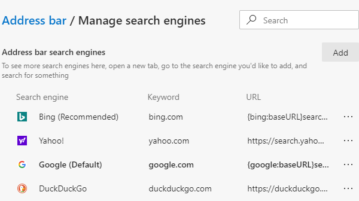
Read this tutorial to know an easy way to change default Search Engine in Microsoft Edge Chromium and how to manage the search engine.
→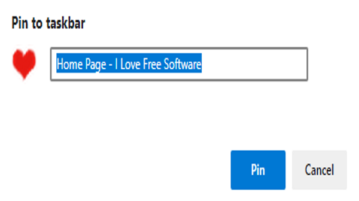
How to Pin Websites to Taskbar using Microsoft Edge Chromium? Read this article to know an easy method to open your favorite website in a second.
→How to Enable Tracking Prevention in Microsoft Edge Chromium? This feature works in three-ways, Basic, Balance, and Strict. Read this article to know more.
→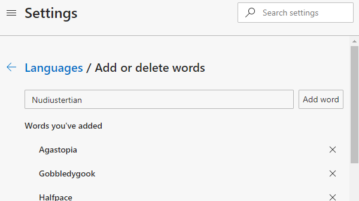
How to Enable Spell Checker in Microsoft Edge Chromium? Read on this tutorial that can help you to improve your writing ability.
→
This article covers a simple tutorial to block Microsoft from installing Edge (Chromium) on Your PC during Windows updates.
→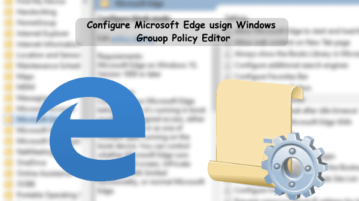
See how to tweak Microsoft Edge settings using Windows Group Policy Editor. Use the simple guide in this post to configure various aspects of MS Edge
→
This article covers how to enable Microsoft Search in Microsoft Edge Chromium browser. You can do this with a flag under flags page of this browser.
→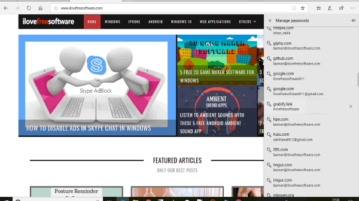
This tutorial explains how to import Chrome passwords to Microsoft Edge. The list of all saved passwords of Google Chrome browser can be imported to Microsoft Edge as it is. For this, I have covered a free software, known as “EdgePasswordImport”.
→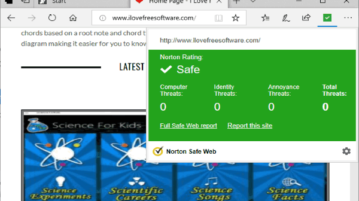
Norton Safe Web extension for Microsoft Edge has been released by Symantec Corporation to prevent users from accessing malicious sites. It blocks any suspicious or malware infected site and also lets you check Norton rating for that particular website.
→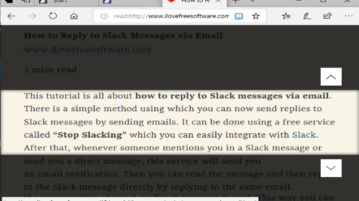
This tutorial explains how to enable line focus in Microsoft Edge reading view mode. When line focus is enabled, only one, three, or five lines remain highlighted for the webpage and rest of the content remain under the dark mode. It’s a built-in feature of Microsoft Edge.
→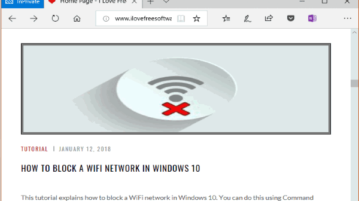
This tutorial explains how to enable extensions in private mode in Microsoft Edge. This is a new feature and you can access settings of a particular extension and enable “Allow for InPrivate browsing” option to use an extension in InPrivate mode of Microsoft Edge browser.
→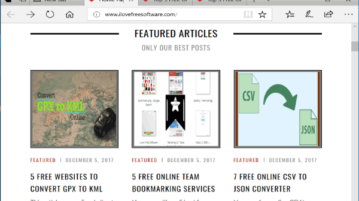
This tutorial explains how to save all opened tabs in Microsoft Edge browser. You can do this using Set tabs aside and Share feature of Windows 10.
→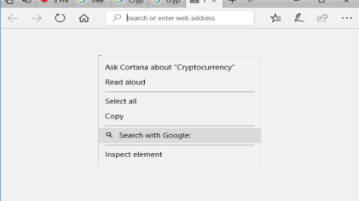
This tutorial covers how to search selected text on Google search engine using right-click menu in Microsoft Edge. You can do this with a simple extension.
→