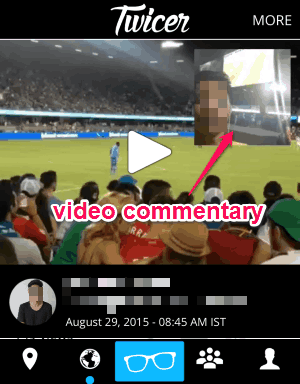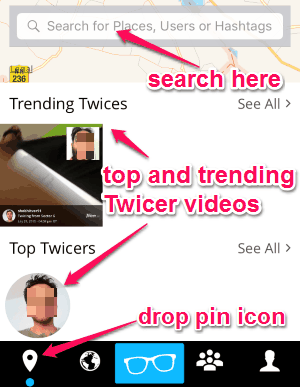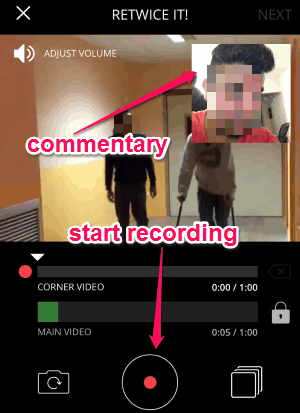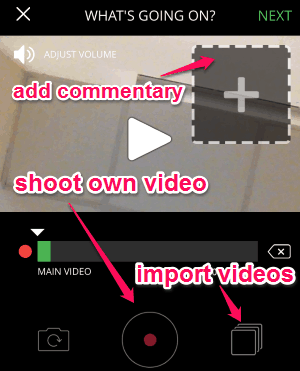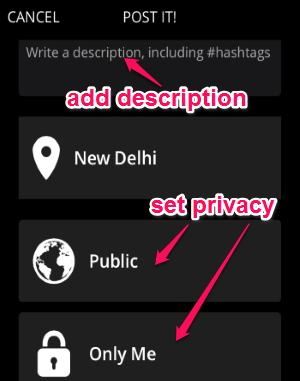Twicer is a free iPhone app to add and share videos with on-screen commentary. Discover and add video commentary to tons of videos shared by people all over the world using locations, usernames, or hashtags. You can easily shoot or upload a video from your camera roll and share it with others, such that they can also add commentary to your videos. Unlike other video recording apps for iPhone such as FastCap, Vinstant, The Camcorder, or The Crazy Heliumbooth, “Twicer” lets you shoot, share and add commentary to a video. The video commentary is added as a new layer on the main video but at the right corner of it.
After uploading or shooting a video, you can either make it public or private before sharing. You can share your videos via Facebook, Twitter, or in your Twicer community. Shoot and share astonishing videos of what’s happening around you and get video feedback (commentary) by people around the world. No more writing comments on videos to express your feelings, as you can use this app to do so with video feedback.
The following screenshot shows a video with on-screen commentary.
Note: If you make a video public then any user can add commentary to it, and if you make it private then it can only be seen by your Twicer friends.
How to Shoot, Share and Add On-Screen Commentary to a Video:
Download and install the app from the link provided at the end of this post or from the App Store.
How to discover Twicer videos:
You can discover tons of videos as per locations, trending Twicer videos, top users, hashtags, or usernames. Simply tap the drop pin icon at the bottom of the screen to search for videos. The following screenshot shows how to discover videos shared by others.
How to Retwice or add on-screen commentary:
Simply choose the video for which you want to add a commentary and click the reply icon. Now you will be provided with a platform where you can add the video commentary at the right corner of the main video. Tap the big round button at the bottom to start recording your video feedback or comment. The following screenshot shows how to add commentary to a video.
How to shoot your own video:
Tap the “Goggle” icon at the bottom of the screen to start recording your own video. After recording a video, you can also directly add an on-screen commentary before sharing. If you don’t want to shoot a new video then import existing videos from your camera roll. The following screenshot shows how to shoot a video.
How to share videos:
After you’re done with creating a video or adding commentary to a video, tap the next button at the top to share it with the world. It will ask you to add a description of the video with a hashtag and also to set the privacy (either as public or private). The following screenshot shows how to share a video.
My Final Verdict:
Honestly, I think Twicer brings an interesting change for video sharing or commenting on videos. Discover tons of videos and express whatever you think about them by adding an on-screen video commentary. Shoot, upload and share your videos with Twicer friends or globally so that others can also add commentary to them. If you love giving video feedback then this app is definitely for you.
Try this app from the link here.