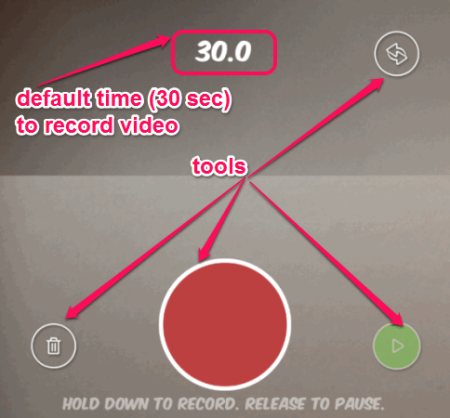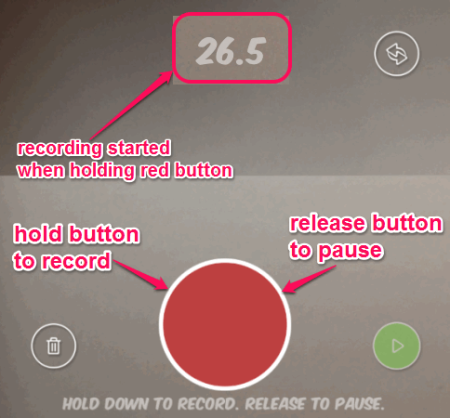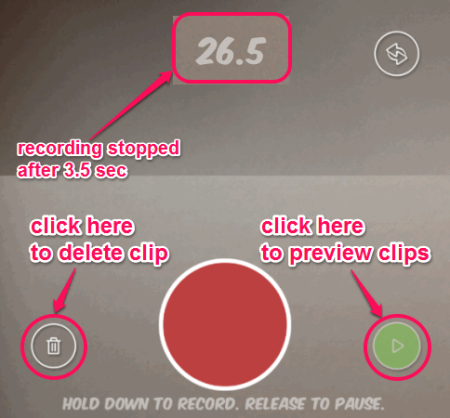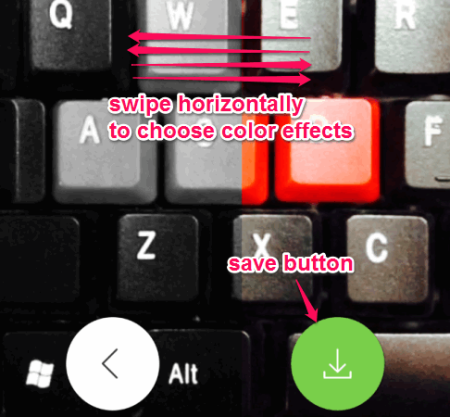Vinstant is a free iPhone app to record multiple clips in a single video. It lets you make small and excellent videos with your fingertips. Vinstant makes it easy to record different clips and generate a single video with all those clips on your iPhone. No more recording videos one-by-one and then joining them with different video joiners. You can use this iPhone app to make a complete video with different scenes and clips. Vinstant supports landscape as well as portrait recording. Make series of personal videos and save it to your camera roll.
Note: A big limitation of this app is that final video can be upto 30 seconds only.
Nowadays, short videos are becoming popular in social networking sites like Facebook, Twitter, and Instagram. So this iPhone app will come handy to create short and cool videos and then you can share them to those social sites.
The interface of the app is pretty simple and intuitive. The following image shows the app interface when you open it.
How to Record Multiple Videos and Combine in One Using this iPhone App:
The size of the app is less than 1 MB, so you can quickly install the app from the App Store. Vinstant has 3 simple steps to capture short length videos: Record, Preview, and Save. To start recording a clip, hold down the big Red button shown in the interface. Now to end that particular clip, simply release the red button to pause. To capture the next clip, hold down again the red button and your next clip will start recording. You can continue recording multiple clips till the complete video of 30 seconds is finished. The below image will show you how to start recording and pause recording.
It allows you to check the progress of your clips using the preview button. If you want to check some clips in between the recording of the complete video of 30 seconds, then preview option will let you do so by playing the clips in a loop. For example, after capturing the full video you found out that some clips are not good or relevant. To remove those clips, you will not have any option and the video will be a total wastage. That’s why the preview option is best while recording multiple clips. Let’s say you have recorded a clip for only 10 seconds and noticed a mistake in that clip. So you can preview that clip and you can choose to simply delete the video and start capturing again. To delete the video or a clip, it has a delete button on the app’s interface. The below image shows how to preview and delete a clip.
Here comes the part of saving the complete video after recording. After you capture the full-length (30 sec) video or when you press the preview button in between recording, a screen will appear with the “Save” button, as shown below. Simply hit the green button and save the video to your camera roll.
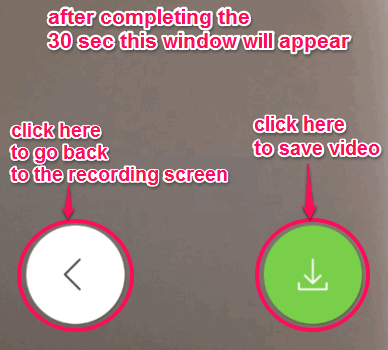 My favorite feature of this app is that before saving the video I can choose 7 different color effects. So if you want to make your video look excellent then choose those effects and save your video. You can simply swipe horizontally on the video preview screen to choose your favorite color effect. From the screenshot below you can understand how to select different color effects.
My favorite feature of this app is that before saving the video I can choose 7 different color effects. So if you want to make your video look excellent then choose those effects and save your video. You can simply swipe horizontally on the video preview screen to choose your favorite color effect. From the screenshot below you can understand how to select different color effects.
Vinstant will be ready to record a new video instantly as soon as you hit the “Save” button.
We have also reviewed iPhone App to Generate Hilarious Insults and Control Windows 10 PC with iPhone.
My Final Verdict:
Personally, I like this app because it allows recording multiple clips in a single video. If you are using the app for the first time, then it wouldn’t be so difficult to use due to its intuitive user interface. Some features that I miss while using this app are: record video of a longer duration, share video directly from the app, etc. Let’s hope that the developers may add those features soon to make this app awesome.
Check out this app from the link below.