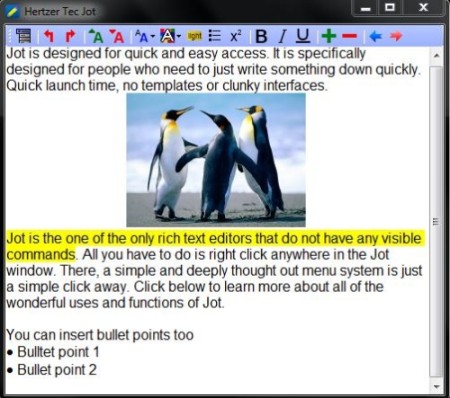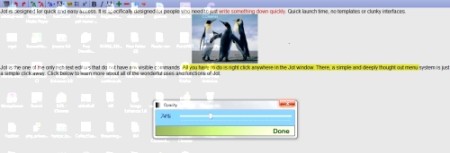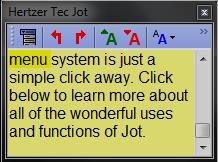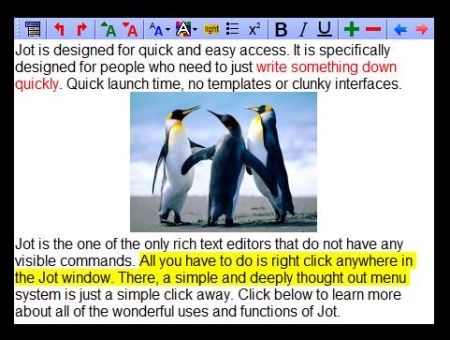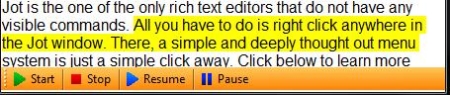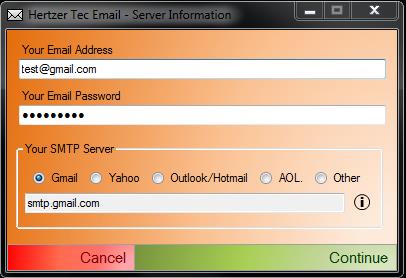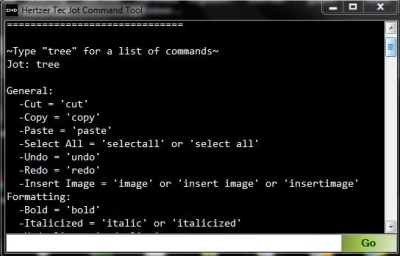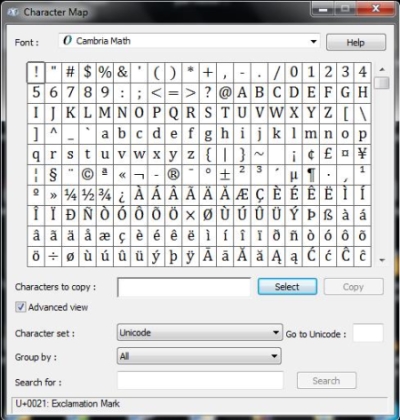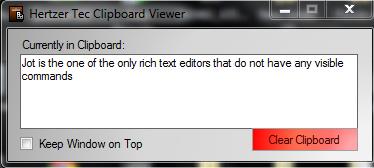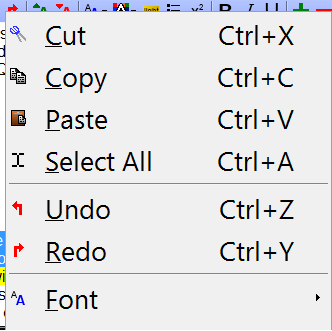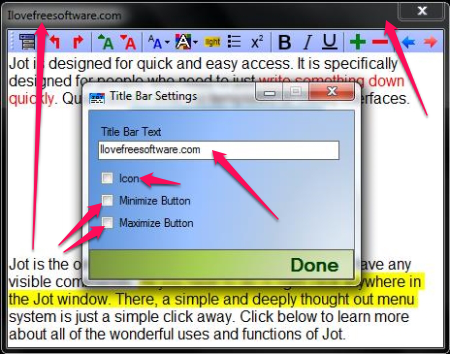Hertzer Tec Jot is a free note taking software with Advanced Features of a Word Processing software. It supports .rtf and .jot (native format). This software does not require installation and can operate in Sticky Note mode, Overlay Mode and can stay on top of all windows. You can adjust the Opacity to make it appear on top of a document while the document beneath it is still visible. It lets you changes the font, size and color, zoom in or out, highlight the text, insert images and bullet points, lets you align text and indent a piece of text.
That’s not even half of the features. It has a Text to Speech tool, you can take a screenshot, Email the document, lets you view the Clipboard and a command line tool to type in the commands. It also has an AutoSave feature that saves the document automatically. It also shows you a preview of Shortcut Commands available.
Hertzer Tec Jot, is it really a note taking software? Well, that’s what it was made for but it has a lot more added to it. This software does not require any installation. You just need to add some hot water and it’s ready to be served (need to download the software from the website). We will discuss some of the features of this wonderful software in the article.
Where is the Toolbar gone?
Remember the Toy Story movie? “The Gorgonites are just hiding”. Toolbar can be made visible by a simple right-click inside the workspace and choosing the “Window” option from the drop down and choose “Toolbar”. Want a simple way? Press “F7”. I could have said that before but you wouldn’t remember it. The “No Toolbar” Environment makes it a good tool to jot down notes quickly and have access to the full screen.
Views and Screen Modes
Overlay Mode
This option will spread out on the entire screen but becomes pervious to the screen below it. This means that you can see the document that is just below this software. This can be useful when you want to copy some details from another document and you don’t want to switch between documents. You can open the document and open this free note taking software above it in Overlay Mode.
Sticky Note Mode
This feature is what the software is named after I guess. This turns this software into a small yellow window that replicates a real sticky note. You can drag this into any convenient corner of the screen and can come handy when you quickly want to jot down some information from a video conference or a tutorial you’re listening to.
Stay on Top
It does exactly what it says. It stays on top of all windows open (not the actual Windows OS) and dominates them.
Change the Opacity
By changing the opacity, you can adjust the transparency level of the software.
Borderless Mode
If you don’t like the think border that surrounds the software, take it off. You can come back to the normal “Windowed Mode” anytime.
What else is in there?
Text to Speech tool
This tool reads out everything that is typed on the screen. This is another useful tool when you quickly want to review your notes and don’t want to read them.
Screenshot
This tool lets you take a screenshot of your desktop. Hertzer Tec Jot quietly hides away from your vision while you’re taking the screenshot and will be invisible in your screenshot. The image will be pasted inside the software. How can it be useful? You can take the screenshot of your desktop to capture an error message you encountered with and email the document to another person. Did you say Email? Yes I did. Read the next one.
Email Document
You can email the document (only text) to an email address. It does not open another email client as other word processing software would usually do. This has an inbuilt email client with predefined settings for Gmail, Yahoo, Hotmail/Outlook and AOL. If you’re using any other email service, mention their SMTP (Simple Mail Transfer Protocol) address. You just have to type in your email address, password and the SMTP server’s address and it would let you send the document to another email address.
Command Tool
This tool lets you type in all the commands available in the command list. To get a list of available command, type ‘tree’ into the box and hit the ‘Go’ button.
Special Characters
Special Characters support available with this tool is really a special one. This lets you access a lot of them and you would never miss out on any of the important characters you use (Note: These characters are the ones in the computer that you don’t find on a normal keyboard. We’re not talking about the human characters).
Text Formatting
This free note taking software lets you apply bold, italics, underline, highlight and change the font type, color and size, change the page’s background color. You can also align text to left, right or center. This software also lets you indent a piece of text, insert and image in to the document, insert bullets and of course, lets you cut, copy and paste.
Clipboard Viewer
Ever wanted to know what is the clipboard? This free note taking software has one. It lets you see what you copied. This lets you avoid copying something that was not supposed to be copied.
Can I change the way the Menu looks like?
Short answer: Yes. The elongated answer: Yes, of course you can change the way the menu looks like. You can turn in to a humongous menu that looks really large and even to a menu that is average sized. You can go for the “Classic Menu type” or choose “Modern Menu Size”.
What else I can do?
You can change the Title of this free note taking software to your name or to something else. You can get rid of the Icon, “Maximize” and “Minimize” button. No, you can’t take of the “X” button. You need it to close the software, don’t you?
You can view the Shortcut Command List to learn about all the shortcut keys available in this software.
What more I can do with this? Well, you can save the documents in .rtf or .jot format, check for updates and the version of the software (and of course “Exit” the software too).
Conclusion
Hertzer Tec Jot is simple and easy to use as it requires no installation, it is best for what it does. All those features that we discussed can rarely be found in any other free note taking software. With all these features, it makes it perfect for taking notes and for those who are looking for a distraction free environment to write (I thought bathroom was the only place; I was apparently wrong).