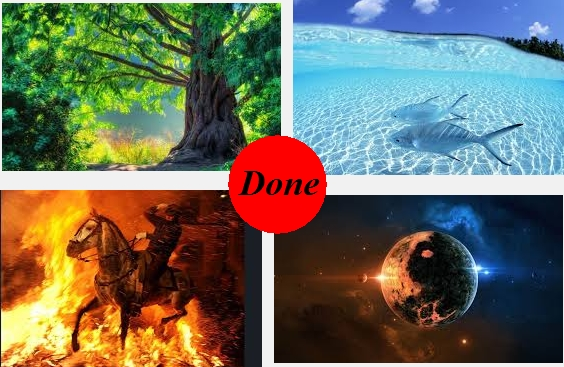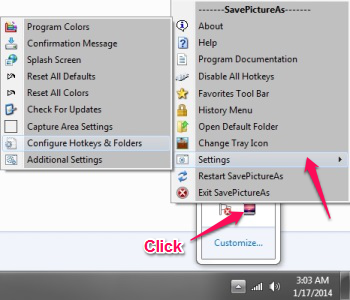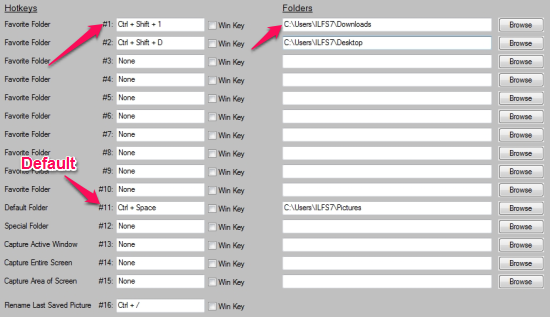SavePictureAs lets you download images from website just by a key press. By just moving your mouse over to the image you want to download from the website and using the key combination, the image will be downloaded to the folder you choose. While the default folder and hotkey to save the image, can be changed, SavePictureAs lets you add upto 16 other locations where you can save the images, with a hotkey for each one of them. SavePictureAs is browser independent, so you don’t have to search for another tool for the other browsers you’re using.
SavePictureAs saves the images in the same format as it is on the website, so you can change the format of the image with any other image editing software. This software is portable, hence doesn’t require any installation.
If you’re someone who likes appreciating the magnificence of images on the web, SavePictureAs will be the most useful tool for you. Why? Because it lets you capture the pulchritude of images on the website to your hard disk.
While you might wonder, this is something that you could do by right clicking on the image, and going to Save Picture As option. Well, this is what you can get rid off, with this software in your computer. The software emulates the “Save Picture As” feature with an assigned key combination, saving the image to a folder.
How to use SavePictureAs?
The usage and setup of this software is pretty simple. When you’re running the software for the first time, it will ask some question with regards to the setup. This also includes the default location where this software would save the files downloaded from the websites. The default key combination is Ctrl+Spacebar. Just move your mouse over to the image you want to download, and press Ctrl+Spacebar, and it will save the file to the default location. Once the file is saved, you would see a confirmation on the screen.
While you download images from websites, you would also notice that if an image with the same name, already exists in the folder, SavePictureAs would tell you about it.
Adding more Folders/Hotkeys
Before we get to the part where we can configure the hotkeys and add more locations to save the images, you might want to know where to access the settings.
How to access settings?
You might have noticed a little icon on in system tray. Well, you might be aware of it because while setting up the software, you would be asked to choose the favorite icon for the system tray icon.
A click on the icon would provide you with a menu from where you can configure this software.
Coming back to Hotkey thingy, You might just don’t want to confine yourself to saving images to the default folder. Click on the “Configure Hotkeys & Folders” from the Settings Menu to change the default key combination, and to add more. Look at the image below to understand it better.
All you have to do is, press the keys you want to add as a hoykey and this software will automatically detect the keys you’re typing in. In the next text box to the right, is the place where you mention the folder where SavePictureAs should save your image file.
The Favorites Tool Bar can be used to quickly change the default folder where this software saves the file. This option can be accessed from the menu by clicking on the system tray icon for SavePictureAs. Apart from these options, you can customize it more to change the color for the notification window, change the setting for the capture area, etc.
Conclusion
I like this portable application that requires no installation and can work from any folder you put it in. I tried this software with Windows 7 and it works well. As you can assign up to 16 hotkeys with different locations to save the files. You always want a tool to work with all browsers, while you download images from website. SavePictureAs is browser independent, so you can use it across all browsers. SavePictureAs simplfies the task of saving files from website. Try it out and I am sure you’ll like it.
Get SavePictureAs here for free
You might want to know about Get it!, a Google Chrome extension that lets you save images from web and create your own image gallery.