This tutorial explains how to unbundle labels in Inbox app on Android. The Labels are one of the main features of the Inbox app by Google. The Labels keep all your emails organized and make it easier for you to find them even if you have hundreds of mails in your box. Some of the examples of Labels are Purchases, Finance, Social, Promos, etc.. Although, the Labels are a good feature and really helpful, but still there might be some users who would like to know how to unbundle Labels in Inbox app on Android.
So if you’re one of those, then let’s go ahead.
Steps to Unbundle Labels in Inbox App on Android:
Step 1: After launching the Inbox app on your Android smartphone, tap the hamburger icon at the top left corner to get the navigation bar.
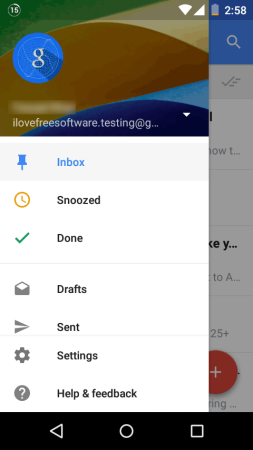
Step 2: Tap on Settings option to see all the email accounts added by you. I’ve added only one email account, that’s why there’s only one email account in the screenshot below. Tap on the email account for which you want to unbundle labels.
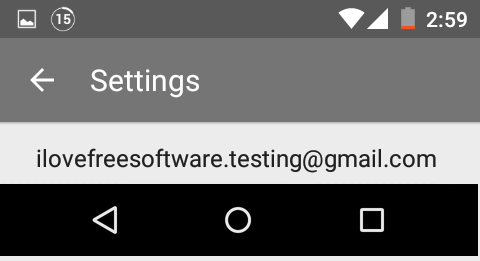
Step 3: It will take you to the email settings. In settings, go to Labels section. Tap on Label Settings and Notifications.
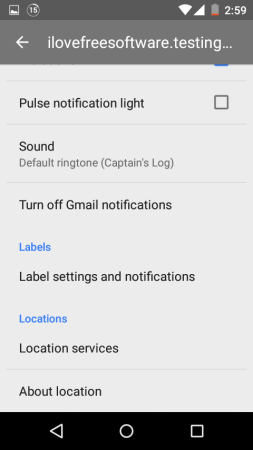
Step 4: It will show you all the bundled Labels at the top and unbundled ones at the bottom. To unbundle any Label, tap on it.
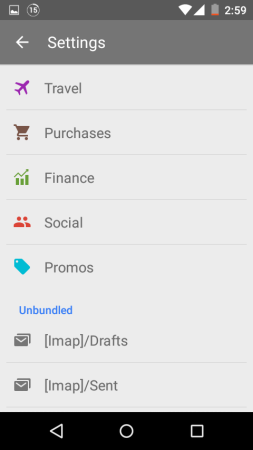
Step 5: It will take you to the Label settings. Here, you can see the Bundle messages in the inbox option. It is enabled by default, you just have to disable it to unbundle Label in Inbox app on Android.
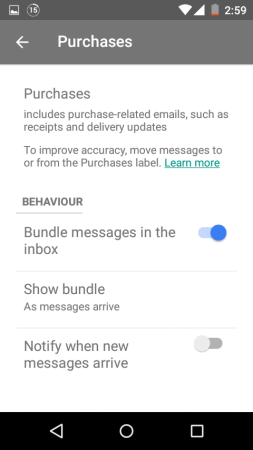
To unbundle multiple Labels, you will have to repeat the above-mentioned steps with each of them. There’s no option to multi-select the labels. In case you have any queries regarding this tutorial, feel free to get in touch with me via comments sections below.
You may also like: Turn Off Notifications for Individual Mail Accounts in Inbox for Android.