This tutorial explains how to turn off notifications for individual accounts in Inbox on Android. Inbox is a free email client app by Gmail which was released for both Android and iPhone last year. And, if you are an Inbox app user then you might be using it for multiple email accounts, which is a good way of managing all your email accounts from a single place. But the annoying part is that if you’re one of those who receive a lot of emails each day, then you would end up getting frustrated with numerous notifications which arrive each time a new email is received.
So, if you’re wondering how to resolve this issue and how to stop notifications for low-priority mail account, then stop worrying. In this post, I will tell you how to turn off notifications for individual accounts in Inbox on Android.
Let’s see how to Turn Off Notifications for Individual Accounts in Inbox on Android:
Step 1: Launch the Inbox app on your Android smartphone and tap on the icon at the top left corner.
![]()
Step 2: From the navigation bar on the left side, tap the Settings option at the bottom.
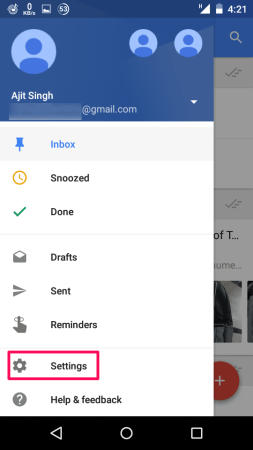
Step 3: Now select the account for which you want to turn off the notifications.
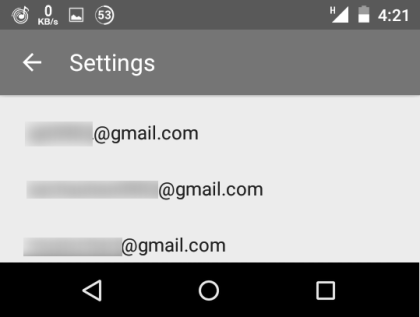
Step 4: The chosen email accounts settings will open in front of you.
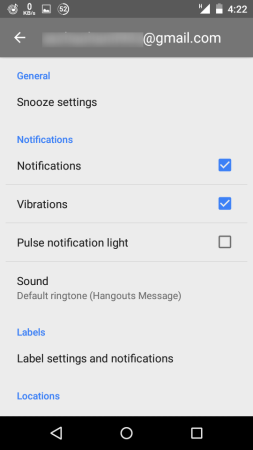
Step 5: From all the settings, uncheck the Notifications option under the Notifications section. It will turn off all the notifications completely for the chosen email account.
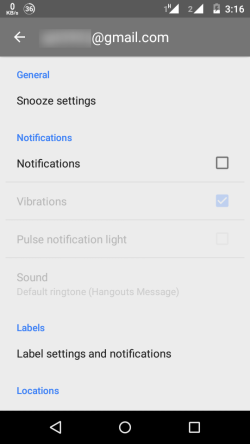
So, you just saw how easy it is to turn off notifications for individual accounts in Inbox on Android. It will hardly take 5 seconds of your time. In case, if you face any issues while following the tutorial, post your queries below in the comments box.
Also check out: How to Stop Notifications on Gmail App while Using Inbox App on Android.