In this blog post, you will read about a free browser-based screen recorder with webcam and mic. Loom is a free Chrome extension using which you can record the screen while narrating the story. The videos you make can be shared instantly with a link as well.
Loom works like a unique communication tool where you can use several settings before starting a video recorder. The extension lets you use both screen and webcam. But in case, you want to use only the screen or just the webcam then you can do that too. After recording the video, you can edit it as per your requirement then share it with others. You can also invite people and add a password. Doing so, only those will watch the video who have a password.
Also read: How to Record with Front and Back Camera at the Same Time on Phone?
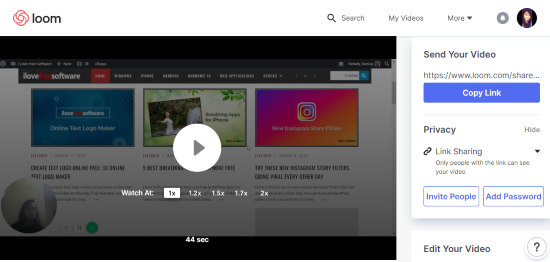
Free Browser Based Screen Recorder with Webcam and Mic
To get started, you need to download the Chrome extension named Loom. This is a video recorder with a screen, webcam, and mic. This means you can record your laptop/computer screen while using the webcam to record yourself too.
Once the extension is installed, you can click on its icon right of the address bar. Loom extension requires you to sign up. Here, you can sign up using your Google, Slack, and Outlook account.
When you’re signed in, it shows privacy policy. You can read it and move ahead. Now when the recorder starts, it prompts permission to allow your mic and camera. On the right, it shows a toggle as I have shown below.
Note: The extension might not record the screen on every tab/page.
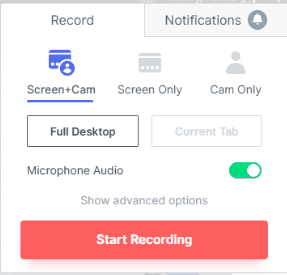
At this point, you can decide how you want to record a video. There are options to record with a screen, with a camera and screen with webcam.
If you record with both screen and cam, the extension starts the recorder then you can start capturing the screen. Along with that, you will see the camera where you are recording yourself too. This is great for making tutorials when you can want to describe each step while recording the screen in the tutorial.
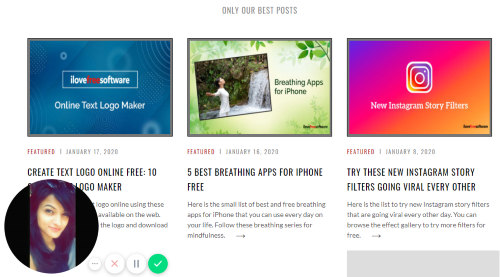
In case, you don’t want to use the webcam, you can record just the screen by selecting the Screen Only option. Using the Cam Only option, you can just capture yourself, not the screen.
Apart from this, you can also decide if you want to capture the Full Desktop or just the Current Tab. The extension lets you enable or disable the Microsoft Audio.
While recording the screen, you can pause the recording in between. Besides that, you can make your camera frame smaller to larger and drag and drop yourself on the screen.
Once you’re done recording the video, you get a link that can be shared with others. But before sending the video, you can edit it as per requirements.
The extension provides tools such as Trim, Call to action, Custom thumbnail, and other settings. You can also change the title of the video and add a description. The speed of the video can also be changed. Thereafter, you can invite people and add a password. By adding a password, only the people with the password can watch the video being recorded.
In brief
Loom is a pretty useful extension for the Chrome browser. This extension lets you record the screen along with that you can use the webcam. This way, you can explain better in a camera while navigating the screen. Besides that, you get a number of tools to edit the video and share it with others.