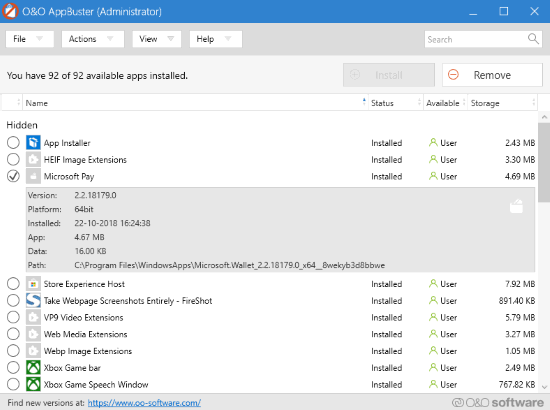
How To Remove Hidden Apps From Windows 10?
In order to find hidden Windows 10 apps, you need to download the portable app named O&O AppBuster. Once it is installed, the interface seems as I showed below.
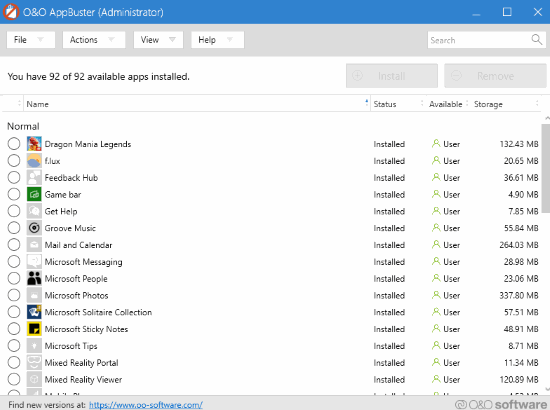
The app scans your drive and then it shows all the apps that are installed. The interface displays the total number of installed apps on your PC or laptop. The list shows the name of all application, status of installation, and storage.
The name of applications is divided into groups which display as normal, hidden, store, system, and framework apps. Normal apps are the regular apps which are already visible on your computer whereas the hidden apps are those which you cannot find on your computer. Moreover, they all take unnecessary space. But using this free app, you can remove these hidden apps. Other apps like store, system, and framework are irremovable.
When you click on a particular app then it shows the version of the app, storage, data, path. Thereafter, you can analyze which app is taking more space or which app you don’t want to keep on your computer.
Once, you analyze, then you can select that app or multiple apps that are unwanted for you to use. Then, hit the remove button in order to uninstall applications from Windows 10.
While removing the apps, you can select options for the removal. You can remove the app from the currently logged on user or for all users. After that, you can mark the options and then proceed with the uninstallation.
Also, you can undo changes by clicking on Actions and then create a system restore point. And, you can get the apps which you uninstall. Apart from that, Appbuster lets you change the language from English to German. The default language is set to English.
In brief
There are times when you want to make your drive spacious but even after uninstalling tons of apps you see the drive is taking unnecessary space with unwanted hidden apps. Using this Appbuster, you can remove them all. So try this out and uninstall hidden windows 10 app.