This tutorial will explain how to remove duplicate songs from iTunes library. You can now easily scan your iTunes library and find all the duplicate songs. After that, you can simply get rid of the duplicate songs in order to declutter your music library. This can be done using a free software called “iTunes Duplicate Remover Free“. It allows you to simply select the comparison type, file type, iTunes library directory, and file size for finding duplicates. Once the result is generated, you will be able to see all the copies of the songs. Now, you can easily compare the copies based on file size, file name, & file path and then remove the unnecessary duplicate ones.
One of the unique and useful features of this software is that apart from finding duplicate songs in iTunes library, it can also find duplicates in your local drives or folders. Instead of iTunes, if you use VLC or Spotify to listen to music, then we have also covered tutorials on how to remove duplicate songs from Spotify playlists and VLC playlists.
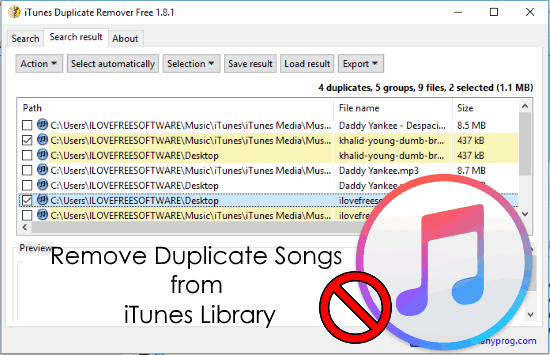
How to Remove Duplicate Songs from iTunes Library:
Step 1: To get started, the first thing you need to do is download and install “iTunes Duplicate Remover Free” on your PC. The download link is given at the end of this tutorial. Once you do that, simply open it up and then you would need to set the “Comparison Type” under the “Search” tab for finding duplicates. You can either select “Strong Duplicate” where it will compare everything including music tag, file properties, etc., or manually choose the “Music Tag”, or the “File Properties”.
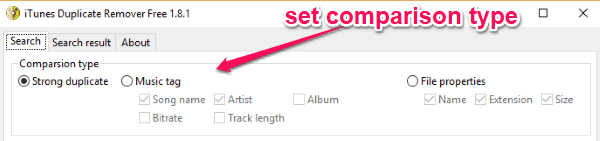
Step 2: After that, you would need to select the file types for finding duplicates. You can do that just by clicking on the “Settings” option associated with the “File Type” section. By default, it will automatically include all the popular audio formats, but you can add more if you want.
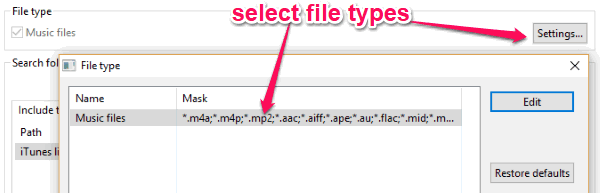
Step 3: Once done with selecting the file types, you can proceed to add the iTunes library from which you want this software to find duplicate songs. To select the library, you can either manually add the library folder or click on the “Add iTunes Library” button to automatically add the library from the “Search Folders” section. You will also see the option to exclude folders from scanning and select the file size for finding duplicates.
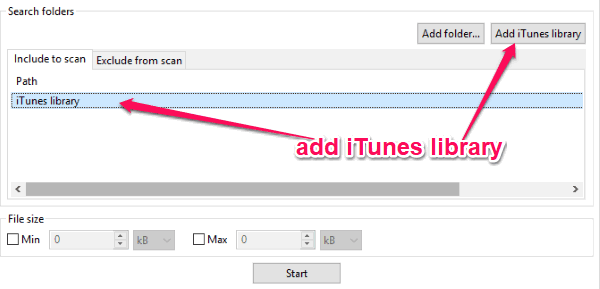
Step 4: When you’re all set with these settings, simply hit the “Start” button at the bottom. As soon as you do that, it will scan through your iTunes library and find all the duplicate songs based on your selection. It will show you the all the copies of the songs under the “Search result” tab along with information like the file path, file name, and file size.
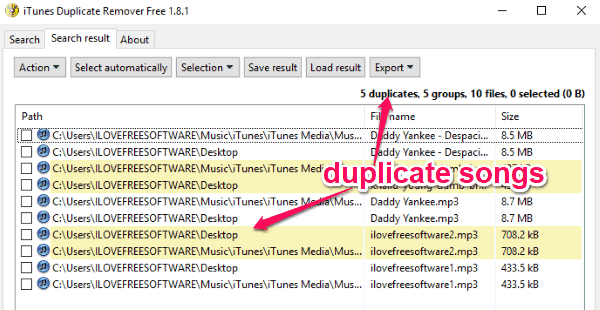
Step 5: Now, you can compare the files and select the duplicates which you want to remove from the iTunes library. After that, click on the “Action” button at the top and then choose the “Remove” option from the drop-down menu. As soon as you do that, the file will be removed from the iTunes library as well as from the original directory.
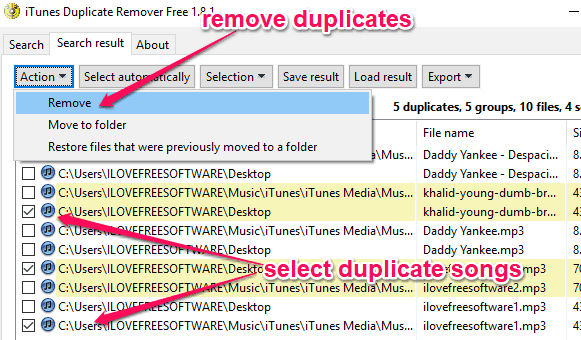
If you don’t want to remove the duplicate songs, then you can also move them to another folder. It also provides the option to automatically select duplicate with custom conditions, export the result as TXT, CSV, or HTML, save and load results, etc.
Closing Words:
So, if you want to get rid of the duplicate songs from your iTunes library, then the steps explained in this post can help you do that with ease. iTunes Duplicate Remover Free makes it very simple for you to scan, find, and remove duplicate songs. Also, the option to find duplicates from your local drives make this software more useful.