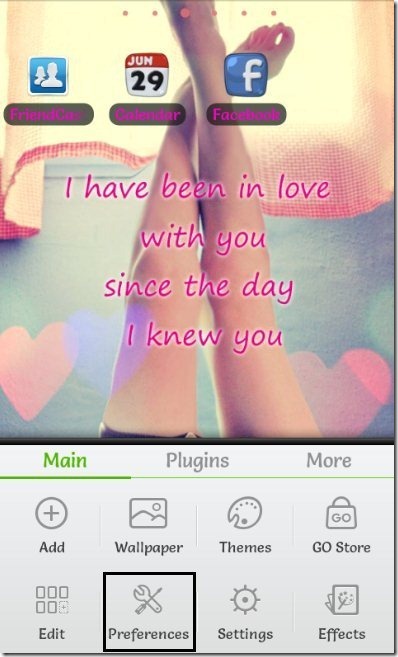Here are steps to resize app icons on Android Home Screen. This increases available space on your Android home screen, and you can easily add more icons to home screen. We have already covered how to remove labels of app icons on Android home screen. If you do that, as well as reduce size of icons, you can really fit tons of icons on your Android home screen.
Also, big icons on Android home screen don’t look good when you have small screen of your Android phone. Just follow the steps below to resize the app icons on Android home screen. You can even increase or decrease the space between the app icons on your Android. This even lets you add more app icons in the row or column of your Android home screen.
Steps To Reduce Size of App Icons On Android Home Screen:
Step 1: Search and install Go Launcher EX app, or scan the QR code below:
Step 2: Install the launcher on your Android phone.
Step 3: Tap on options and then “preferences”.
Step 5: Open “visual settings” menu to explore launcher options.
Step 6: Tap on “Icons” option in the visual settings menu.
Step 7: You will find “icon size” option in the icons menu of the launcher.
Step 8: Select customize size and adjust the app icon size accordingly.
Step 9: Now you will find all your icon size customized accordingly on your Android home screen.
You can easily customize the grid size of the icons on your Android, so as to add more app icons, when you don’t have enough space on your Android home screen.
You can even check out how to change app icons on Android home screen reviewed by us.