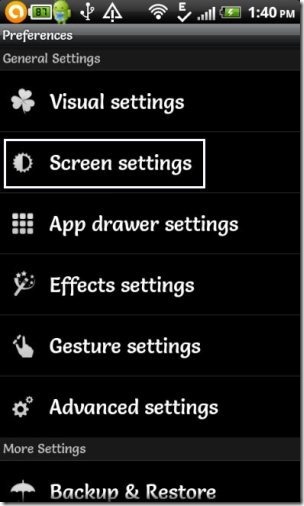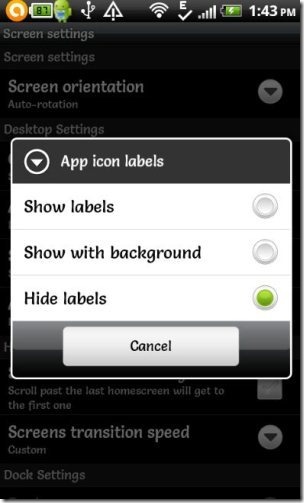Here, is a tutorial to disable app label on Android home screen. When you install any app on your Android phone or any other Android device, every app on your Android comes up with their labels on Android. This takes space of your screen, and you might want to disable that just to get some extra available space on Home Screen (after all, what is the point of those interesting live wallpapers for Android if the entire home screen is covered with apps)
You can make your Android home screen look a bit cleaner by hiding the app icon labels on your Android. So below are the steps to remove app labels on your Android home screen.
Steps To Remove App Labels On Android Home Screen:
Step 1: Search and install Go Launcher EX app on your Android phone from Google Play Store.
Step 2: You can even scan the QR code below to install Go Launcher EX app on your Android phone.
Step 3: Apply the launcher on your Android phone.
Step 4: Tap on options menu and then tap on “preferences” option from the list of multiple options available.
Step 5: Tap on screen settings and explore its options.
Step 6: Tap on “App icon labels” option in screen settings menu.
Step 7: Select “Hide Labels” option in app icon label menu.
Step 8: Now come back o your main Android home screen and you will find all the icons in their place with their labels hidden.
Hide labels of app icons now on your Android home screen with Go Launcher EX app installed on your Android phone.
Explore its smart options, so that you can customize your Android phone as per your choice and make it look more beautiful and useful. Remember that only the app labels which are on your Android home screen will be removed. Your app icon labels will remain same in the main menu scroll pages.
Don’t forget to check out our article about how to change font style on Android.