Terminal Wings is a free Windows 10 Command Prompt alternative tool that comes with tabbed interface. So, you can open multiple tabs to execute commands and work on different projects using a single interface. Although there are some new features added in the default Command Prompt of windows 10, like set interface transparency, full screen mode, etc., but Terminal Wings gives many other features that make it better than default Command Prompt.
This tool lets you create multiple profiles and work on those profiles in different tabs. For each individual profile, you have the choice to adjust font size, set font name, and add a background image. You can also set predefined commands with a particular profile. The commands are executed automatically when you run a particular profile. When you are not using this tool, you can also minimize it to the system tray (after activating the associated option).
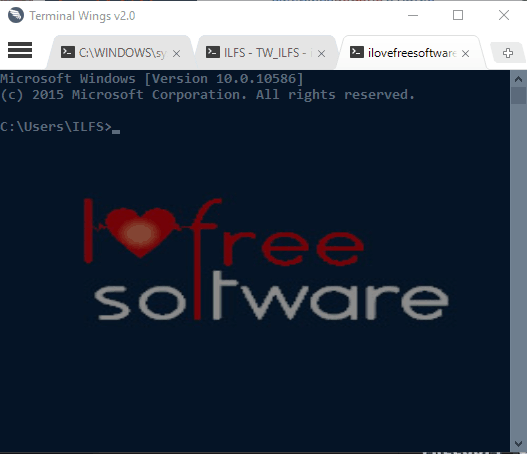
Above you can see the interface of this Command line tool with multiple tabs.
Also read:
- How To Change Color of Command Prompt In Windows 10.
- How To Disable Command Prompt In Windows.
- How To Hibernate Windows 10 PC Using Command Prompt.
Using This Windows 10 Command Prompt Alternative Tool:
You can use this link to download the zip file (contains 64 and 32 bit versions) of this tool. Open its interface and it will open with a default tab. Its tabbed style is quite similar to Chrome browser. There is a ‘+‘ button which you can use to open more tabs. You can also right-click on a tab to pin the tab, delete it, or create a new tab.
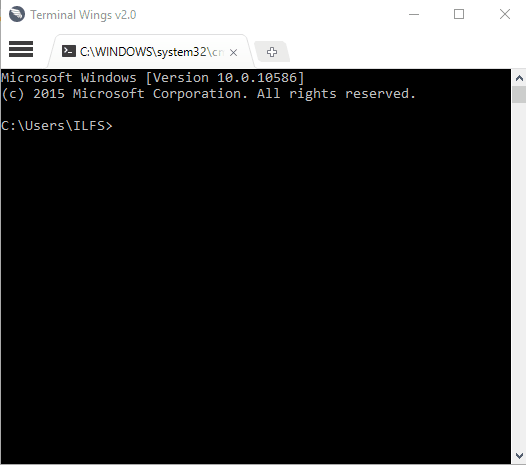
Create A New Profile:
When you want to work on different projects, it is better to create separate profiles. For this, you can click on Menu icon (three horizontal lines) → Open Profile → Create new profile.
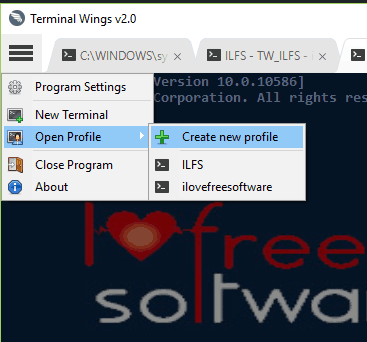
A new window will open that provides three different tabs to create a profile:
- Profile Information: This is used to give a name to your profile and set the author information (optional).
- Commands: This predefined commands feature is really fantastic. Using this feature, you can first insert the number of commands for a profile. After that when you will launch a particular profile, it will automatically launch the predefined commands.
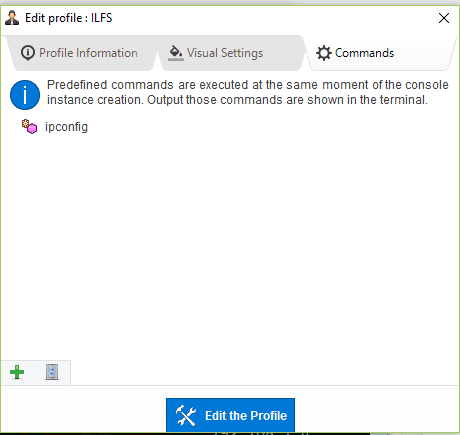
- Visual Settings: This is a very important tab. It lets you set the font type, font size, background image, and transparency. Do note that it won’t make the whole interface transparent. It will only set transparency for background image and text.
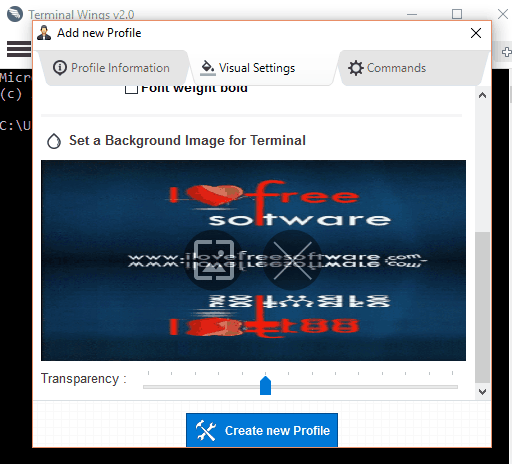
When you have set all the options, you can create the profile. Later on, you can also edit any profile using Program Settings.
In a similar way, you can create more profiles, and work with this free and good Windows 10 Command Prompt alternative.
The Verdict:
There are two most interesting features in this Command line tool, which I like a lot. We can work with multiple tabs and execute predefined commands automatically with the launch of a particular profile. Definitely a good tool that you might want to try.