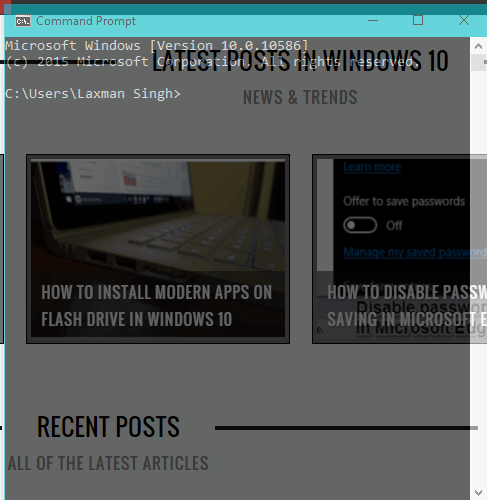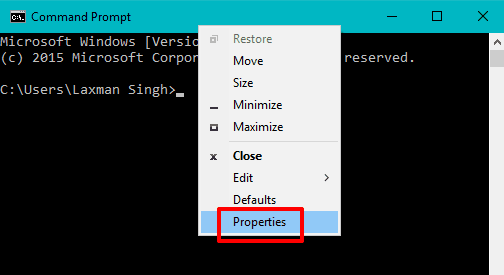This tutorial explains how to make Command Prompt transparent in Windows 10.
The Command Prompt window has come with a couple of new features in Windows 10. You can now use it in full screen mode, enable word wrap, use keyboard shortcuts to copy and paste, etc. Apart from them, you can also make command prompt transparent in Windows 10, without using any software. So now you can keep an eye on the background window hidden behind the Command Prompt window in Windows 10.
You can set the opacity level between 30 and 100 for Command Prompt window and view the changes instantly. Just a few mouse clicks and you can make Windows 10 Command Prompt transparent. Windows 7 and other versions do support the feature to customize Command Prompt window, but making it transparent natively is not possible. Thankfully, Windows 10 addresses that.
Above you can see the opacity level adjusted by me for Command Prompt in my Windows 10 PC.
We have also covered some free alternatives to Command Prompt.
How To Make Command Prompt Transparent In Windows 10?
Step 1: Type ‘cmd‘ in the Search box and launch Command Prompt window.
Step 2: Right-click on the title bar to access Properties option.
Step 3: Properties window has multiple tabs. You need to access Colors tab. That tab contains Opacity option and a slider. Moving the slider left or right will change the opacity level of Windows 10 Command Prompt window. You can also view the changes in real-time.
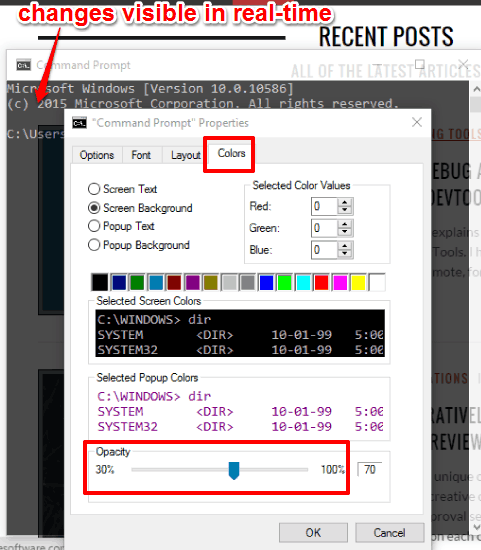
Set an opacity level and click ‘OK‘ button. That’s it! Your Command Prompt will now have desired level of opacity or transparency.
Conclusion:
There might be cases when you need to make Command Prompt transparent in Windows 10. May be when you are working in full screen mode and need to monitor a background application running behind the Command Prompt window. This tutorial will help you achieve the same.