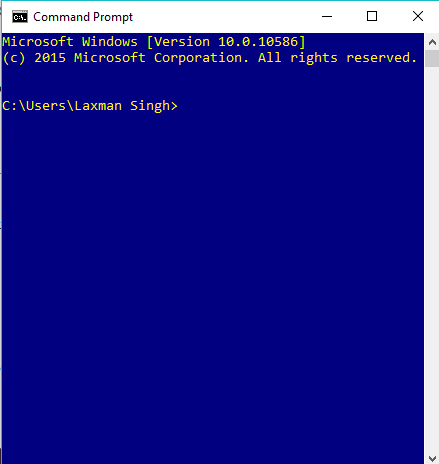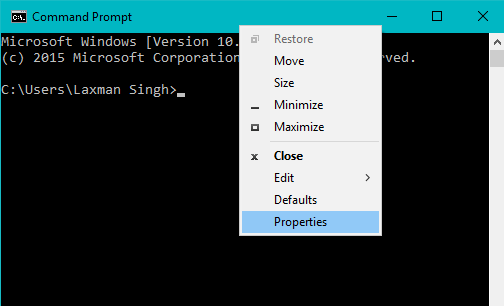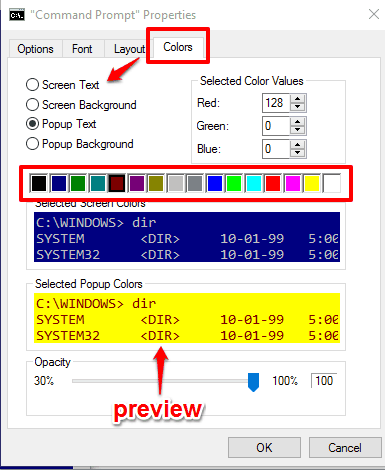This tutorial explains how to change color of Command Prompt in Windows 10.
No matter what the version of Windows is, Command Prompt remained almost same. However, Windows 10 brings some interesting features in Windows 10, like making the Command Prompt transparent, using word wrap, working with Command Prompt in full-screen mode, etc. Apart from using these features, you can also change the text and background color of Command Prompt in Windows 10. Moreover, pop-up text and pop-up background (comes after pressing the F7 hotkey) of Command Prompt can also be changed by you easily.
This task can be done without using any 3rd party tool. Windows 10 natively provides the feature in Command Prompt to choose any of your favorite colors and change background color of Command Prompt in Windows 10.
Above you can see the text and background color of Command Prompt window in Windows 10.
This feature also available for Windows 7 and other versions.
How To Change Command Prompt Color In Windows 10?
Step 1: Launch Command Prompt window. You can either use the Search box or Win+X menu to access Command Prompt.
Step 2: After opening that window, right-click on its Title bar and access Properties.
Step 3: Properties window has Colors tab. In this tab, you can find following options:
- Screen Text: Use this to change text color of Command Prompt in Windows 10.
- Screen Background: This is the option that you have to use if you are trying to change Background Color of Windows 10 command prompt.
- Popup Text: This option lets you change the color of popup text.
- Popup Background: This option is meant to change background color of Popup.
Select an option and choose any from the available colors. You can also change the RGB value to change the color. Also, the output preview is visible within the same window.
If you like the new colors, Press OK button to save the changes.
Conclusion:
Those who usually get bored with the simple and dull interface of Command Prompt can take help of this tutorial to make CMD window colorful and elegant.
Also read: