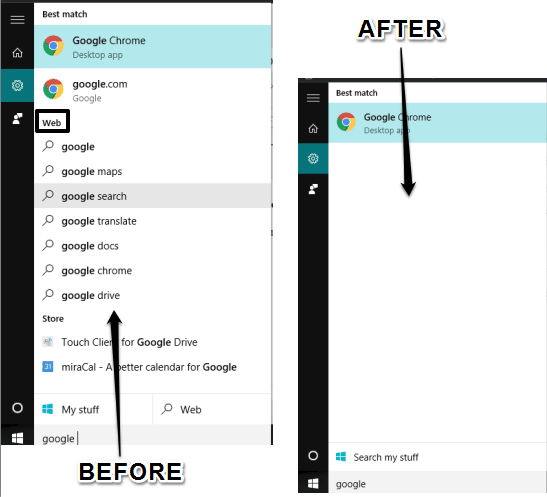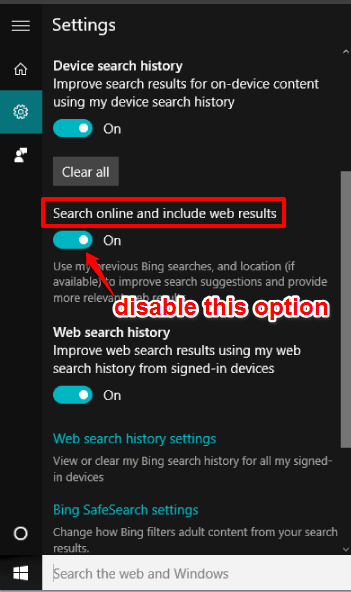This tutorial explains how to disable showing the web results in Windows 10 search.
By default, when we use Search box of Windows 10, it also searches the web (using Bing or Google, whatever you have set as your default search engine) and shows online suggestions in search results. Even if you Disable Cortana or keep it enabled, the search will include web search results. Those, who don’t want to get web search results in the Search box and need to disable it, can use the steps of this tutorial.
Windows 10 provides the option to turn off web search results from showing in the Search box. Below you can see the difference before and after disabling web search results. The search results pop up looks clean also.
Also see: automatically save screenshots to OneDrive in Windows 10, get Windows XP like File Explorer in Windows 10, and customize taskbar thumbnail settings in Windows 10.
How To Disable Showing The Web Results In Windows 10 Search Box?
You need to follow these very simple steps to disable web results and online suggestions in Search box:
Step 1: Click on Search box → Settings icon available at left side.
Step 2: The Settings window will show all the options available under it. There you will find “Search online and include web results“, which is turned on by default.
Turn Off that option and done! Now search for something in the Search box and you will notice that web results are not visible anymore.
You can repeat the same steps whenever you need to enable the web results.
Conclusion:
If you regularly use the Search box of Windows 10 to get suggestions from the web, then you might need not to disable it. However, if you use a web browser directly to get the online results, then surely it is handy to disable web results option in Search box and get search results from desktop only.