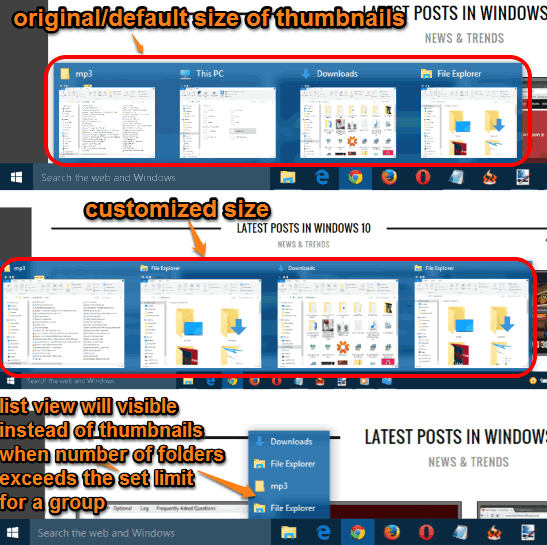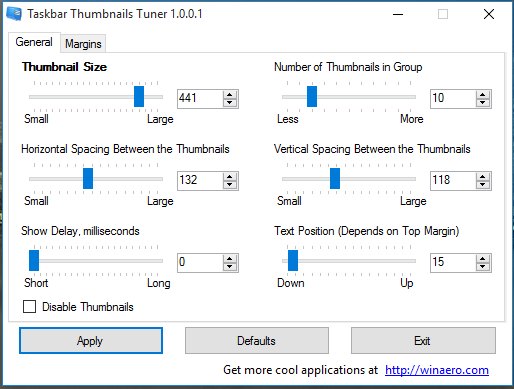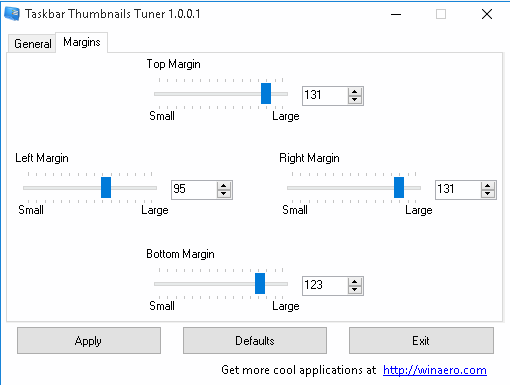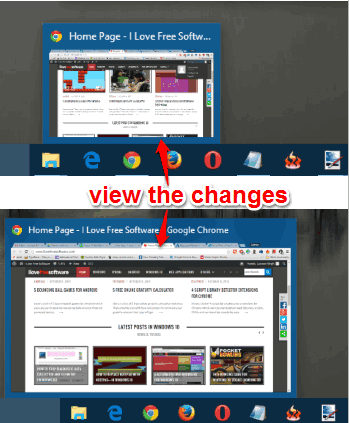This tutorial explains how to customize taskbar thumbnail settings in Windows 10.
Windows 10 taskbar is powered with a couple of good additions, like the search box, Cortana, Task View, etc. You can also perform few tweaks, such as hide search box and disable saving of taskbar thumbnail preview in Windows 10. However, there is no built-in option to set the size of thumbnails of applications, folders, or disable thumbnails. So those who want to tweak taskbar thumbnails in Windows 10, they can use a very good software, named “Taskbar Thumbnails Tuner“.
This software lets you increase/decrease thumbnail size, set horizontal and vertical space between thumbnails, the number of thumbnails in a group, delay time, and text (title) position. If you want, you can also completely disable the thumbnails.
The screenshot above shows the difference between default and modified thumbnail settings.
How To Customize Taskbar Thumbnail Settings in Windows 10?
Step 1: Grab the zip file of this software and extract it. Execute the TaskbarThumbsTuner.exe file and its interface will open.
Step 2: You will find two main tabs on its interface: General and Margins. Among these tabs, General tab is most important, because all the main options are available in this tab. For example, you can move the sliders to set the thumbnail size, the number of thumbnails in a particular group, spacing between thumbnails, and enable the option to completely Disable Thumbnails.
On the other hand, Margins tab is self-explanatory. You can set the size for the top, left, right, and down margin for thumbnails.
Step 3: Apply the changes and it will restart the File Explorer. After this, you can view the thumbnails to notice the changes.
If you don’t like the changes, you can further play with the software to modify the settings or get back to the original settings using Defaults button.
Conclusion:
This is indeed a good software. The whole control to set the taskbar thumbnails size, margin, and disable the thumbnails remain in your hand completely. You can try it.