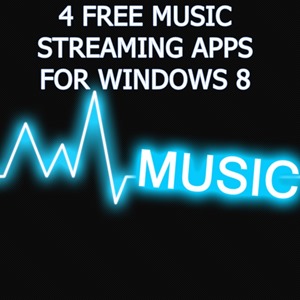In this list, we shall talk about 4 free online music streaming apps for Windows 8 that allow you to listen to online streaming music. All these apps are very compact and lightweight, and easily get the job done. Many of these apps also allow you to listen to music by inspiring music artists who haven’t yet made it big in the music industry, thereby providing young but talented artists a platform to showcase their talent.
All these apps support running in the background without any kind of lag whatsoever. Interested to know more about these apps already? Alright then, we shall not waste any more time, and shall now talk about these apps in detail.
1. Clouder!
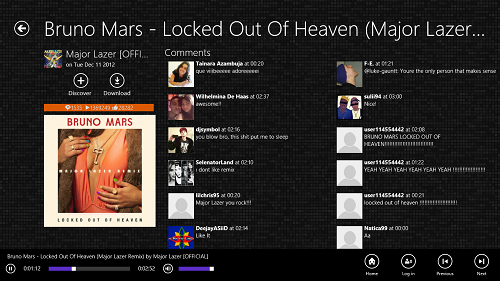
Clouder! is a free Windows 8 app that allows you to stream music from Soundcloud.com. Many of you may already be familiar with Soundcloud. The best part about this app is that it brings the same experience of Souncloud into Windows 8, albeit in an app that is designed in a Metro style. The app when launched shows you the recently played tracks at the left side, and the popular tracks on Soundcloud on the right side of the screen. Both these categories are sorted in a tiled fashion. Clicking on a tile of the music will begin the playback of that track. The playback screen will have the controls to play, pause, seek etc. at the bottom of the screen, and the comments by people on that track will be shown at the right side. The app supports snapped view and background playback as well!
Get Clouder!
2. DatPiff
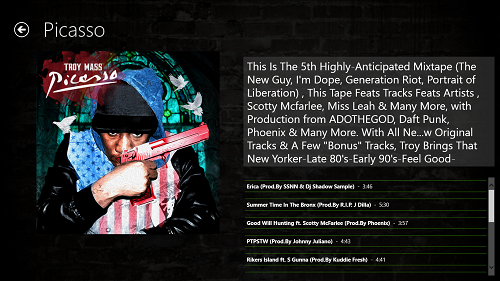
DatPiff is a free online music streaming app for the DatPiff.com website. The app fetches tracks uploaded on the website and displays them in a tiled fashion on the launch page of the app. The best part of the app is that instead of fetching single tracks and showing them on the launch page, it fetches a playlist of tracks uploaded by the same artist and shows these playlists in a tiled fashion on the main screen of the app. Clicking on a tile will open up the playlist in another screen where you can play each track by clicking on it. The control bar of the app in this screen holds the playback controls, and it can be accessed by right clicking anywhere on the screen.
Get DatPiff.
3. App Radio
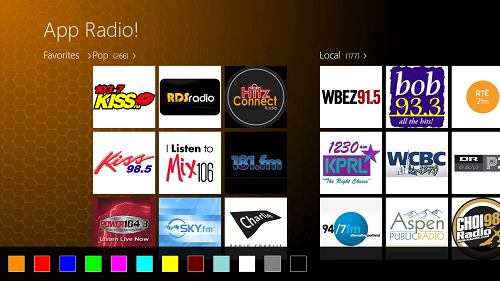
App Radio is a free Windows 8 app that allows you to stream music from online sources. When you install and run the app, you will be presented with an interface where you will be able to see tiles of various Radio Stations. These radio stations are placed in appropriate categories like Pop, Local, etc. Clicking on a tile of a radio station will take you to the music playback screen where you will be able to access the playback controls at the left side of the screen. These controls include play, pause, seek, etc. In the playback window, towards the right you will be able to see the related radio stations that offer similar type of music. A good feature of this app is that it supports background playback, and snapped view as well. In the main screen of the app, if you right click to reveal the control bar, you will be able to choose from a wide range of background colors for the app’s interface, thereby making the app completely customizable!
Get App Radio.
4. WiMP
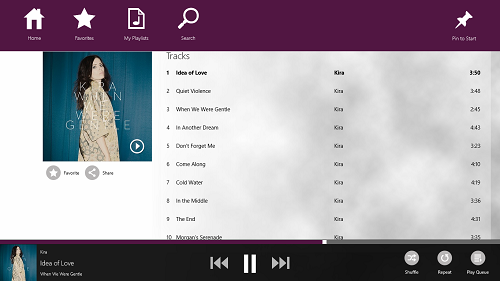
WiMP is a free music streaming app for Windows 8 that let you to listen to a large range of music tracks of a wide variety of genres. Once you are logged into the app, you can easily create playlists as well! Simply right click on the track that you wish to add to the playlist, and select add to playlist option from the control bar, and then you can create a new playlist and add the track to it, or you can simply add it to a previously created playlist. Clicking on a tile of songs from the launch page of the app will take you to the playback screen of the music track. In this page, you can play, pause, seek the track, etc. by using the controls at the bottom. If the track that you have clicked on is a part of a pre-mixed playlist, you will be able to see the rest of the tracks on that playlist towards the right side of the screen. The same interface presents itself when you playback a playlist that you created yourself. The app supports snapped view, and supports running in background as well. Having almost all the popular tracks online and coming with a built in search feature, you can easily look up tracks that you wish to play on your device.
Get WiMP.
So guys, this winds up my list of 4 free apps for Windows 8 that allow you to stream music from online sources. I hope that you will have fun using these apps!