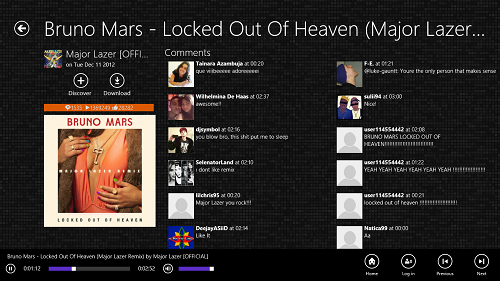Clouder! is a free Windows 8 app that allows you to listen to tracks from SoundCloud. When you open this app, you are presented with an interface where you will be able to see Recently Played tracks, i.e., the ones that you have played recently. You will also be able to see the Most Popular tracks of now on SoundCloud. To open a track and begin playing it, simply click on the icon of the track.
Clouder! is a beautifully designed app, and has no issues playing tracks from SoundCloud. As a bonus feature, it also allows you to download tracks off SoundCloud. The app runs without any kinds of lags and unwanted crashes. It is extremely smooth, and is designed to be equally optimized for touch and non touch machines alike.
Clouder! is available for free via the Windows App Store.
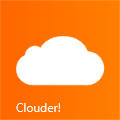
Features of Soundcloud App for Windows 8 Clouder:
Clouder! packs a lot of features, and is arguably one of the best apps for listening to music from SoundCloud. When you install and open this app, you will be presented with a window that looks like the following screenshot.
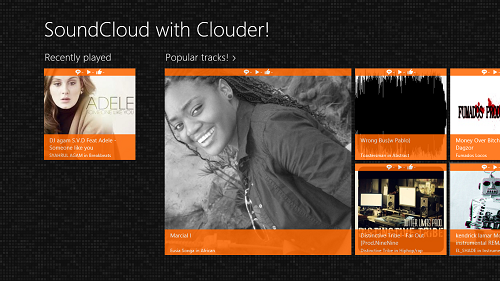 In the above screen, you will be presented with Recently Played and Popular Tracks! columns. In these, you will be able to see the various tracks on SoundCloud, and clicking on these will begin the playback of the selected track.
In the above screen, you will be presented with Recently Played and Popular Tracks! columns. In these, you will be able to see the various tracks on SoundCloud, and clicking on these will begin the playback of the selected track.
Once you have begun the playback of a particular track, you will be taken to a screen that looks like the following screenshot.
In the above screen, towards the left, you will be able to see the album art, and towards the right, you will see the comments left by the other users of SoundCloud. You can always use the back button at the top-left corner to return to the previous screen. Above the album art, there is also an option to Download the track that you are listening to. Apart from this, there are several controls at the bottom of the screen as well. These are:
+ Play/Pause: This button is present at the bottom leftmost corner. It does what it states, i.e., Play/Pause the track.
+ Track seeking slider: Allows you to drag and hence forward and rewind the playing track.
+ Volume control: Allows you to increase/decrease the volume.
+ Home: Clicking this button takes you to the home screen of the Clouder! app.
+ Login: Although not required, this allows you to login to the SoundCloud website.
+ Previous: Takes you to the previous track.
+ Next: Takes you to the next track in the list.
This is all that you need to know to get started with using the Clouder! app on your Windows 8 machine. We hope that you will have fun using this app. Music lovers can also check out the Radio Paradise app for Windows 8.
The verdict?
Clouder! is a pretty neat app for Windows 8 that integrates SoundCloud beautifully with Windows 8. The app is extremely well designed, and integrates a lot of functionality into one package.
All music lovers should definitely check it out.