In this tutorial, you will read about how to set Spotify sleep timer on your iPhone. Spotify recently released a new feature in its updates where you can use sleep timer mode in the Spotify app.
Using this feature, you can stop the music at a specific time. The feature can benefit you to limit your music listening time. By setting a sleep timer, you can make sure that you don’t listen to music for more than an hour. Another reason can be that when you listen to music before sleeping, you can simply set the timer so the music doesn’t get played overnight.
Also, read about this interesting micro Podcasting app with Snapchat like filters for voice.
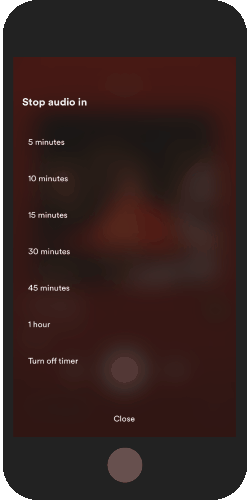
How to Set Spotify Sleep Timer on iPhone?
Before finding sleep timer, make sure your Spotify app is updated. After that, you can follow these simple steps to set the sleep timer in your Spotify app.
- Firstly, launch the Spotify app on your phone.
- Start playing your favorite songs.
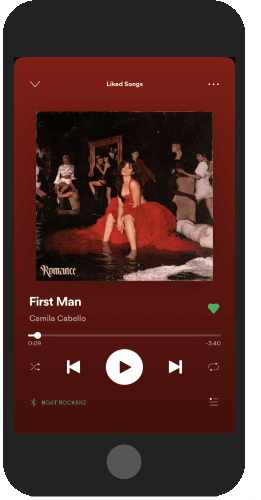
- Open the song playing screen and tap on the three horizontal dots on the top right.
- At this point, you can scroll down the screen and tap on the last option called Sleep timer.
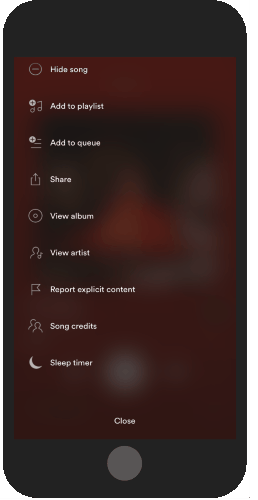
- Here, you can decide at what time you want the music to get stopped. The feature lets you set 5 to 1 hour which means, you can play your music for 1-hour maximum.
This can be a great idea to limit your music listening time. Because it happens usually with every music lover; when you play the songs, you keep on listening to music until someone makes you stop. But sleep timer will help you in that.
In brief
I genuinely liked the sleep timer feature. You can simply set the time of playing the songs. Thereafter, you don’t need to worry about the time. Most people like to listen to some soft music before closing their eyes. In that case, the feature is going to help you a lot.