In this blog post, I am going to review an app to transfer iPhone data to iPhone, Android, and web.
AnyTrans is a free app for iPhone that you can use to transfer your data wirelessly between phones and computers. This works like a free cross-platform file transfer app for iPhone with Cloud Drives support. The app is quite helpful to send photos, videos, contacts, music, etc. You can also upload files to the cloud quickly.
AirDrop on iPhone has also the ability to share your files with other devices quickly. By using AnyTrans, you can have more powerful features. Using the app, you can send data from phone to phone, phone to computer or web without using any USB cable.
Not just this, you can also connect multiple cloud storage services, for example, Google Drive, Dropbox, and OneDrive. So let’s try this app and connect your phone to other devices to share media.
Also read: How To Wirelessly Transfer Data Between Multiple Androids And PC
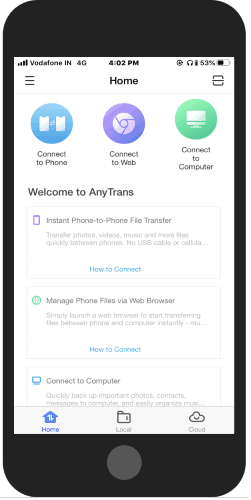
App to Transfer iPhone data to iPhone, Android, Web
To transfer your data fast, you can use this file transfer app called AnyTrans. This is a free iPhone app that you can easily find on the App Store. The main role of this app is to let you transfer your data across iPhone, Computer, iPad, and other phones or tablets.
After installation when you launch the app, you will have to register to create an account. You can also sign up with Facebook or Google account.
After you are logged in, on the homepage, you will see the options to connect your phone in different ways. You can connect your phone to the iPhone, Web, and Computer.
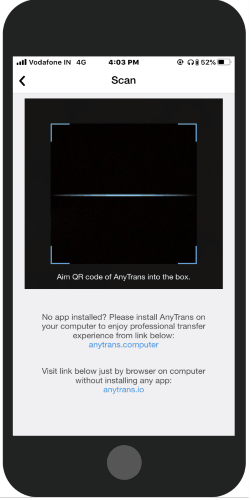
It totally depends on you how you want to transfer your data. If you want to send data through the phone to phone, you can then tap on Connect to Phone. Once you do so, you can find the nearby device to get connected.
During the connection, you need to make sure that both the phone are connected to the same WiFi. And, when you find the device during the scan, you can tap on it or you can connect your device by scanning the QR code. After that, you can share your data in seconds to other phones.
If you connect your mobile device via the web, you can visit anytrans.io on the browser. Then, you can tap on Connect to the web to enter the connection mode page. There, you can scan the QR code to create a connection.
While connecting to the computer, you need to install AnyTrans on your computer. Having the desktop app of AnyTrans can be beneficial as you can access powerful features.
Apart from this, you can add cloud drives with the help of the app. The app supports Google Drive, Dropbox, and OneDrive cloud storage. This feature can be useful to view all cloud storage from multiple platforms in one place.
In the Local section, the app shows the total number of media available on your phone, phone storage, battery, etc., types of information.
In brief
AnyTrans is a good and convenient app to share your data across the phone, web, or computer. You can easily transfer your data through your phone without connecting any USB cable. You just need to scan a QR code and quickly share your files with other devices instantly.