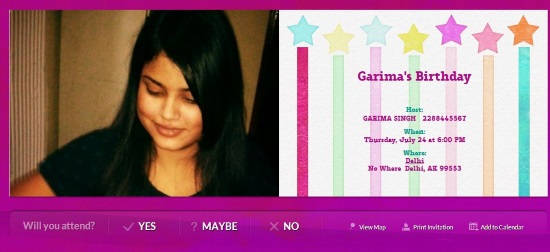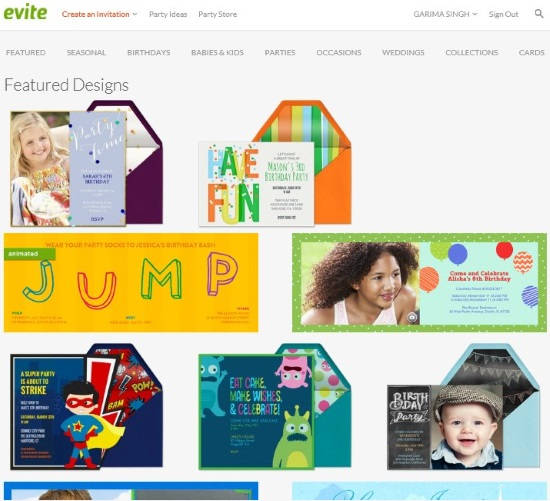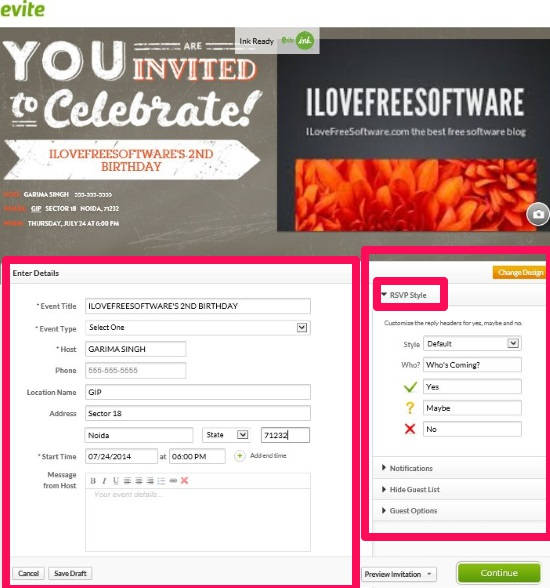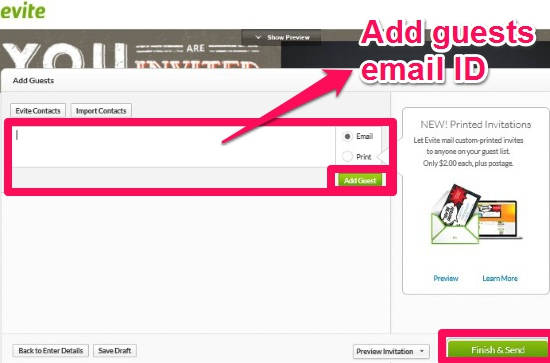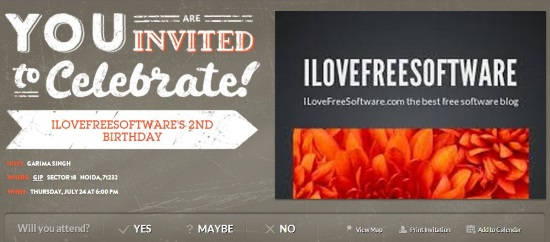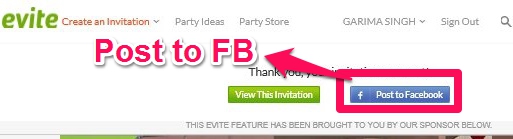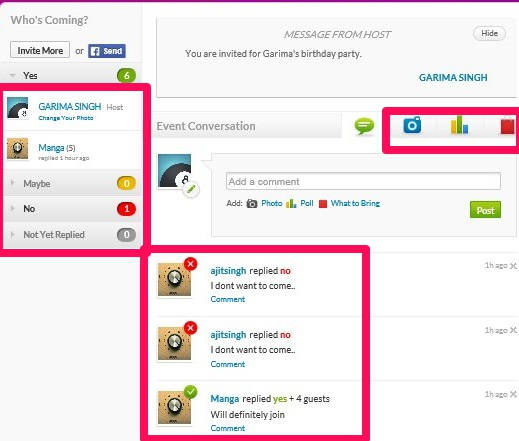Evite is a free invitation creator app for Windows 8 to create and send invitations quickly. This app provides many free templates for various parties, like: Birthday, Weekend, Anniversary, etc. You can use those templates to create an invitation card and then can further send those cards using email, or can even share on Facebook. The card is sent in image format with a link to RSVP.
On the cards, you can insert photo, add party details, like: venue, date, time, etc along with host name. The app even let you create RSVP, and can track who is coming and who is busy. You guests can even add their comment along with their reply.
For each invitation, you can create a poll, like which cuisine the guests would like to have. You can even asks your guests to bring something and can even upload photos regarding the event.
Creating and Sending Invitations With Evite App For Windows 8:
You can get Evite app free from Windows Store by using the link given at the end of this review.
After launching the app, the very first thing that you should do is register (free) in this app. You can register using Facebook account, or using Email. You can create invitations without registering as well, but to access RSVP and send invites, you need to register.
On the home page of the app, you will find various templates. Some premium templates are paid while others are completely free.
Creating Invitation Card With this Windows 8 Evite App:
Choose the template as per your occasion to create the invitation card. There are few free animated templates as well.
After choosing template, you will be redirected to invitation creation page. If the template you have created lets you add photo, then add a photo by browsing one from your Windows 8 PC.
Give a title to your event and a message for your guest. Both of these will appear when you send invitation to your friends. Add additional details, like: venue, date, time, etc. These details will appear on the card.
After adding details, on the right panel of the same page, you will get option to customize RSVP. You can use the default one, or even custom one as per your need. On the top, you can see how your invitation card will look. Click on continue button to send the card.
Sending Card With This Evite App To Create Party Invites:
After creating card, you can easily send the card to multiple people in one go. Clicking on “Continue” button will redirect you to page from where you can send cards. Add multiple emails separated by column in the provided box, then click on “Add Guest” button. After adding all people, check the list again and make sure you are not forgetting anyone (you can use checklist app for Windows 8 to make a list of your guests). Don’t worry, you can add more guests later as well.
Before sending the invitation, you can see a preview of the card you have created. To see preview, click on the Preview Invitation option.
Click on “Finish & Send” button to send the invitations regarding the same. A copy of invitation will be sent to you as well. Your guests will receive the a link with Event Title, along with the card and RSVP. When the guest will click on any option of RSVP, it will redirect them to the official website of Evite, from where they can add comment as well. The guests don’t need to register for replying.
You can post the card to Facebook as well, by clicking on “Post To Facebook” button.
Tracking RSVP and Editing Card:
If you missed anything to mention on your card, or want something not to appear on your card, then you can do that as well. To do so, click on the your profile name, and then navigate to Events. From Events, choose the event that you want to edit. You can track your guest’s RSVP from there as well. It will give a list of people who have replied with RSVP, along with their comment.
In the same page, you can add photos, create poll, and can ask your guests to bring something for party as well.
Also try Evite Website, we reviewed earlier.
Conclusion:
Evite is a very elegant invitation creator app for Windows 8 to create and send party invites with RSVP. You can easily create invitations and can send them as well without doing much. You can even post it on Facebook. The app has many templates to choose from. You will definitely find this app to be quite useful.