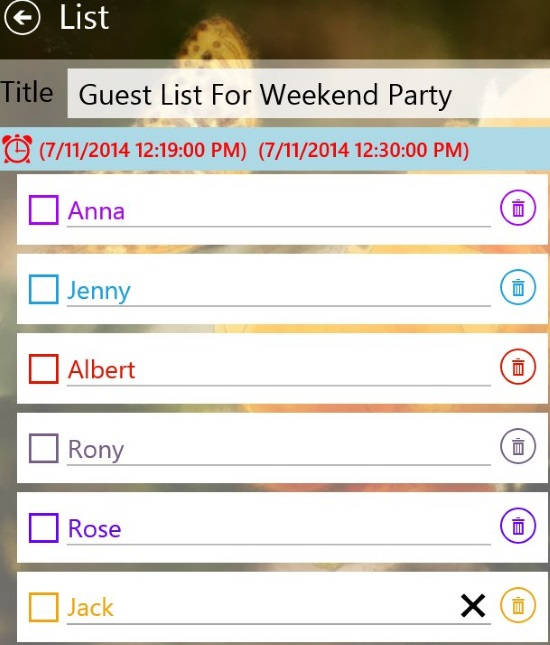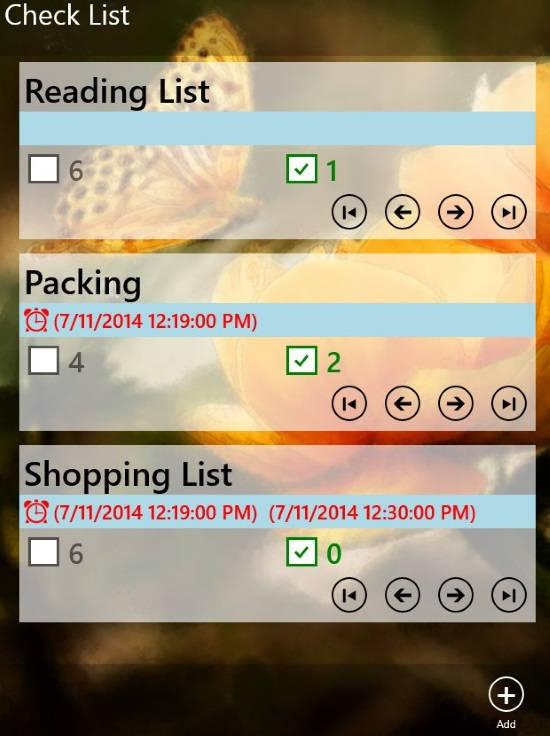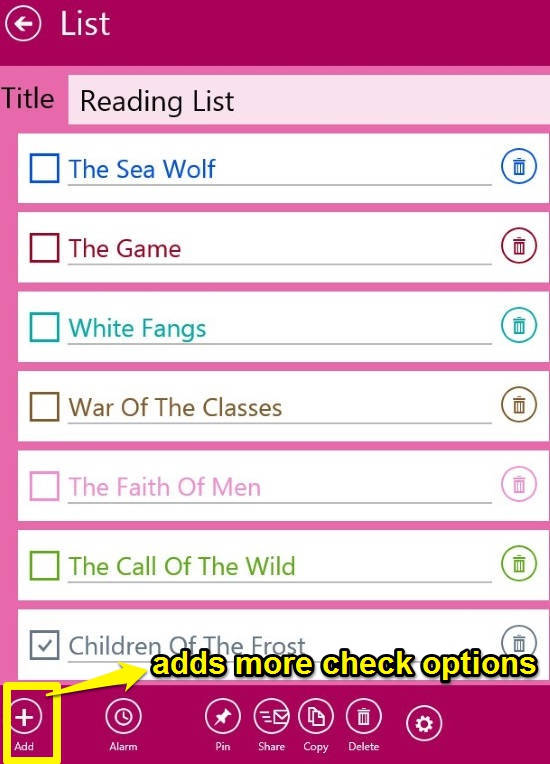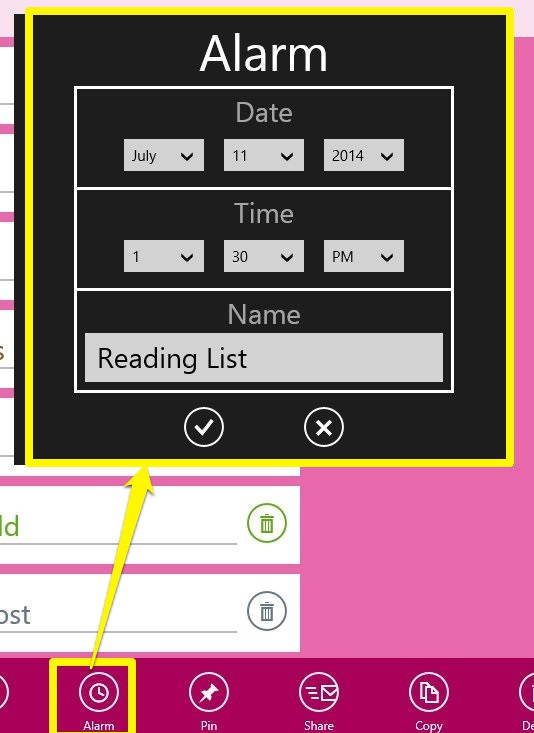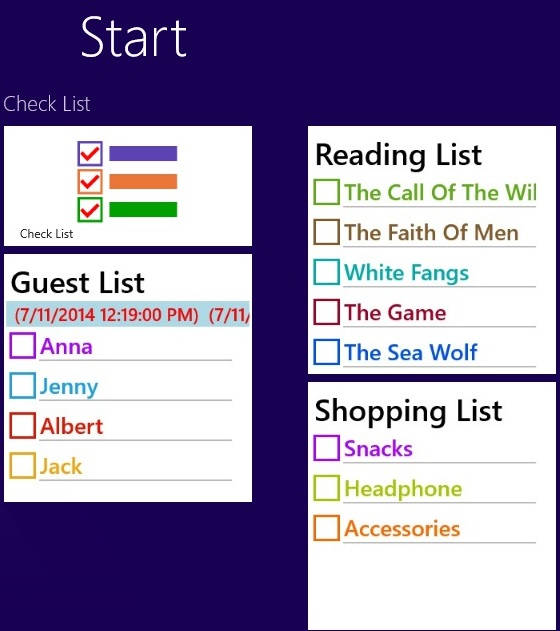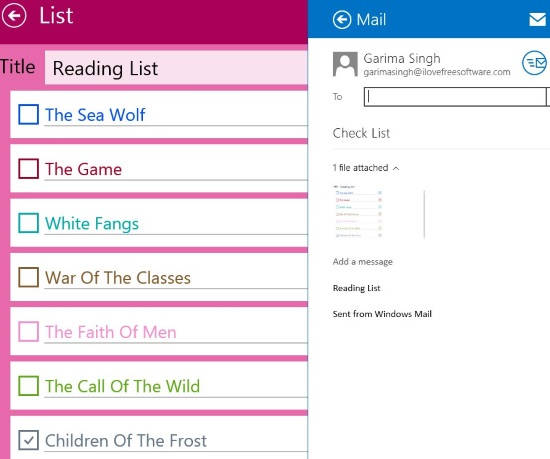Check List is a free checklist app for Windows 8. In this app, you can manage your checklist, like: Shopping List, Guest List, Packing List, Reading Lists, Things To Do List, etc. You can Pin your checklist to the Windows 8 Start Screen, so that you can track the things that you need to do from the Start Screen. You can Pin as many checklists as you want. You can even set the alarm for your individual checklist. It will alert you with Toast Notification and tone.
You can share your checklist with anyone using Windows 8 share charm as well.
Additionally, you can change the background color of the checklist. You can even import a photo from your Windows 8 PC to set it as background.
Using this Checklist App For Windows 8:
You can get Check List app free from Windows Store by using the link given at the end of this review.
After launching the app, you will find a Add button at the bottom of the screen. To create a checklist, click on the Add button.
You will find a “Title” box with checklist options. Give a title to your checklist relevant to your task, like: Shopping List, Reading List, Work List, etc.
To add more checklist options, click on add button at the bottom of the screen.
If you will check any option off the list, it will automatically move to the bottom of the list options.
To set alarm for your list, click alarm option, and then set the time and date as per your preference. It will alert you with toast notification and sound. Clicking on the notification will redirect you to the Checklist in the app.
To Pin the list at the Windows 8 Start Screen, click on Pin option. Give a name to the Tile, and choose a size of the tile by clicking on next button. You can change the size of the tile after pinning as well.
Additionally, you can share your checklist with anyone using Windows 8 share charm. I find this feature to be quite useful. To share, click on “Share” option at the bottom and then choose your preferred network from the charm. The list is shared in form of image in JPG format.
The app even lets you change the background color, or set any picture from your PC as background image. To change background, click on Settings. From there, you can change the background color or choose Wallpaper to set any picture as background.
Also try to do list app for Windows 8, we reviewed earlier: Hot Tasks.
Conclusion:
Check List is an elegant and useful checklist app for Windows 8. You can create unlimited checklist in this app and can pin them to the Windows 8 Start Screen as well. It even lets you set the alarm for your checklist. Another useful feature of this app is that it lets you share the checklist with anyone. I personally find this app to be quite useful.