This tutorial explains how to show weather for multiple cities using Cortana in Windows 10.
By default, Cortana shows weather only for the current location. However, you can make Cortana display weather for multiple cities on the pop-up of the search box. You just need to access settings (or Edit in Notebook option) and add cities that you want to track for weather details. After that, you can see weather details for all those cities in the search box pop-up.
The screenshot visible below shows exactly the same that I have explained.
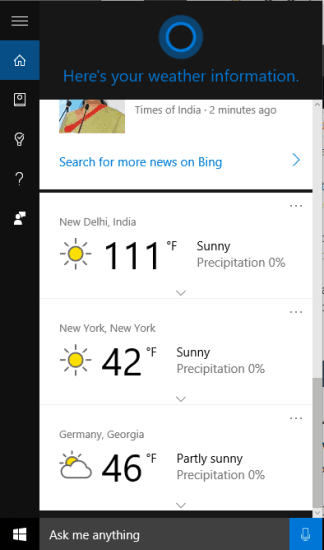
Some other tutorials for Windows 10 covered by us include:
- How To Activate Hidden Administrator Account In Windows 10.
- How To Change The Default Font In Windows 10.
- How To Shutdown Windows 10 PC Using Cortana.
How To Show Weather for Multiple Cities Using Cortana in Windows 10?
Before doing anything, make sure Cortana is activated. Now follow these steps:
Step 1: Click on the search box to open the pop-up. On the weather section, you need to click on the “three dots” icon visible at the right side.
![]()
Step 2: It will explore ‘Edit in Notebook‘ option. Just like it is visible in the screenshot below. Click that option.
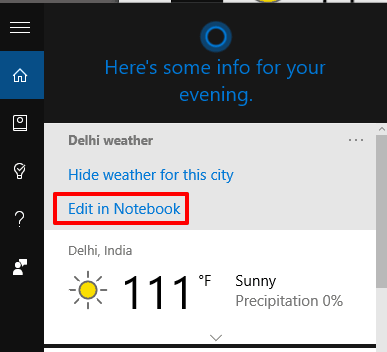
Step 3: Scroll down to find “Cities you’re tracking” option. There you will see your current location or city added for weather. Use ‘Add a city‘ to insert another city of any country.
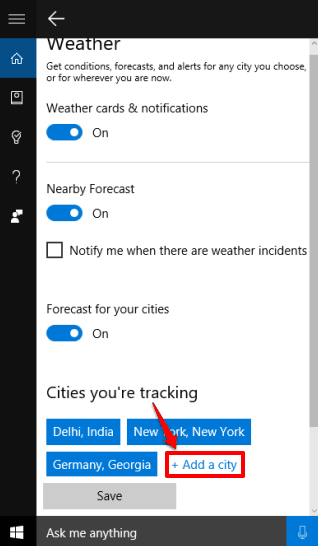
In a similar way, you can add multiple cities.
Step 4: Save changes. Now next time when you open search box pop-up and scroll down, you will be able to see the weather for all the added cities.
The Verdict:
Those who have interest or relatives/friends in other countries and want to track weather details for all those cities together using Cortana, this trick is surely helpful. Without using any third-party weather forecast software, you can check the weather for multiple cities of different countries directly from the search box pop-up.